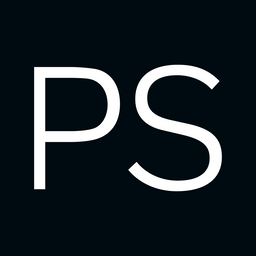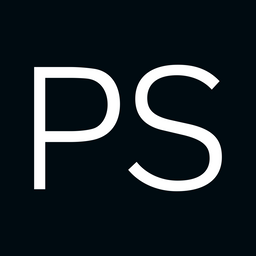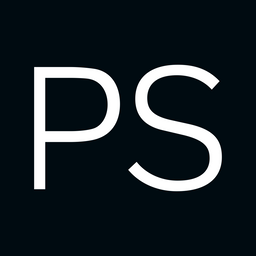What Is BGP Confederation?
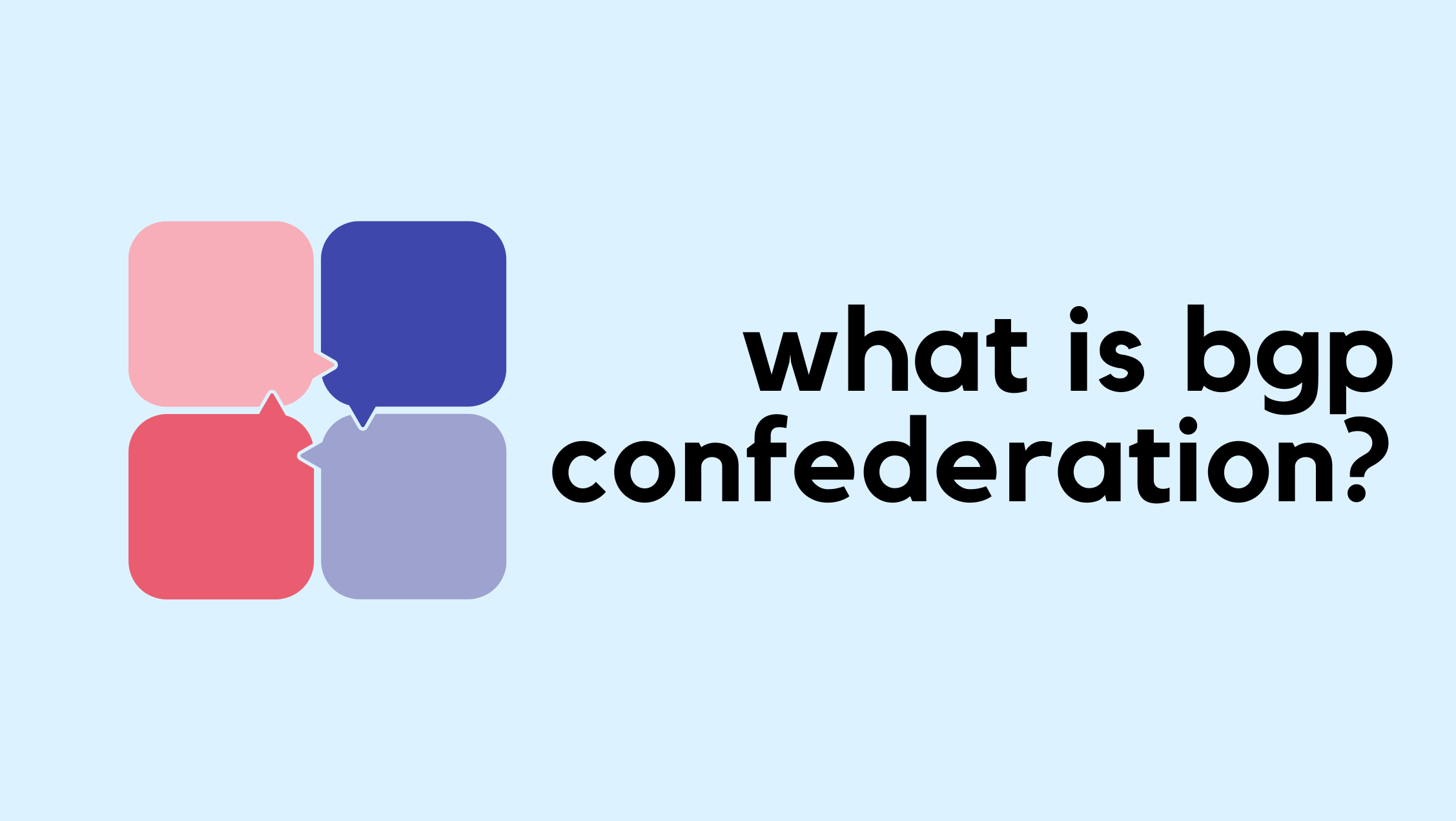
By design, iBGP requires a full mesh of peerings between all routers so every router can learn routes from all other routers without loops. Prefixes learned from an iBGP peer are not advertised to another iBGP peer. This rule exists to prevent routing loops inside the autonomous system, and it is also the main reason why a full mesh is required. As the number of routers grows, maintaining this full mesh becomes complex and resource-heavy.
BGP confederations are one way to solve the scaling problems created by the BGP full mesh requirement. Another common approach is using Route Reflectors. BGP confederations break up a large autonomous system into smaller subautonomous systems (sub-ASs), reducing the number of iBGP peerings required.

Routers within the same sub-AS still need a full iBGP mesh, but the number of peerings is much smaller now. Connections to other confederations are made with standard eBGP, and peers outside the sub-AS are treated as external.
The confederation AS appears whole to other Continue reading
FortiGate Radius Administrator Login with Cisco ISE

Let’s assume a simple scenario. You have two different teams managing your FortiGate firewalls. One team is made up of network administrators who need full access to the firewalls. The other team only needs limited access and should not be able to make any configuration changes.
A common way to handle this is by using administrator profiles and a remote radius server. You can assign different admin profiles based on who is logging in, without creating local users on every firewall. In this post, we will look at how to achieve this using Cisco ISE and Radius. You do not have to use Cisco ISE, any Radius server can do the job, but this post focuses on Cisco ISE since it is commonly used in enterprise environments.

Overview
For this example, we will have two users, each belonging to a different group with different access requirements. In most environments, group membership is managed by something like Active Directory. For the sake of simplicity, I am going to use local identity groups on Continue reading
Arista Radius Administrator Login with Cisco ISE

Let’s assume a simple scenario. You have two different teams managing your Arista devices. One team is made up of network administrators who need full access to the devices. The other team only needs limited access and should not be able to make any configuration changes.
A common way to handle this is by using role-based access with Radius. You can assign different privilege levels based on who is logging in, without creating local users on every device. In this post, we will look at how to achieve this using Cisco ISE and Radius. You do not have to use Cisco ISE, any Radius server can do the job, but this post focuses on Cisco ISE since it is commonly used in enterprise environments.

Overview
For this example, we will have two users, each belonging to a different group with different access requirements.
- bob is part of the network-admin group and needs full access
- brad is part of the Continue reading
Build BGP Labs in Minutes, Not Hours with Netlab

What if I told you that all it takes to build a simple BGP lab with two eBGP peers (or even a hundred, for that matter) is a single YAML file? No need to add nodes on a GUI, connect links, or configure interface IPs manually. You just define the lab in a YAML file as shown below, and in about two minutes, you’ll have two routers of your choice fully configured with BGP and an established eBGP session.
provider: clab
defaults.device: eos
defaults.devices.eos.clab.image: ceos:4.34.2
addressing:
mgmt:
ipv4: 192.168.200.0/24
nodes:
- name: r1
module: [ bgp ]
- name: r2
module: [ bgp ]
bgp:
as_list:
100:
members: [ r1]
200:
members: [ r2 ]
links:
- r1-r2r1#show ip bgp summary
BGP summary information for VRF default
Router identifier 10.0.0.1, local AS number 100
Neighbor Status Codes: m - Under maintenance
Description Neighbor V AS MsgRcvd MsgSent InQ OutQ Up/Down State PfxRcd PfxAcc PfxAdv
r2 10.1.0.2 4 200 5 5 0 0 00:00:15 Estab 1 1 1r2#show ip bgp summary
BGP summary information for VRF default
Router identifier 10.0.0.2, Continue readingNetwork Labs on a Budget
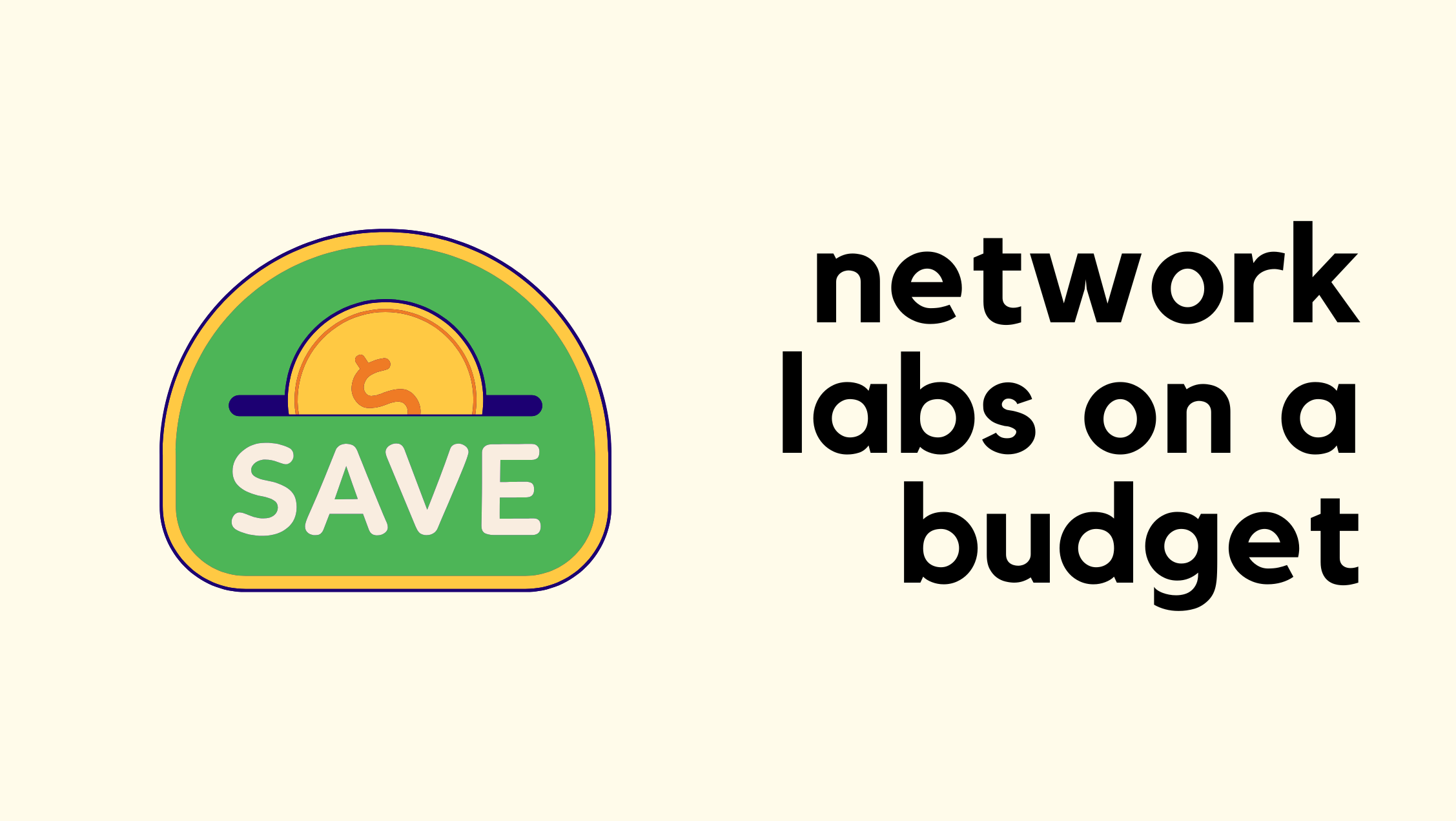
"Can you suggest some specs for a server for my network labs?" is probably the question I get asked the most. People reach out all the time asking for recommendations. The thing is, I never really know their exact situation or what they’re trying to do in their lab. So, I usually just share what I have and what worked best for me, and let them decide what fits their setup.
In this post, I’ll go over the cheapest way to build your own network lab without spending too much.
What We Will Cover?
- Buying a used mini PC
- Proxmox as the hypervisor (optional)
- Linux as a VM
- Containerlab/Netlab, EVE-NG, Cisco CML
- Proxmox Backup Server (optional)
- Simplest Option for Absolute Beginners
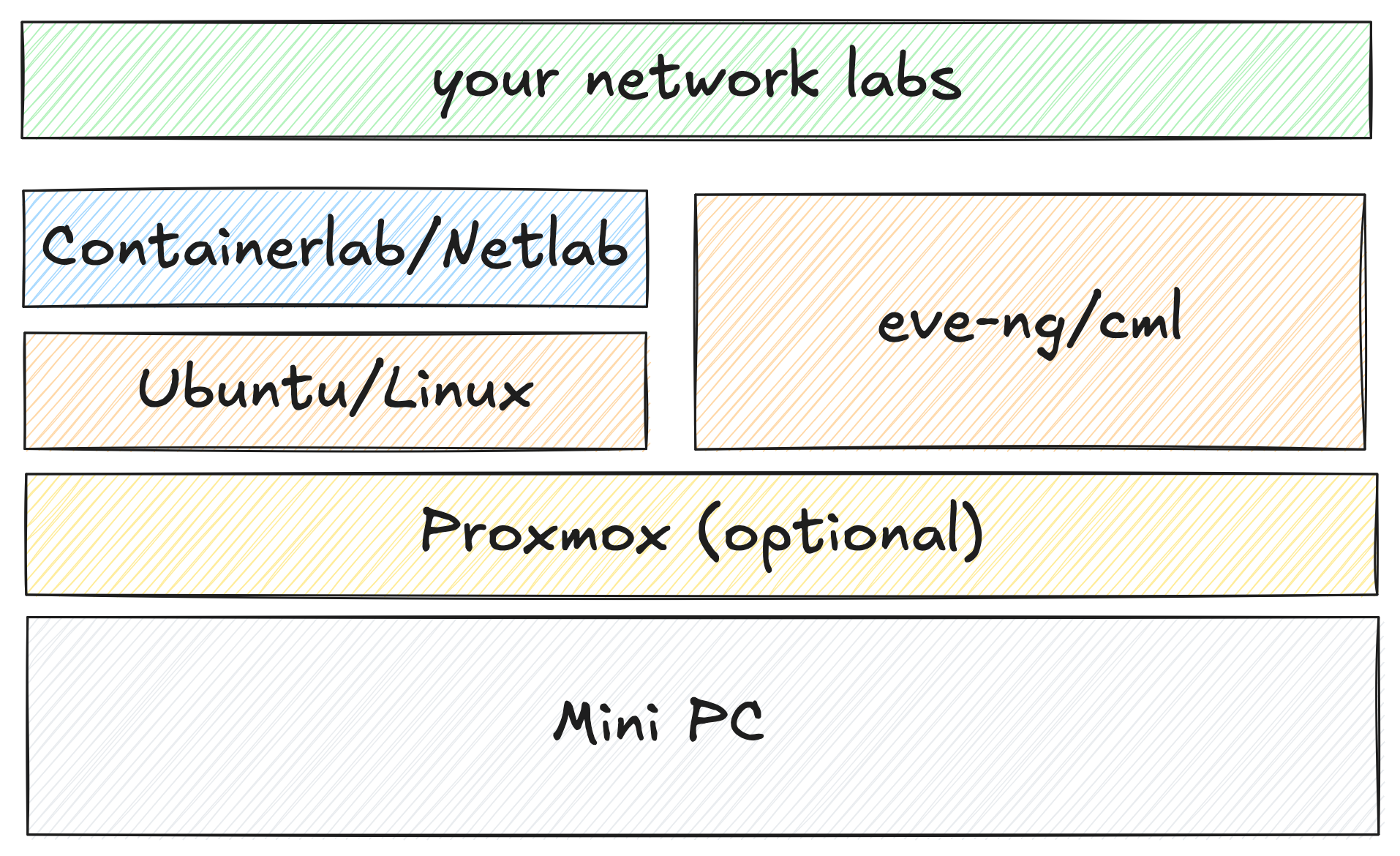
TL;DR
You don’t need expensive hardware to build a solid network lab. A used mini PC with decent specs is more than enough to run tools like Proxmox, Continue reading
Netpicker NetBox Plugin and Automation
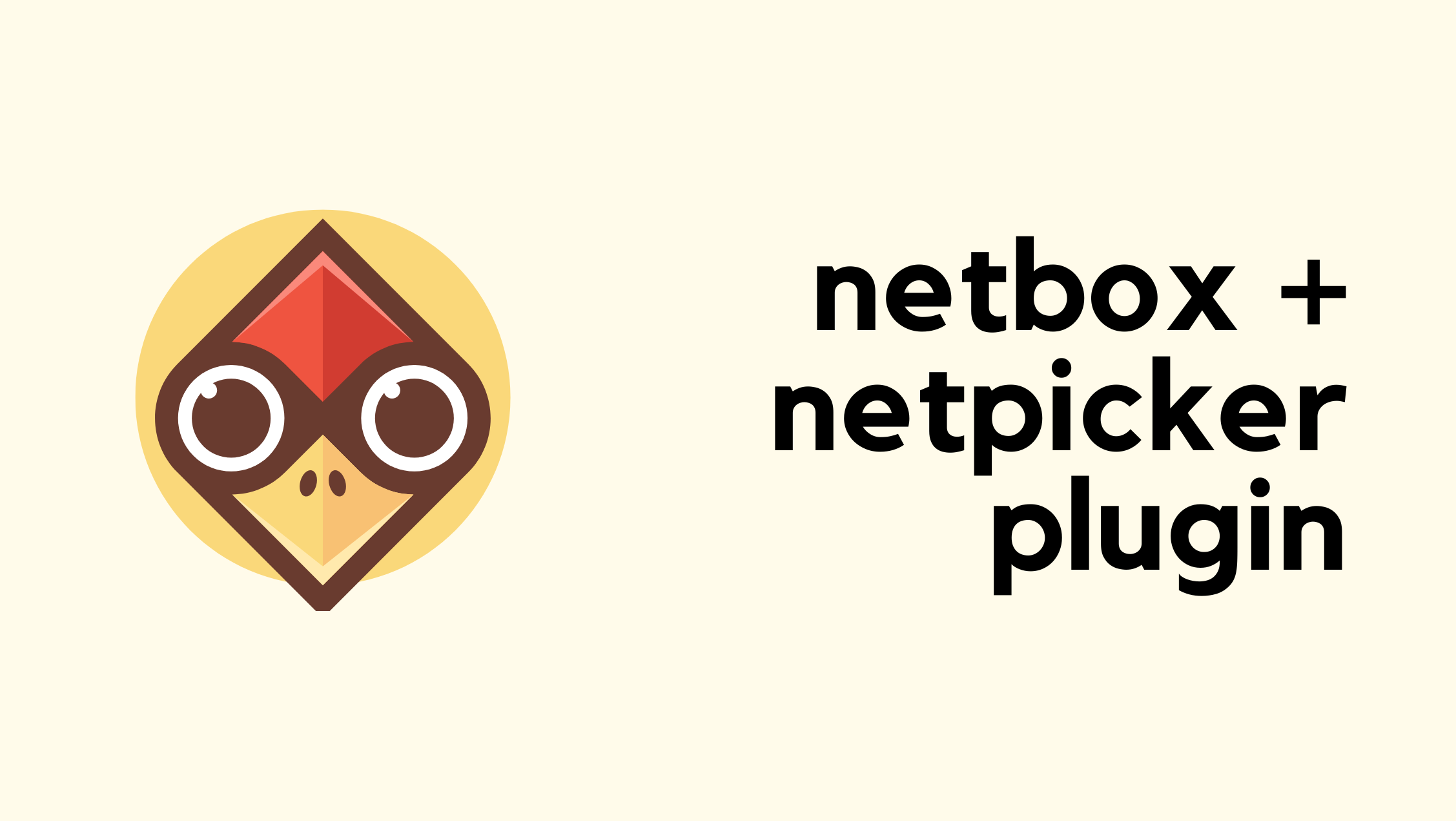
Netpicker brings together configuration backups, security and compliance checks, and automation in one place. It supports over 150 network vendors, including Cisco, Juniper, Arista, Palo Alto, Fortinet and many more. It also integrates well with other tools like Netbox, Nautobot, and Infrahub for inventory management, and Slurp’it for network discovery. All of these features, including backups, integrations, and automation, are available in the free version. The paid version adds features such as RBAC, approvals, detailed logging, support, and workflows for teams that need more control.
In our previous introductory post, we looked at what Netpicker is, how to set it up, and how it can back up configurations across multiple vendors. In this post, we'll focus on Netpicker Automation and how to use the Netpicker plugin with Netbox, so let's get to it.
Netpicker has partnered with me for this post, and they also support my blog as a sponsor.
Prerequisites
This post assumes you already have a functioning Netpicker and NetBox instances. If you're completely new to Netpicker, check out the introductory post first, where we covered the basics like installation and initial setup. For this example, we’re using NetBox Community version 4.3. Continue reading
How to Take Packet Captures in ContainerLab/Netlab?
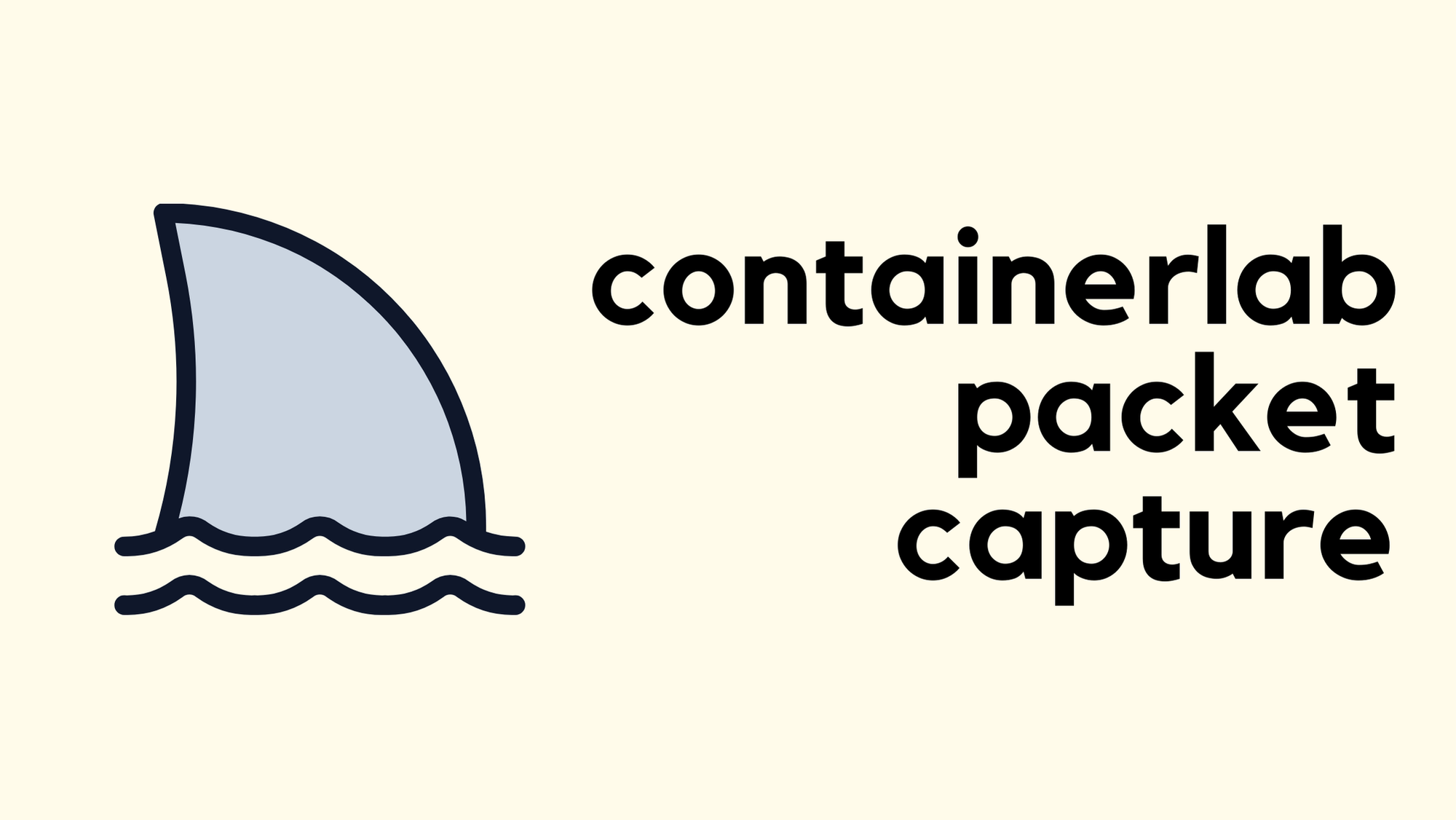
If you follow my blog, you probably know that I’m a big advocate for using Containerlab and Netlab to spin up network labs. I’ve already covered both tools in detail, so I won’t go over the basics again here. You can check the links below if you’re new to them or want a quick refresher. In this post, we’ll look at how to take packet captures in Containerlab labs. So, let’s get started.


How do I run Containerlab?
I know everyone has their own way of running Containerlab, so I thought I’d share how I set up and run my labs. My daily driver is a MacBook, but I run Containerlab on a server that’s set up as Continue reading
BGP Route Reflectors, Originator ID and Cluster ID
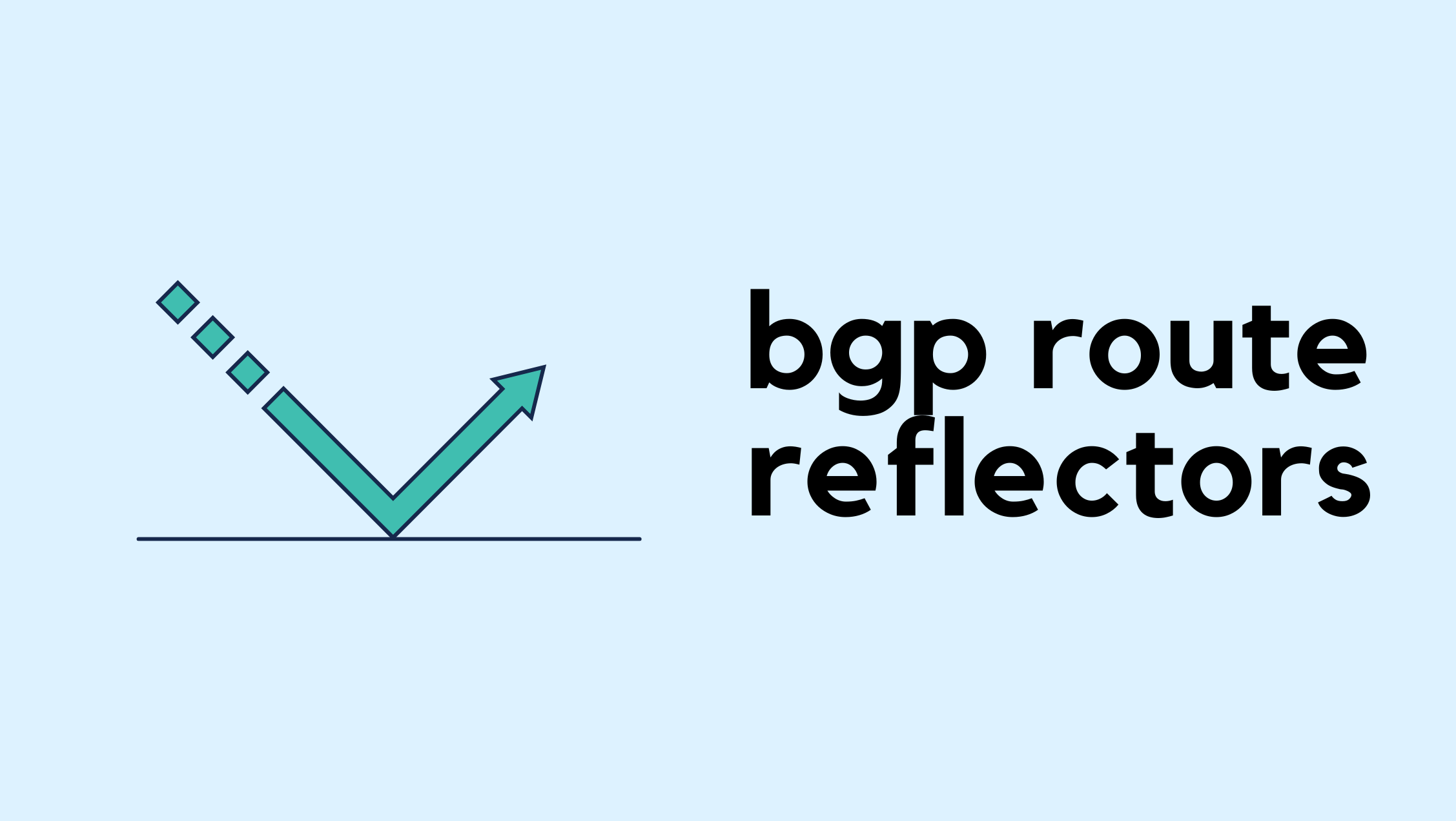
In iBGP, all routers in the same AS must be fully meshed, meaning every router forms an iBGP session with every other router. This is required because iBGP by default does not advertise routes learned from one iBGP peer to another. The full mesh ensures that every router can learn all the routes.
The problem is that in a large network with many iBGP routers, a full mesh quickly becomes unmanageable. The number of sessions grows rapidly, and you could end up with hundreds of iBGP sessions. If you have 10 iBGP routers and try to build a full mesh, you would need 45 sessions. For n routers, the number of sessions is n × (n – 1) / 2. So with 10 routers, that’s 10 × 9 / 2 = 45.
This is where route reflectors come in. A route reflector reduces the need for full mesh by allowing certain routers to reflect routes to others. With this design, you only need a few sessions instead of a full mesh, making the iBGP setup much more scalable. If you have the same 10 routers, with RR, you only need 9 sessions.
Getting Started With Infrahub MCP Server
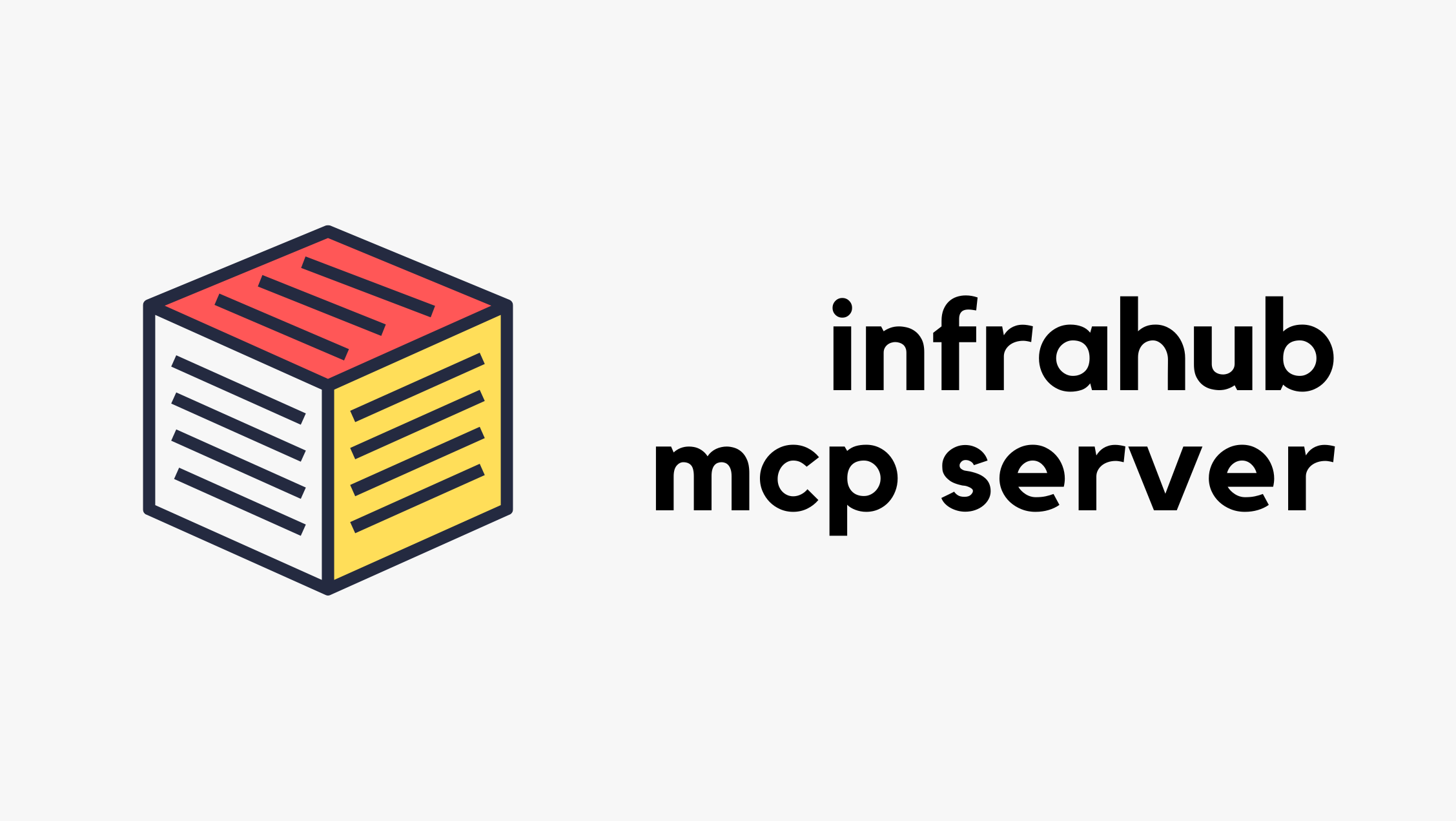
In this post, we’ll be looking at how to use the Infrahub MCP server. But, before we get there, we’ll go through some background on the Model Context Protocol (MCP) itself, show a simple example to explain how it works, and then connect it back to Infrahub. This will give us the basics before moving on to the Infrahub-specific setup. Here’s what we’ll cover:
- A quick background on what MCP is and why it’s needed
- A simple example of an MCP server to show how it works
- How to connect an MCP server to host applications like Claude Desktop and Cursor
- Setting up and using the Infrahub MCP server
- Example use cases where the Infrahub MCP server can help in real workflows
Disclaimer – OpsMill has partnered with me for this post, and they also support my blog as a sponsor. The post is originally published under https://opsmill.com/blog/getting-started-infrahub-mcp-server/
What is Model Context Protocol (MCP)?
If you're doing anything with AI (and honestly, who isn’t these days), you’ve probably heard of Model Context Protocol, or MCP. Anthropic introduced MCP in November 2024, which means it hasn’t been around for long and is still evolving quickly.
MCP is a communication Continue reading
Configuring Palo Alto Administrator Authentication with Cisco ISE (Radius)

Let’s assume a simple scenario. You have two different teams managing your Palo Alto firewalls. One team is made up of network administrators who need full access to the firewalls. The other team only needs limited access and should not be able to make any configuration changes.
A common way to handle this is by using Admin Roles and a remote Radius server. You can assign different admin roles based on who is logging in, without creating local users on every firewall. In this post, we will look at how to achieve this using Cisco ISE and Radius. You do not have to use Cisco ISE, any Radius server can do the job, but this post focuses on Cisco ISE since it is commonly used in enterprise environments.

Overview
For this example, we will have two users, each belonging to a different group with different access requirements. In most environments, group membership is managed by something like Active Directory. For the sake of simplicity, Continue reading
BGP Multi-Homed with Two ISPs and Two Routers
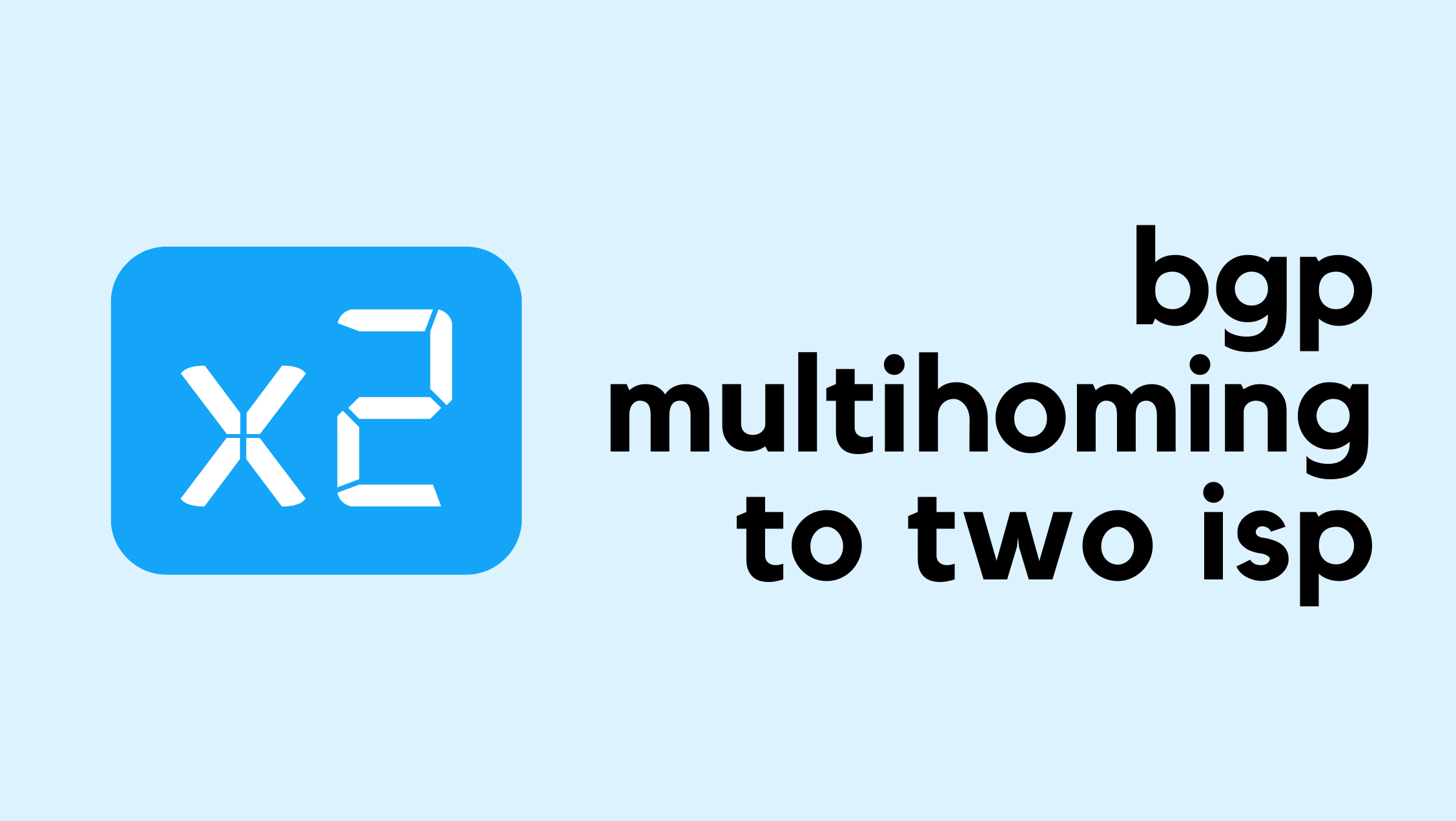
If you are a Network Engineer working for an Enterprise, you may not work with BGP as often as someone at an ISP does. In most cases, you will only run BGP at the edge of your network to peer with your ISP and leave it at that. There are many ways to connect to an ISP. If you are a small company without your own IP address space or autonomous system, you typically rely on the ISP to allocate a portion of their IP space for you, and you use a static route pointing to them (single-homed). For redundancy, you might connect to two ISPs or take two diverse links from the same ISP (dual-homed/multi-homed). In many of those setups, you may not run BGP yourself, but it depends on the design.
In this post, we will look at a scenario where you already have your own IP address space and an AS number, and you connect to two different ISPs. You will advertise your IP space to the Internet via both ISPs and, at the same time, receive the full Internet routing table from both ISPs.
If you are completely new to BGP, I recommend checking out Continue reading
Automate IP, VLAN & BGP Resource Allocation With Infrahub Resource Manager
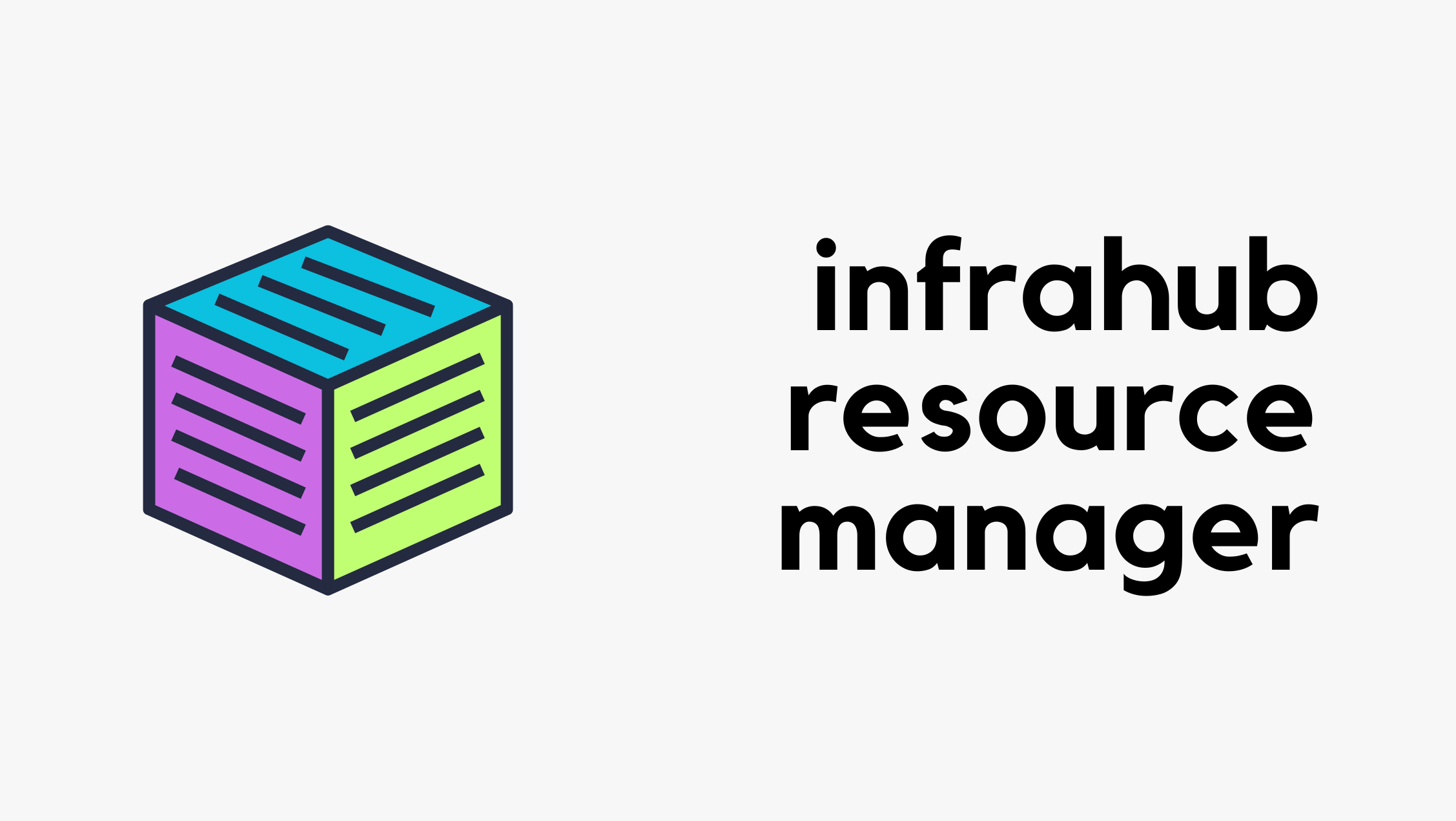
Have you ever had two teams accidentally assign the same IP address? Or heard someone ask, “Can I get a VLAN? I’m not sure which one to use.” I’m also certain you have because manually managing infrastructure resources like IP addresses, IP prefixes, VLAN IDs, and BGP ASNs is still all too common in a lot of environments. Manual resource management is also time-consuming and painful, and often results in duplicate resource assignments, which means more work to clean things up later.
Disclaimer – OpsMill has partnered with me for this post, and they also support my blog as a sponsor. The post is originally published under https://opsmill.com/blog/infrahub-resource-manager-automate-allocation/
The Infrahub Resource Manager is designed to eliminate those pains while speeding up your workflows. The Resource Manager automatically hands out resources from managed pools and ensures every allocation is tracked and unique.

In this guide, we’ll show you how the Infrahub Resource Manager works and give you three ways to build pools and allocate resources with it.
Common use cases for the Infrahub Resource Manager
The Resource Manager can be used in many areas of network design and automation. A common use case is data center expansion Continue reading
Running Palo Alto Firewalls on Proxmox
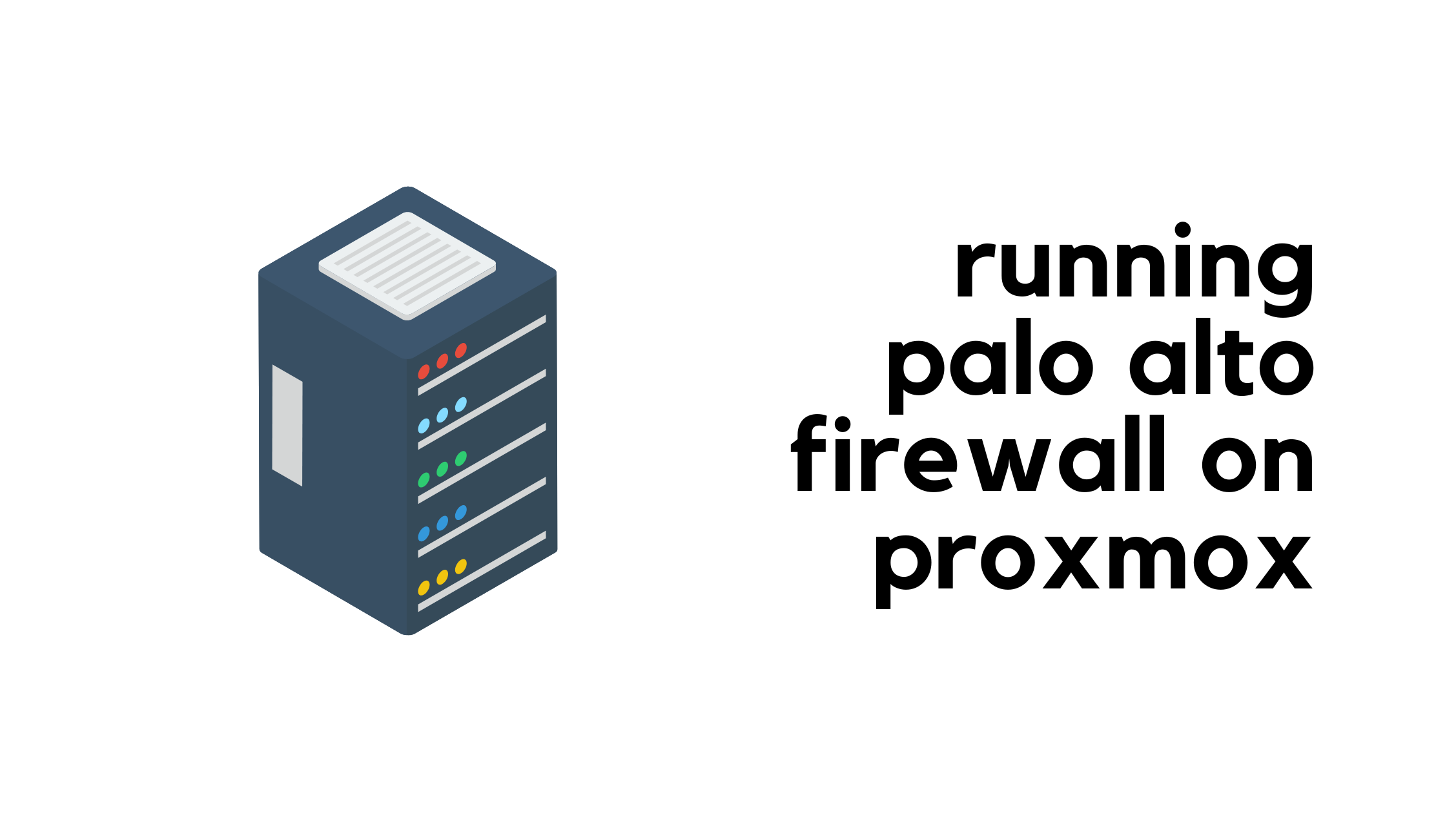
If you follow me or my blog, you may know that I moved my homelab to Proxmox. Even though I already have a physical Palo Alto firewall, I also needed to set up a Palo Alto VM. After some reading and research, and with the help of a great guide I found, I managed to get Palo Alto running on Proxmox. I thought it would be useful to write a post about it for anyone else trying to do the same.
At a high level, you need to download the Palo Alto QCOW image. I’m using PAN-OS 11.2.5 and downloaded the image called PA-VM-KVM-11.2.5.qcow2. You will also need multiple network interfaces on Proxmox. With Palo Alto, you need at least two to begin with, one for management and one for data.
When I say Proxmox interfaces or NICs, I mean the virtual network adapters that you can assign to your VM. These map to your physical or virtual bridges on the Proxmox host, and they let you connect the firewall VM to different parts of your network.
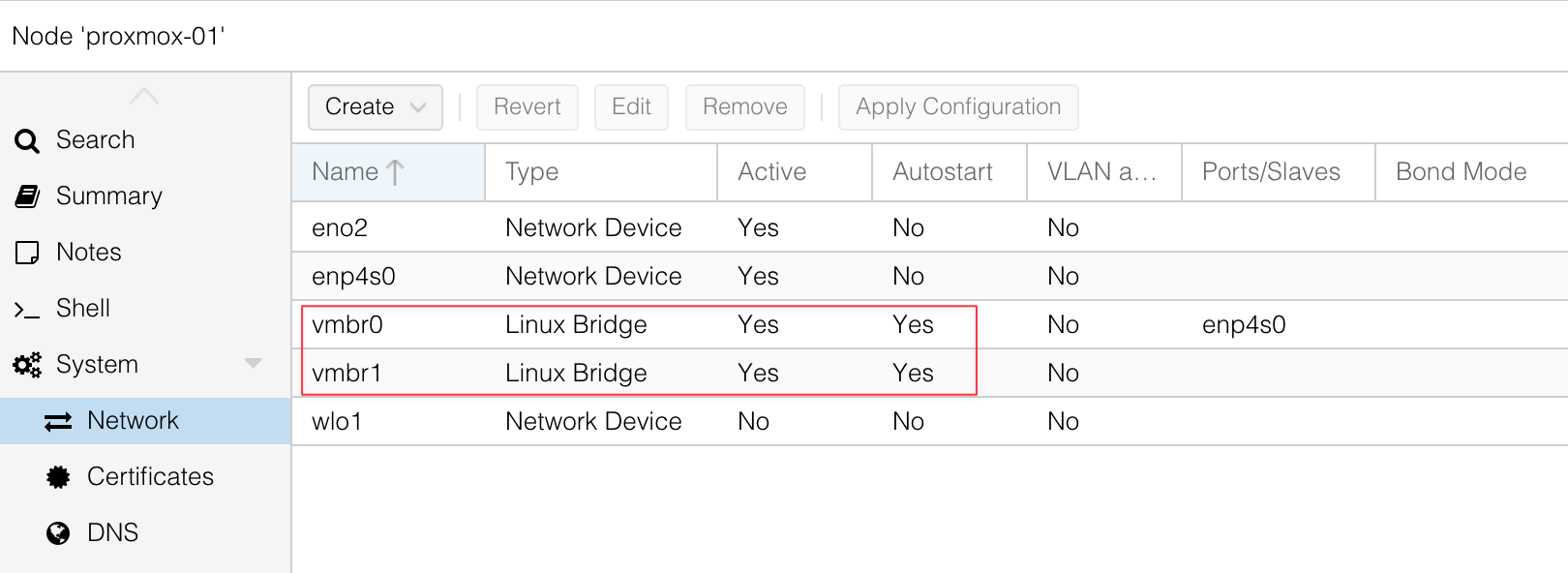
The first step is to copy the Palo Alto QCOW image over to Continue reading
Netlab – The Fastest Way to Build Network Labs
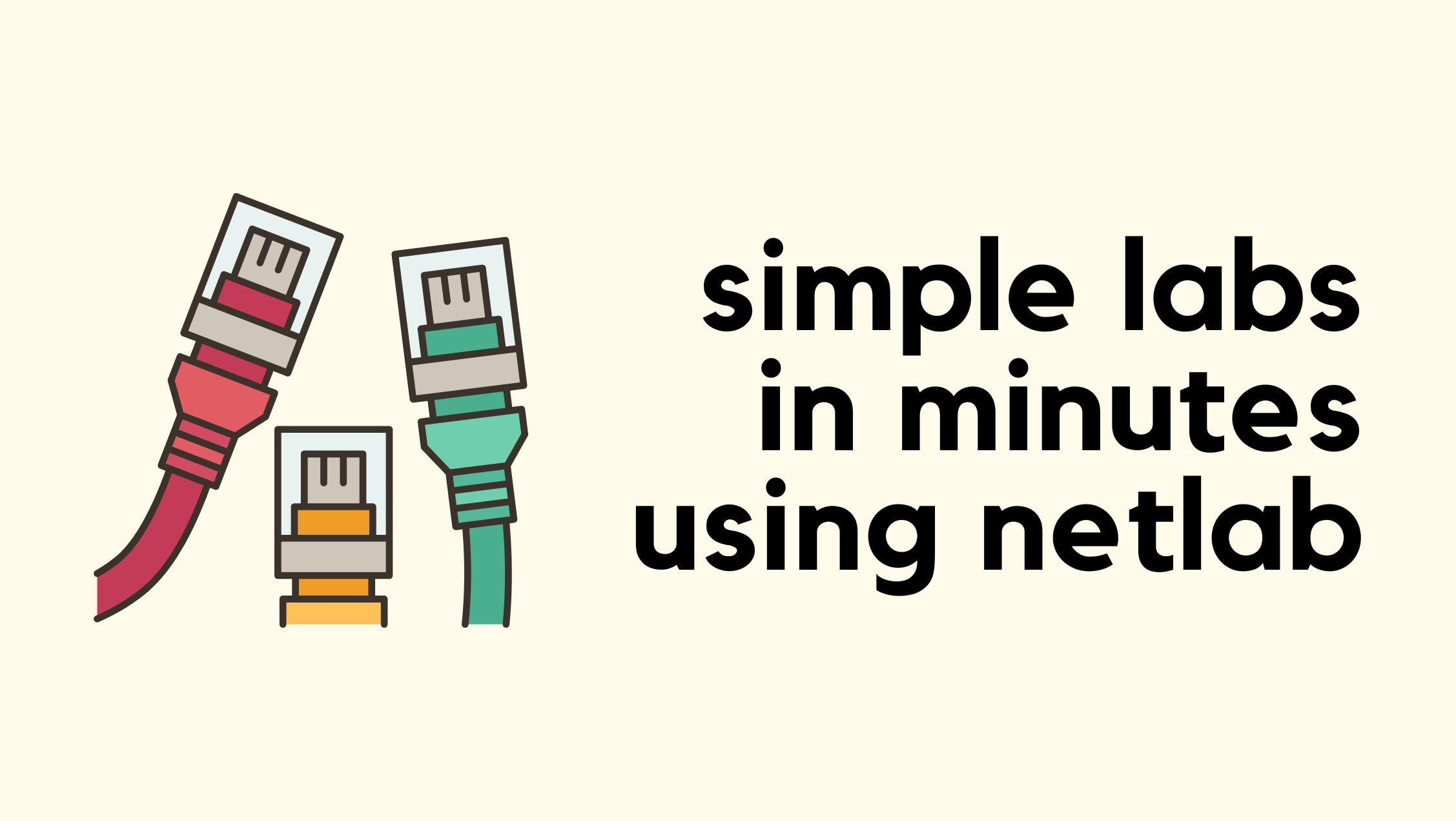
Recently, I was doing some reading on MPLS and wanted to build a lab for it. For my use case, I needed five routers connected and running OSPF between them before I could even start configuring MPLS. So before doing any MPLS work, I have to spend a lot of time setting up the lab and prerequisites like configuring IP addresses on interfaces and setting up OSPF. This is tedious, and this is exactly where Netlab can help you get up to speed.
Netlab is an open source tool that makes it easy to build and share network labs. Instead of manually dragging devices in a GUI or typing the same base configs over and over, you describe your lab in a simple YAML file. Netlab then takes care of creating the topology, assigning IP addresses, configuring routing protocols, and even pushing custom configs. Netlab works with containerlab (or vagrant) so you can spin up realistic network topologies in minutes and reproduce them anywhere automagically.

Creating Network Labs the Usual Way
As Network Engineers, we often set up labs to help us learn and practice. Most of us use tools like EVE-NG, GNS3, or Cisco CML, where you go into Continue reading
AWS Direct Connect Technical Deep Dive (IX)

In the previous posts, we looked at how to use a site‑to‑site VPN to connect your on‑premises network to AWS, and as we saw, it is very easy to set up. So what’s the fuss about Direct Connect (DX), and why would we need one?
To give you a one‑word answer, a VPN connects through the Internet. As you would expect, that comes with some limitations. Latency can be high, and the throughput is capped at around 1.25 Gb/s (per tunnel). So what if we need something more resilient and with much higher throughput?

That is where AWS Direct Connect comes in. As the name suggests, it is a Dedicated Direct Connection (DX Connection) to AWS, giving you a dedicated network link with better performance and reliability compared to a traditional VPN over the Internet.
As always, if you find this post helpful, press the ‘clap’ button. It means a lot to me and helps Continue reading
Immich Setup with Docker & External Library (NFS)

Recently, I started self-hosting most of the apps I use, like Memos for note-taking and Paperless-NGX for document management. The next one on the list was Immich. Immich is a self-hosted photo and video backup solution that supports features like facial recognition and automatic uploads.


In this post, we’ll look at how to set up Immich as a Docker container and also how to add an NFS share as an external library.
But, Why?
I have a lot of pictures on my NAS that I’ve collected over the years. This includes photos of friends, family, and ones from my older phones. I wanted a way to manage and organise them from one place. I also didn’t want to upload all of them to Google or Apple, which would cost quite a bit. Continue reading
Integration Testing in Infrahub – Validate Your Automation in Real Environments
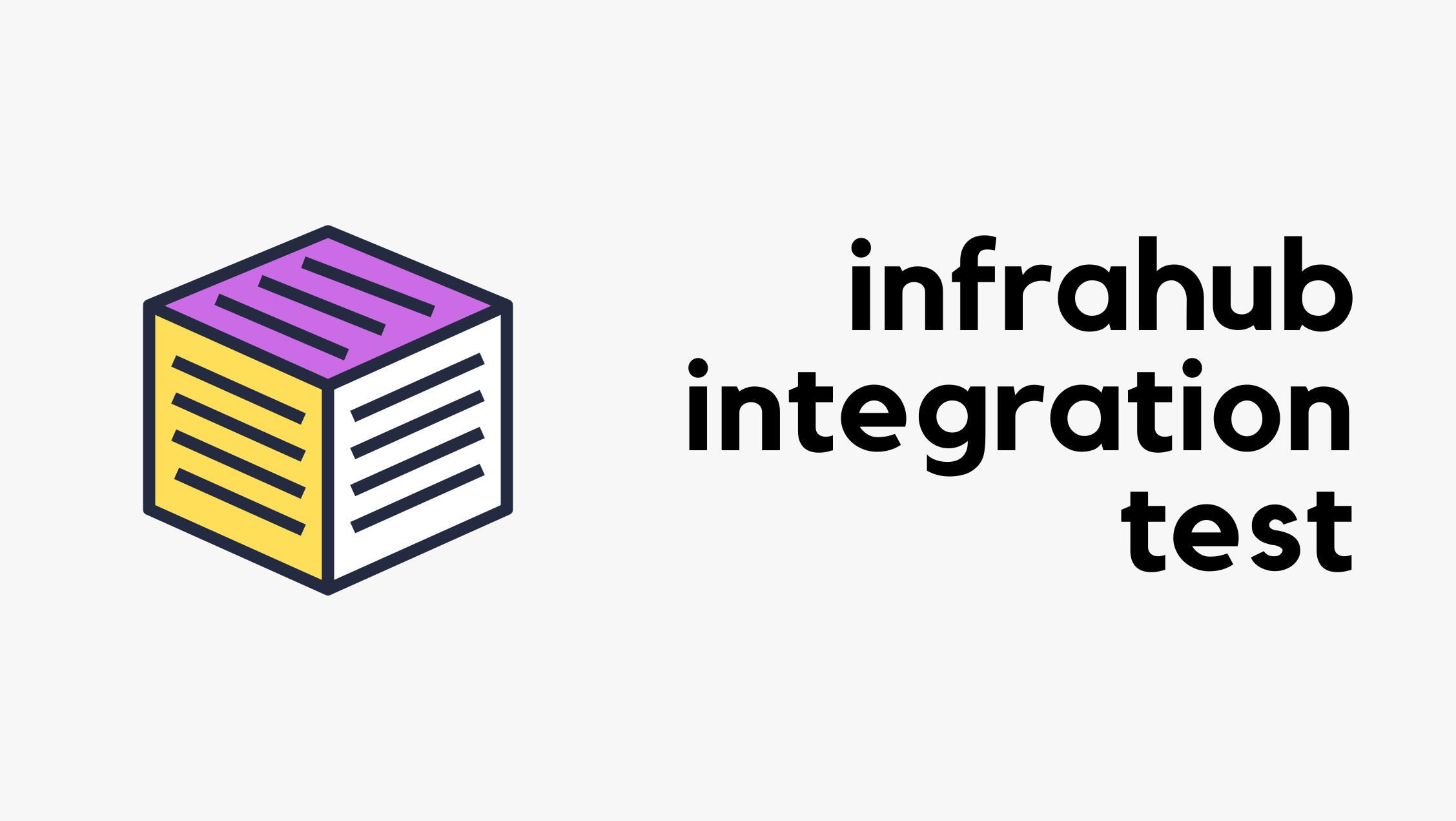
Testing individual components is a good start, but what happens when you need to validate how everything works together? In this post, we’ll show you how to run integration tests in Infrahub that verify your schema, data, and Git workflows in a real, running environment.
You’ll learn how to spin up isolated Infrahub instances on the fly using Docker and Testcontainers, automate schema and data loading, and catch issues before they reach production.
OpsMill has partnered with me for this post, and they also support my blog as a sponsor. The post is originally published under https://opsmill.com/blog/integration-testing-infrahub/
You don’t need to be a Python expert to follow along. We’ll walk through everything step by step, with example code and tooling recommendations. You can also follow this guide in video form on the Cisco DevNet YouTube channel:
- Building a Production-Grade Automation Platform With Infrahub – Part 1
- Building a Production-Grade Automation Platform With Infrahub – Part 2
All the sample data and code used here are available on the OpsMill GitHub repo, so you can set up your own test environment and try it yourself.
Quick recap
Previously, we covered how to write smoke and unit tests using the Continue reading
AWS Transit Gateway Peering Attachments (VIII)

Hi all, welcome back to the AWS networking series. This is actually part 3 of just Transit Gateway. I know some of you might be thinking, why are we still talking about Transit Gateway? But please bear with me. TGW is such an important concept, and it shows up in almost every architecture you come across.
So far, we've covered what a Transit Gateway is, how to create one, how route tables work, and how to manage associations and propagations. We also looked at how to create a VPN and attach it to the TGW, and we went through the process of sharing a TGW with other AWS accounts using AWS Resource Access Manager (RAM). In this post, we'll look at how to peer a Transit Gateway with another TGW, even when they are in different regions. So let's get to it.
If you're completely new to Transit Gateway, I highly recommend checking out the earlier introductory posts listed below.
AWS Transit Gateway VPN Attachment and Resource Access Manager (VII)

In the previous post, we covered the basics of Transit Gateway, what it is, what problem it solves, and we also looked at how to create one. We walked through attaching two VPCs to the TGW and establishing connectivity between them. We also covered the important concepts of TGW attachments, associations, and propagations.
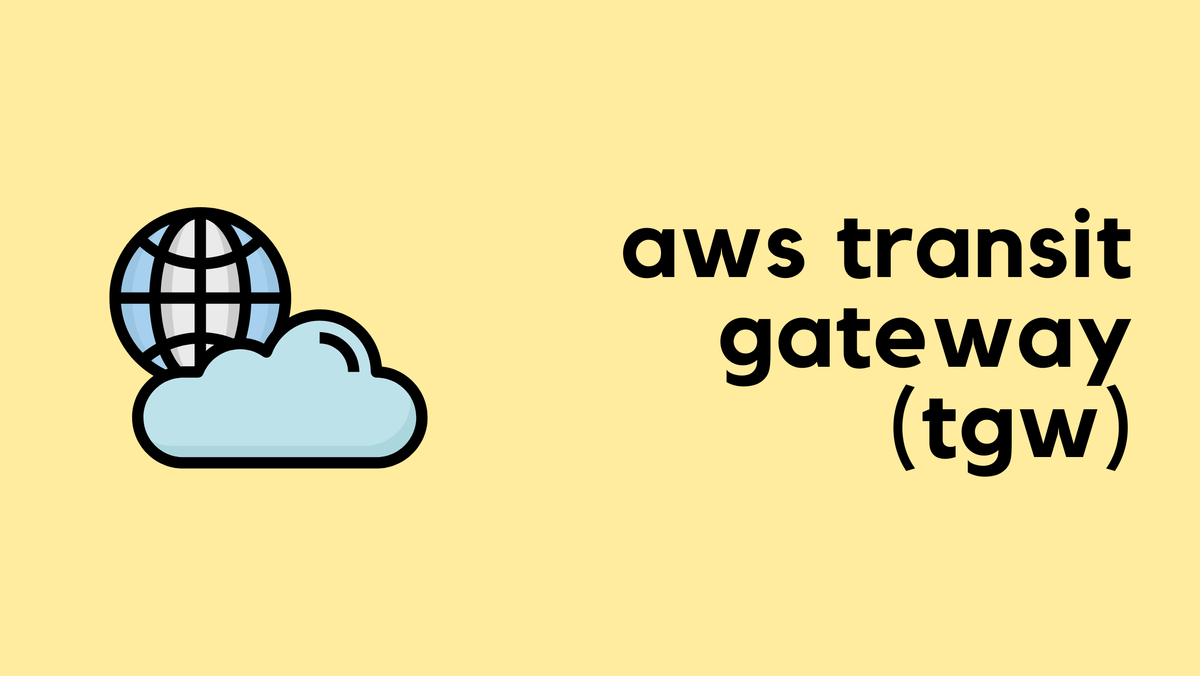
In this post, we will build on that knowledge and look at
- Creating and attaching a Site-to-Site VPN to the Transit Gateway.
- We will also cover sharing a single Transit Gateway across different AWS accounts using Resource Access Manager.
As always, if you find this post helpful, press the ‘clap’ button. It means a lot to me and helps me know you enjoy this type of content. If I get enough claps for this series, I’ll make sure to write more on this specific topic.
Transit Gateway AWS Site-to-Site VPN Attachment
We have already seen how to create a Site-to-Site Continue reading
AWS Transit Gateway Introduction (VI)

In the previous post, we covered VPC Peering, which is a quick and easy way to create a connection between two VPCs. We also discussed its limitations, primarily that it is non-transitive. This means if VPC 'A' is peered with VPC 'B', and VPC 'B' is peered with VPC 'C', VPC 'A' cannot communicate with VPC 'C' through VPC 'B'. Because of this, to connect multiple VPCs together, you need to create a full mesh, where every VPC has a direct peering connection to every other VPC.
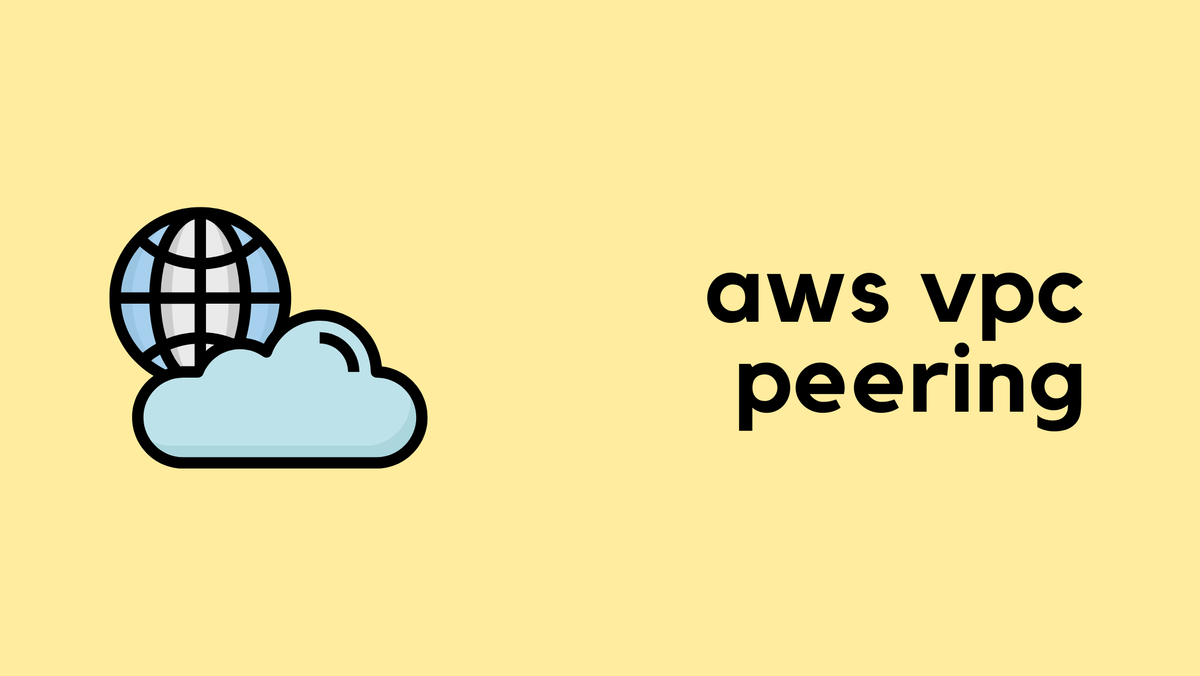
This complexity (when you have many VPCs) is why, in this post, we will look at AWS Transit Gateway (TGW). A Transit Gateway is an incredibly important networking resource in AWS that solves these scaling challenges. You will see the TGW featured in many modern AWS architecture diagrams because of the flexibility and simplicity it provides.
As always, if you find this post helpful, press the ‘clap’ button. It means a lot to me and helps me know you enjoy Continue reading