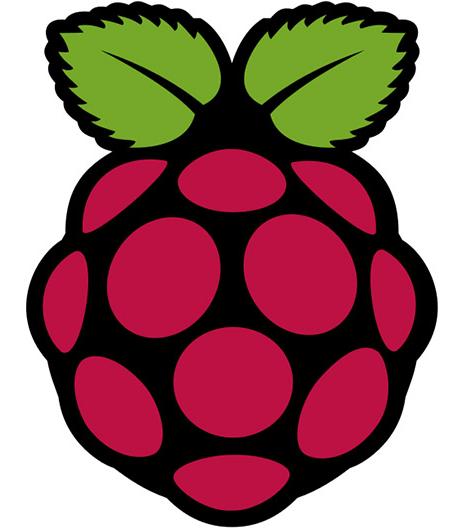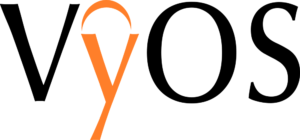Enterprise Network on GNS3 – Part 7 – DMZ
This is the last article from the series of the articles discussing configuration of the enterprise network. The article explains the configuration of Demilitarized Zone (DMZ). Our DMZ consists of three devices - ASAv-DMZ-I, a multilayer switch vIOS-DMZ-I and Serv-DMZ-I. All the devices in DMZ are run by Qemu hypervisor. The ASAv_DMZ-I device is Cisco Adaptive Security Appliance Software version 9.6.1 and it has assigned 2048 MB RAM by GNS3. The device vIOS-DMZ-I is Cisco vIOS-L2 version 15.2 and it has assigned 512 MB RAM by GNS3. And finally, the device Serv-DMZ-I is Linux Ubuntu 16.04.3 LTS with 1024 MB RAM assigned by GNS3. The server Serv-DMZ-I provides DNS, NTP, Syslog services for devices in DMZ and a public web service for all hosts in the Internet.
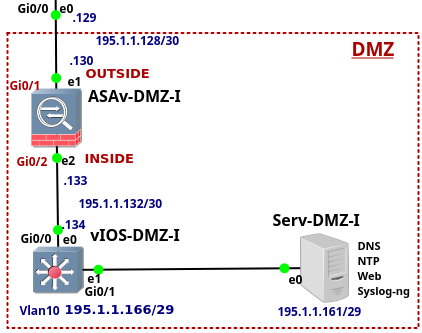
Picture 1 - Demilitarized Zone - DMZ
All devices located in DMZ have their IP addresses assigned from the subnet 195.1.1.128/25. The subnet 195.1.1.128/27 is further divided with /30 mask, creating 8 subnets suitable for point-to-point link configuration . Servers located in DMZ are assigned to different VLANs. Currently, there is only server Serv-DMZ-I deployed in DMZ and configured with the IP addresses Continue reading
Enterprise Network on GNS3 – Part 7 – DMZ
This is the last article from the series of the articles discussing configuration of the enterprise network. The article explains the configuration of Demilitarized Zone (DMZ). Our DMZ consists of three devices - ASAv-DMZ-I, a multilayer switch vIOS-DMZ-I and Serv-DMZ-I. All the devices in DMZ are run by Qemu hypervisor. The ASAv_DMZ-I device is Cisco Adaptive Security Appliance Software version 9.6.1 and it has assigned 2048 MB RAM by GNS3. The device vIOS-DMZ-I is Cisco vIOS-L2 version 15.2 and it has assigned 512 MB RAM by GNS3. And finally, the device Serv-DMZ-I is Linux Ubuntu 16.04.3 LTS with 1024 MB RAM assigned by GNS3. The server Serv-DMZ-I provides DNS, NTP, Syslog services for devices in DMZ and a public web service for all hosts in the Internet.

Picture 1 - Demilitarized Zone - DMZ
All devices located in DMZ have their IP addresses assigned from the subnet 195.1.1.128/25. The subnet 195.1.1.128/27 is further divided with /30 mask, creating 8 subnets suitable for point-to-point link configuration . Servers located in DMZ are assigned to different VLANs. Currently, there is only server Serv-DMZ-I deployed in DMZ and configured with the IP addresses Continue reading
77 Facts About Cyber Crimes One Should Know In 2018
I am pleased to publish an infographic called "77 Facts About Cyber Crimes One Should Know In 2018." The infographic includes the top 10 biggest data breaches of the 21st century, top cyber crimes, stats of cyber attacks, fun facts and a ton more interesting info.
I am glad to thank BestVPNs for kind permission to republish the original article on my blog.
Note: Click image to enlarge.
77 Facts About Cyber Crimes One Should Know In 2018
I am pleased to publish an infographic called "77 Facts About Cyber Crimes One Should Know In 2018." The infographic includes the top 10 biggest data breaches of the 21st century, top cyber crimes, stats of cyber attacks, fun facts and a ton more interesting info.
I am glad to thank BestVPNs for kind permission to republish the original article on my blog.
Note: Click image to enlarge.
Enterprise Network on GNS3 – Part 6 – Edge Router and ISPs
This is the sixth article from the series of the articles discussing the configuration of an entire enterprise network. The article explains the configuration of the edge router vIOS-EDGE-I and configuration of ISP routers. Now let's say few words about the router vIOS-EDGE-I. The router is Cisco IOSv Qemu appliance, version 15.6(2)T. It has assigned 512MB RAM by GNS3. The router connects all three parts of the company network to the Internet. These parts are the the campus network, data center and DMZ.
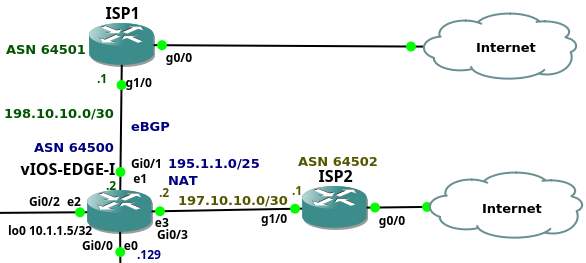
Picture 1 - Company Connection to the Internet via vIOS-EDGE-I
The company has assigned the prefix 195.1.1.0/24. Devices located in DMZ have assigned the prefix 195.1.1.128/25. The prefix 195.1.1.0/25 is assigned for devices hidden behind NAT. NAT is configured on vIOS-EDGE-I router, translating campus and data center subnets to the subnet 195.1.1.128/25. The router is connected to the upstream providers via their Ethernet ports Gi0/1 and Gi0/3. This is a single multi homed topology when a company is connected to two upstream providers with a single edge router. The entire prefix 195.1.1.0/24 is advertised to the both ISPs via BGP routing protocol. Continue reading
Enterprise Network on GNS3 – Part 6 – Edge Router and ISPs
This is the sixth article from the series of the articles discussing the configuration of an entire enterprise network. The article explains the configuration of the edge router vIOS-EDGE-I and configuration of ISP routers. Now let's say few words about the router vIOS-EDGE-I. The router is Cisco IOSv Qemu appliance, version 15.6(2)T. It has assigned 512MB RAM by GNS3. The router connects all three parts of the company network to the Internet. These parts are the the campus network, data center and DMZ.

Picture 1 - Company Connection to the Internet via vIOS-EDGE-I
The company has assigned the prefix 195.1.1.0/24. Devices located in DMZ have assigned the prefix 195.1.1.128/25. The prefix 195.1.1.0/25 is assigned for devices hidden behind NAT. NAT is configured on vIOS-EDGE-I router, translating campus and data center subnets to the subnet 195.1.1.128/25. The router is connected to the upstream providers via their Ethernet ports Gi0/1 and Gi0/3. This is a single multi homed topology when a company is connected to two upstream providers with a single edge router. The entire prefix 195.1.1.0/24 is advertised to the both ISPs via BGP routing protocol. Continue reading
Enterprise Network on GNS3 – Part 5 – Data Center
The article is the fifth of the series of the articles discussing the enterprise network configuration. The article focus on the Data Center (DC) configuration. DC consists of the two devices - Server1 and the switch vIOS-Ser-I. Of course, the DC network with a single switch and the server is far away from any known DC network design. Typically, modern horizontally scaled large-size Layer 3 DCs consist of thousands of servers connected to the Top of Rack (ToR) l3 switches and they follow leaf and spine design. The DC of this size can be hardly emulated on a single PC. For this reason I only share the configuration of the Cisco L3 switch that is located in our DC. The switch is running Cisco vIOS-L2, version 15.2 and it has assigned 768MB RAM by GNS3.
The switch vIOS-Ser-I connects Ubuntu Linux Server to DC network. The configuration of the services such as bonding, NTP, DHCP, Syslog-ng, DNS and RADIUS running on the server is explained in more details later.
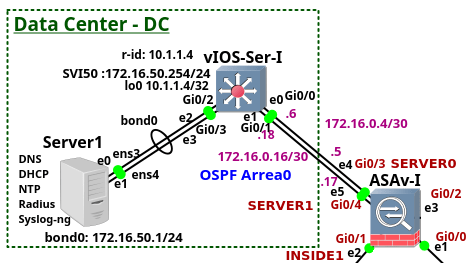
Picture 1 - Data Center
Note: The configuration file of the device vIOS-Serv-I is attached here.
1. Switch vIOS-Ser-I Configuration
Rather than explaining every line of the configuration, we Continue reading
Digital DVB-T on Raspbian
Recently, I have been asked to get working Digital Video Broadcasting - Terrestria (DVB-T) tunner on Raspberry PI 3. The tunner is Cinergy DVB-T stick from Terratec. Below are my notes describing installation of the stick on Raspbian Linux 9.1 Stretch. I hope someone find them useful.
1. Copy Raspbian to SD CARD (on Ubuntu)
First, we need to copy Raspbian installation image to SD card. Below is the example using dd command on Linux.
$ sudo dd bs=4M if=2017-09-07-raspbian-stretch.img of=/dev/mmcblk0 status=progress conv=fsync
Insert SD card to Raspberry and power on the box. The default user is pi with the password raspberry. Enable SSH and VNC server for remote box administration. Navigate to Menu-> Preferences-> Raspberry PI Configuration.
2. Install Firmware
Inspect kernel for any error message connected with DVB-T tunner.
$ dmesg

Picture 1 - Missing firmware isdbt_rio.imp
Download firmware file isdbt_rio.imp (md5 - 9b762c1808fd8da81bbec3e24ddb04a3) from here. I have also uploaded it to Google disk. You can download and copy the file to the directory /lib/firmware with the command below.
$ sudo wget https://drive.google.com/uc?id=1MwDGSG4ZEm3eeJuf0gS686Be-ngx4rKR -O /lib/firmware/isdbt_rio.inp
Reboot PI and check kernel for any other kernel error messages.

Picture 2 - Continue reading
Raspberry Pi3 WIFI Router Based on Linux piCore
Recently I have bought a Christmas present for myself from GearBest, costing only $49,21 USD. It includes Raspberry Pi 3 single board computer along with 2.5A power supply, case and several heat sinks. Pi3 is the latest and the most powerful Raspberry model, equipped with 1.2GZ 64-bit ARM processor, 1GB RAM and integrated 10/100 Ethernet port and Wifi 802.11n. Although I can simply use it as a cheap desktop computer, I have different goal in my mind.
Six years ago, I built my own SOHO router/switch base on Intel Pentium III - 733Mhz. It was working great but to save electricity consumption I have never used it in production. However, I have never completely given up idea to build and use my own router. It comes true thanks to Raspberry Pi3 computer as it consumes maximum 1.34 A or 6.7 W under stress when peripherals and WiFi are connected.
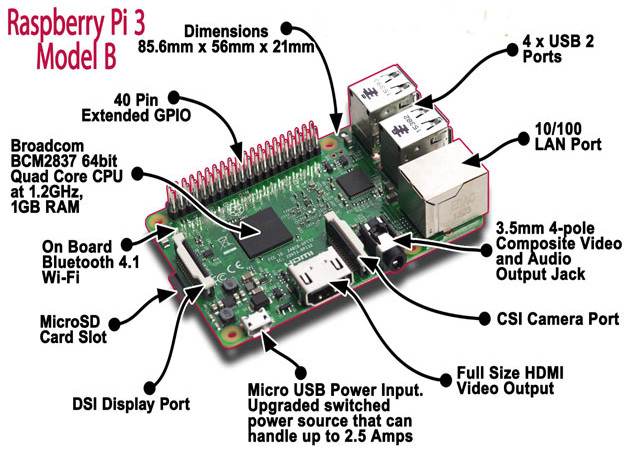
Picture1 - Raspberry Pi 3 Model B
Source: http://fosssig.com/tinkerers/1-raspberry-pi-and-kodi/
To shorten the story, I have built a wifi router that runs piCore 9.0.3 on Raspberry PI3. The clients are connected via wireless network to the router that runs hostapd. The hostapd is configured Continue reading
Linux PiCore on Raspberry Pi – First Steps
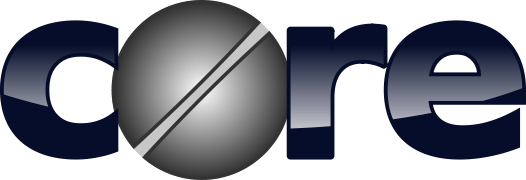
The blog post contains notes about the installation of piCore Linux on Raspberry Pi 3 computer. The related topic is well known, discussed by many similar posts however the article represents my own copy & paste reference for later usage.
The first generation of Raspberry Pi 1 has been with us since February 2012. Recently in version 3B, the Pi3 is equipped with 1.2 GHz 64-bit quad-core ARM Cortex-A53 processor, 1 GB of RAM and it has integrated 2.4 GHz WiFi 802.11n (150 Mbit/s), Bluetooth 4.1 (24 Mbit/s) on Broadcom BCM43438 chip. It also provides the integrated 10/100 Ethernet port. These factors along with the cheap price (~ 35 US), small size (~ 85.60mm x 56mm x 21mm), low weight (~ 45g) and low power consumption (maximum 1.34 A or 6.7 W under stress when peripherals and WiFi are connected) makes this single-board computer ideal candidate for use in the recent Internet of Things (IoT) world.
Raspberry Pi can run several OSs built for ARM architecture such as Windows 10 IoT Core, Raspbian (based on Debian), Ubuntu Mate and many others. The Linux distributions offer either full desktop environment or they are released Continue reading
Enterprise Network on GNS3 – Part 4 – Cisco ASAv-I
This is the fourth from the series of the articles that discuss configuration of the enterprise network. The article explains configuration of the device ASAv-I. The device is a Cisco Adaptive Security Virtual Appliance (ASAv) version 9.6(1) installed on qcow2 Qemu disk. The ASAv-I provides traffic filtering and inspection services for the campus network and Data Center (DC). It also connects the campus network and DC to the vIOS-EDGE-I edge router.
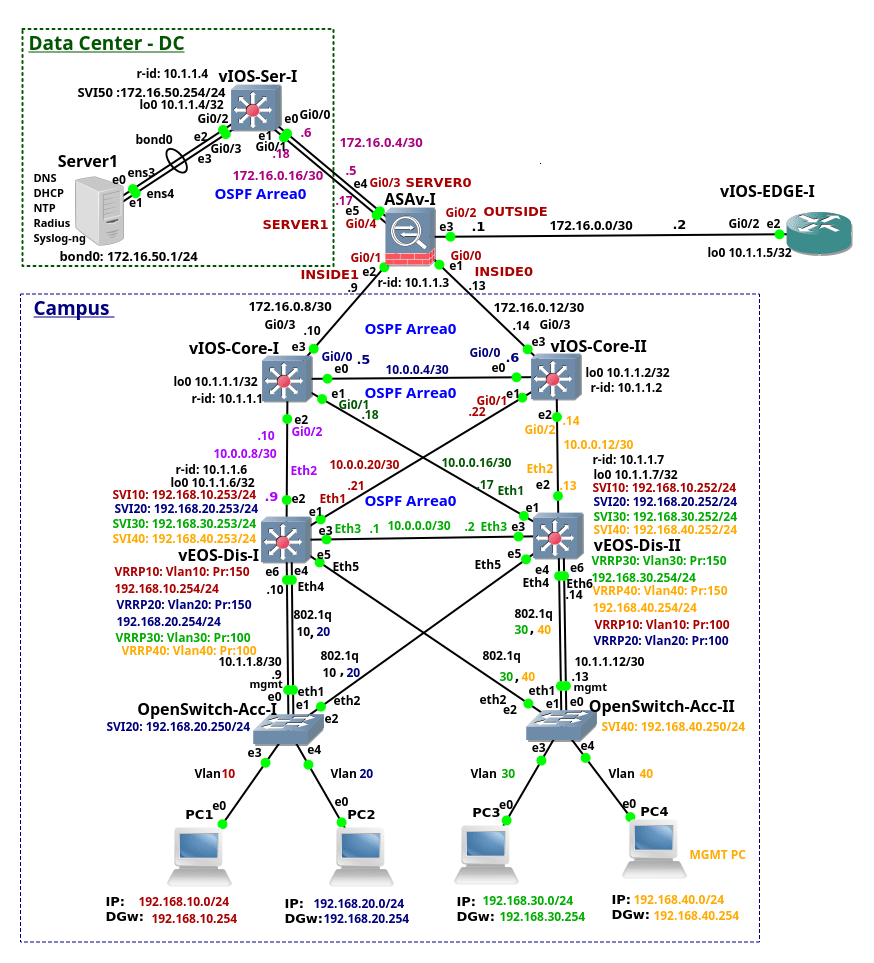
Picture 1 - ASAv-I, Campus, DC and Edge Connection
Note: The recommended RAM size for ASAv instance is 2048 MB. In order to lower memory consumption, GNS3 is configured to assign 1536 MB to the ASAv.
Note: The interface eth0 on the ASAv-I is referred as the interface Management0/0 in ASAv configuration. The interface eth0 is not connected as we use the inside interfaces for management instead. The first connected interface is then the interface eth1 that is referred as the interface GigabitEthernet0/0 in ASAv CLI. Similarly, the second connected interface eth2 is referred as the GigabitEthernet0/1 and so on.
Note: Here is the configuration file of vASA-I.
ASAv-I Configuration
Once we start ASAv, the Qemu window is launched. However we want to use GNS3 Continue reading
VyOS 1.1.8 Released
More than one year after publishing a previous VyOS version, the new VyOS 1.1.8 is finally released. VyOS is an open source network operating system that can be installed on physical hardware or as a virtual machine. It is based on GNU/Linux and joins multiple applications such as Quagga, ISC DHCPD, OpenVPN, StrongS/WAN and others under a single management interface. VyOS is a cheap and effective solution for those who want to learn Junos like CLI.
Linux user can use my installation scripts for zero-touch VyOS deployment. Scripts download the newest stable VyOS x86-64 Live ISO image from web, create VMware VMDK disk and install VyOS from ISO on the disk. The scripts are available here (part 1.1).
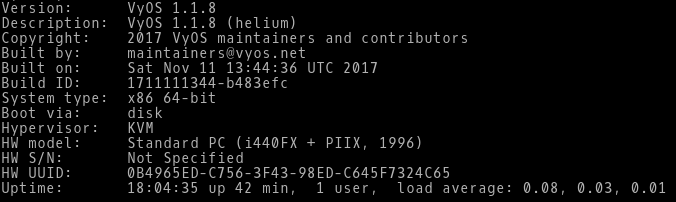
Picture 1 - VyOS Version 1.1.8
Note: The scripts are tested on Linux with installed Qemu, KVM and Expect. First, run the Bash script deploy vyos.sh. The script downloads the latest VyOS ISO image. Then run the Expect script install vyos.exp that install on VyOS Live CD.
FRRouting Software with EIGRP Support
In September 2016 I wrote the article about EIGRP support in Quagga network routing suite. More than one year later, I am going to check the progress of development EIGRP in Linux again. To do so, I have installed a fork of Quagga - FRRouting (FRR) with EIGRP support on Linux Core. EIGRP routing daemon included inside FRR benefits from active development brought by Cumulus employees. For the purpose of FRR testing, I have created a minimalistic Linux Core Pure64 virtual machine with FRR suite compiled as frr extension. Meanwhile, I have submitted FRR extension so it will be available in the next few days in Tinycore repository.
Content of Disk - CorePure64-frr_3-1.vmdk:
- Linux Core Pure 64 version 8.2,kernel 4.8.17
- FRRouting 3.1dev
- OpenSSL 1.0.2l 25 May 2017
- OpenSSH_7.2p2
- GNU bash, 4.4.0(1)
- iproute2-ss140411
- iptables v1.4.21
- tcpdump 4.7.4
- Nmap 7.12
- mtr 0.86
- hping 3.0.0-alpha-1
- iperf 3.1b3
- D-ITG 2.8.1 (r1023)
Software:
- Host OS - Ubuntu 16.04.3 LTS x64
- GNS3 2.0.3
- QEMU x64 emulator version 2.8.0
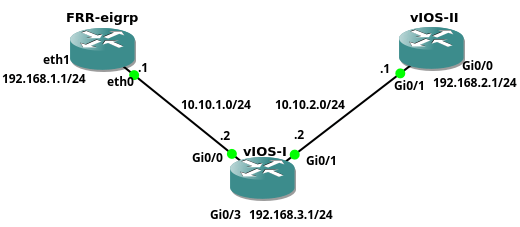 Picture 1 - Network Topology
Picture 1 - Network Topology
The FRR EIGRP instance with attached CorePure64-frr_3-1.vmdk Continue reading
Enterprise Network on GNS3 – Part 3 – Distribution and Core Layers
This is the third from the series of the articles that discuss configuration of the entire enterprise network. The article focuses on the configuration of the distribution and core switches. The distribution layer consists of two multilayer switches vEOS-DIS-I and vEOS-DIS-II. The switches are Arista vEOS version 4.17.2F Qemu appliances installed on VMware disks. Each appliance has assigned 1536 MB RAM.
The distribution switches route traffic between end user VLANs and they connect the lower layer network to a Core layer. The layer 3 (routed) interfaces connect both distribution switches to each other and to the Core switches. The interfaces toward the Access layer are layer 2 (switchports). The OSPF routing protocol is running on the distribution switches so there is only l3 connectivity between distribution and core layer.
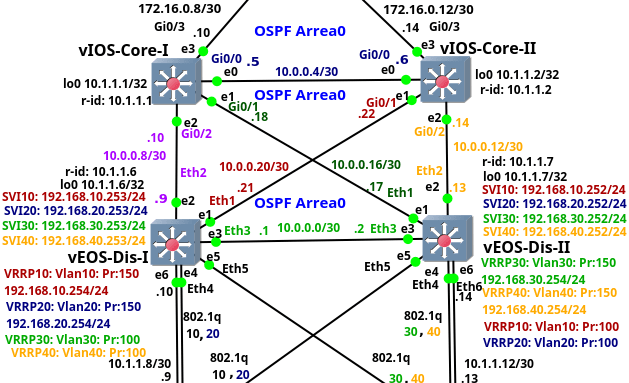
Picture 1 - Distribution and Core Layers of Enterprise Campus Network
Note: The configuration files of the distribution switches are: vEOS-DIS-I and vEOS-DIS-II.
The core layer consists of the switches vIOS-Core-I and vIOS-Core-II. These are the Cisco vIOS-l2 Qemu appliances on qcow2 disks, version 15.2. Each switch has assigned 768 MB RAM by GNS3. The core layer is completely layer3. It si connected to the lower Continue reading
Enterprise Network on GNS3 – Part 2 – Access Layer
This is the second from the series of the articles that discuss a complete configuration of the enterprise network. Our enterprise campus network consists of the core, distribution and access layer. This network infrastructure design is called a three-tier network model. Each layer has specific function. The access layer provides access for end users to the network . They are two access switches located inside the access layer. The access switches OpenSwitch-Acc-I and OpenSwitch-Acc-II are OpenSwitch Qemu appliances installed on VMware VMDK disks. The switches run OpenSwitch network OS version 0.4.0 and they have assigned 1024 MB memory by GNS3. More details about building OpenSwitch appliance prior to version 2.0 can be found here.
The ports Ethernet 3 a and 4 on both switches are configured as access ports and they connect PC1 and PC4 to the campus network. The ports Ethernet 1 and Ethernet 2 are uplinks that connect access switches to the distribution switches. They are configured as trunk ports, carrying traffic from multiple VLANs. Thanks to redundant uplink connection, the access switches remain connected to the upper layer, even in case of the failure one of the distribution switches.

Picture 1 - Access Switches Connected Continue reading
Enterprise Network on GNS3 – Part 1 – Introduction
Several months ago I had created a simple GNS3 network topology for practicing my networking skills. What had firstly begun as a simple lab, later grew in to a real world enterprise network consisting of a campus, data center, DMZ network blocks and ISPs. During the next several weeks I added new devices into the topology, struggling with no time due to complicated family circumstances. In March 2017 I completely stopped working on this project. Luckily, I was done with the configuration of all devices and I wrote several articles describing my progress. Now, almost a half of the year later, I am ready to share my experience with the blog readers and publish the articles. Below is the list of the articles. I hope you find them useful.
Enterprise Network on GNS3 - Part 1 - Introduction
Enterprise Network on GNS3 - Part 2 - Access Layer
Enterprise Network on GNS3 - Part 3 - Distribution and Core Layers
Enterprise Network on GNS3 - Part 4 - Cisco ASAv-I
Enterprise Network on GNS3 - Part 5 - Data Center
Enterprise Network on GNS3 - Part 6 - Edge Router and ISPs
Enterprise Network on GNS3 - Part 7 - Continue reading
Downloading YouTube Videos From Links Saved In Google Chrome Bookmarks
The Bash script youtube-bookmarks-mp3.sh is using Python youtube-dl script along with ffmpeg in order to download videos from YouTube service. It also enables youtube-dl to convert videos to mp3 audio format. The script exports YouTube links from Bookmarks and copy them into the file bookmarks.txt. Multiple videos are downloaded and converted simultaneously in the background by the script.
Note: According to YouTube Terms of Service, you shall not copy, reproduce, distribute, transmit, broadcast, display, sell, license, or otherwise exploit any Content for any other purposes without the prior written consent of YouTube or the respective licensors of the Content.
OpenSwitch Network Operating System
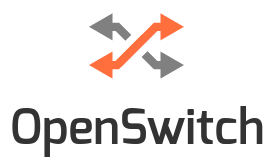
The Open Network Install Environment (ONIE) is an open source install environment that gives a switch user a choice to download ONIE compliant Network Operation System (NOS) to bare metal network switches. The OpenSwitch is community based, open source NOS that runs on hardware based on ONIE.
The goal of this article is to show how to build OpenSwitch Virtual Machine appliance, describe its capabilities and to introduce three methods for managing OpenSwitch. The OpenSwitch VM appliance was created by OpenSwitch project for training and testing purpose. It uses software data plane to forward the packets but it is not intended to be used as a virtual switch for connecting virtual machines. OpenSwitch supports many L2, L3 protocols such as STP, LACP, LLDP, OSPF, BGP, DHCP, TFTP, NTP, SSH, SNMP and others. These protocols run as separate daemons and they were integrated from another open-source projects.
For instance Quagga project provides L3 functionality to Openswitch. Quagga modules ops-ospf and ops-bgp update active routes in OpenvSwitch database (OVSDB). The module ops-zebra reads routes from OVSDB and install them to the kernel. Static routes are also stored in OVSDB, read by ops-zebra module and installed to the kernel. In order to use Continue reading
Syslog-ng Configuration For Newbies
Some time ago I was asked by my friend to recommend a cost-free solution that he could use for storing logs of his security device over network. The Linux OS with installed syslog-ng is perfectly suitable for this job because it can collect logs from any source, process them in near real-time and deliver them to a wide variety of destinations. However it was challenge to explain all the steps in an easy manner as he was a total newbie in a Linux world. For this reason I wrote a basic installation and configuration manual for him which I share with you. The manual helps you to setup syslog-ng on Ubuntu server and troubleshoot the possible issues.
1. Install Ubuntu 16.04 Server Edition
During Ubuntu installation you are asked to provide the username/password and IP settings. Once an installation process finishes, the system is rebooted. when you get your console again, login and install updates with the command:
$ sudo su
# apt-get update
# apt-get upgrade
2. Install and Configure Syslog-ng
# apt-get install syslog-ng
First, you need to download a simple configuration file that I created for you.
# cd /etc/syslog-ng/conf.d
# wget http://brezular.com/wp-content/uploads/2016/12/firewals.conf_.txt -O firewals.conf
# Continue reading
Reverese Shell on Linux
Reverse shell is technique when a client connects to a server and the client provides its shell to the server. Clients is typically a host hidden behind the NAT or a firewall having an access to the server but not vice versa. Thanks to a reverse shell the server controls a client's shell having an access to the client's network even the client is hidden behind the NAT. They are several methods how to create a reverse shell used depending on software available on the client. I will show how to create a reverse shell using SSH, Ncat and Bash.
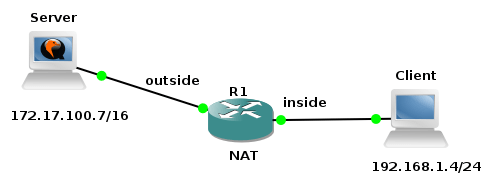
Picture 1 - Network Topology
Picture 1 shows our testing topology. The client (Ubuntu Server 16.04) is located behind the NAT with the IP address 192.168.1.4/24. The server (Kubuntu 16.04) has assigned the IP address 172.17.100.7/16.
1. Reverse Shell Using SSH Reverse Tunnel
This method is based on the fact that the client has knowledge of the server SSH login credentials and vice versa. SSH server must be running on both the server and client. Client must be allowed to access server through firewall.
Client:
$ ssh -R 10000:127.0.0.1:22 [email protected]. Continue reading