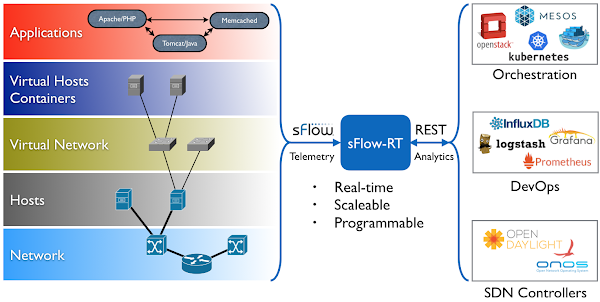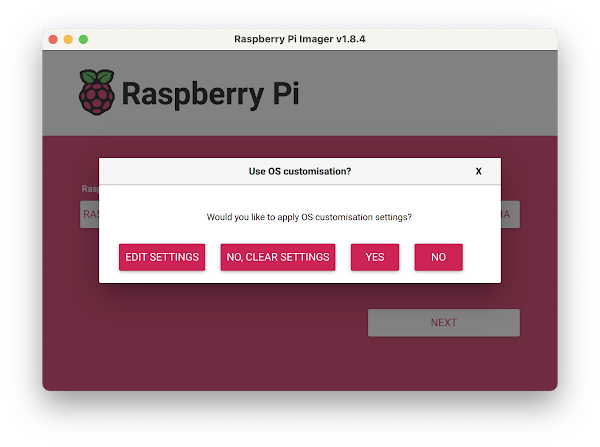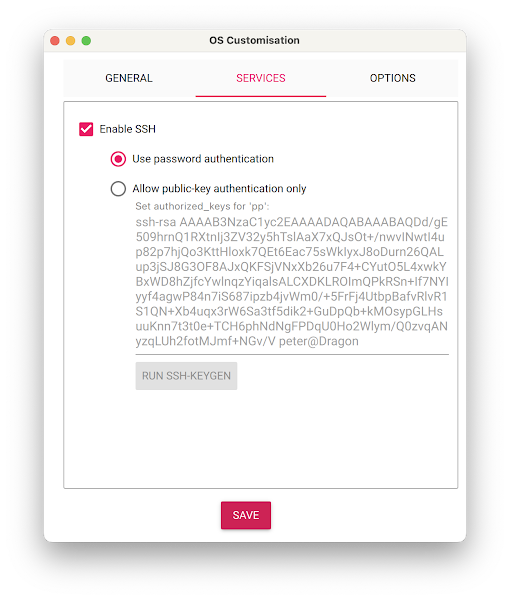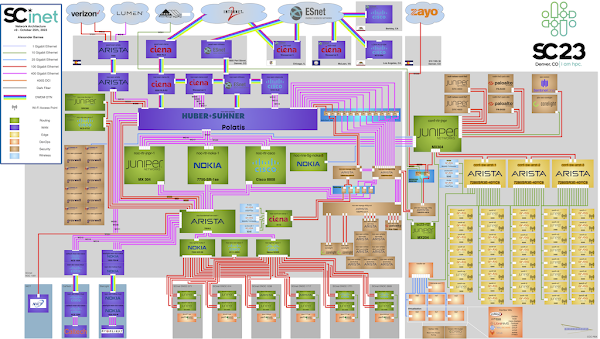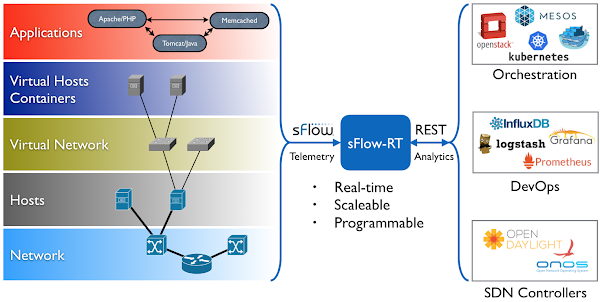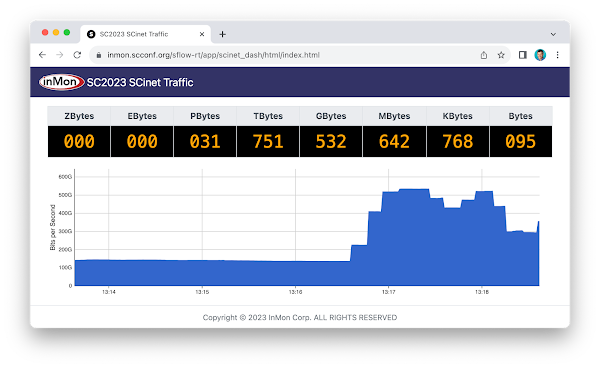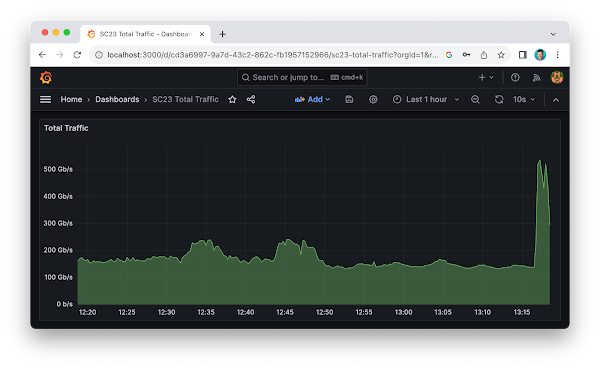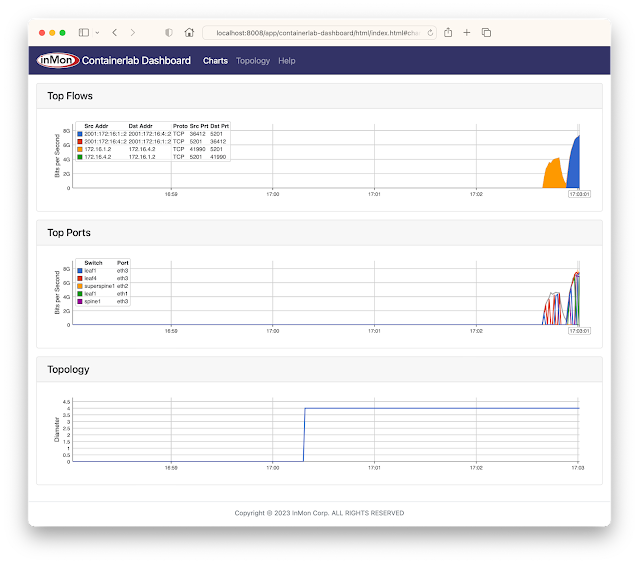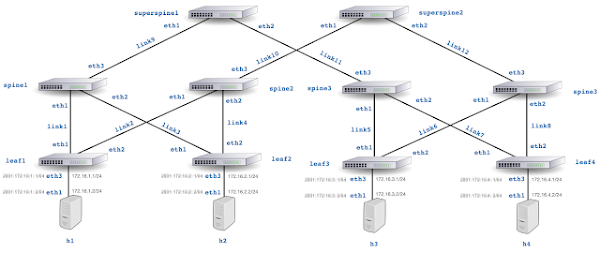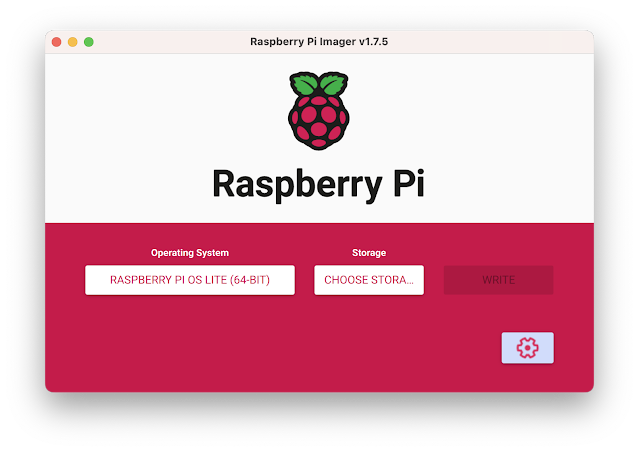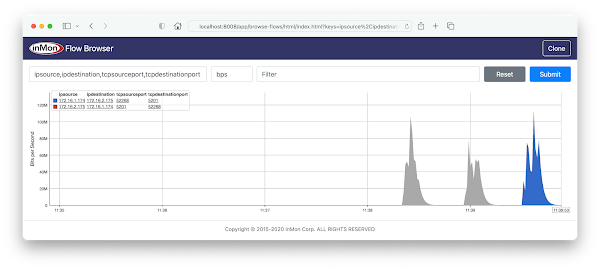VyOS 1.4 LTS released
 |
| Protectli Vault - 4 Port |
The VyOS 1.4.0 (Sagitta) LTS release announcement is exciting news! VyOS is an open source router operating system based on Linux that can be installed on commodity PC hardware - for optimal performance at least 1GB RAM and 4GB of storage space is recommended.
The new 1.4 LTS release includes a significantly enhanced implementation of industry standard sFlow telemetry based on the open source Host sFlow agent.
set system sflow interface eth0 set system sflow interface eth1 set system sflow interface eth2 set system sflow interface eth3 set system sflow polling 30 set system sflow sampling-rate 1000 set system sflow drop-monitor-limit 50 set system sflow server 192.0.2.100Enter the commands above to enable sFlow monitoring on interfaces eth0, eth1, eth2, and eth3. Interface counters will be exported every 30 seconds, packets will be sampled with probability 1/1000, and up to 50 packet headers (and drop reasons) per second will collected from packets dropped by the router. The sFlow telemetry stream will be sent to an sFlow collector at 192.0.2.100.
Running Docker on the sFlow collector makes it easy to run a variety of Continue reading
Raspberry Pi 5 network emulation with Containerlab
The GitHub sflow-rt/containerlab project contains example network topologies for the Containerlab network emulation tool that demonstrate real-time streaming telemetry in realistic data center topologies and network configurations. The examples use the same FRRouting (FRR) engine that is part of SONiC, NVIDIA Cumulus Linux, and DENT network operating systems. Containerlab can be used to experiment before deploying solutions into production. Examples include: tracing ECMP flows in leaf and spine topologies, EVPN visibility, and automated DDoS mitigation using BGP Flowspec and RTBH controls. Raspberry Pi 5 real-time network analytics describes how to install Docker on a Raspberry Pi 5.docker run hello-worldRun the hello-world container to verify that Docker in properly installed and running before proceeding.
git clone https://github.com/sflow-rt/containerlab.gitDownload the sflow-rt/containerlab project from GitHub.
cd containerlab ./run-clabStart Containerlab.
containerlab deploy -t clos5.ymlStart the 5 stage leaf and spine topology shown at the top of this page. The initial launch may take a couple of minutes as the container images are downloaded for the first time. Once the images are downloaded, the topology deploys in around 10 seconds.
./topo.py clab-clos5Push the topology to the sFlow-RT analytics software. An instance of the sFlow-RT Continue reading
Raspberry Pi 5 real-time network analytics
 |
| CanaKit Raspberry Pi 5 Starter Kit - Aluminum |
ssh [email protected]Use ssh to log into Raspberry Pi (having installled the micro SD card).
sudo apt-get update && sudo apt-get -y upgradeUpdate packages and OS to latest version.
curl Continue reading
SC23 Over 6 Terabits per Second of WAN Traffic
The world’s fastest temporary internet service gets turned on in Denver for one week only describes the SCinet temporary network built to support the The International Conference for High Performance Computing, Networking, Storage, and Analysis (SC23) this week in Denver. The SC23 WAN Stress Test chart demonstrates that the provisioned 6.71 terabits bits per second capacity was pushed to the limits. SC23 SCinet traffic describes the architecture of the real-time monitoring system used to comprehensively monitor the SCinet network and generate these charts. This chart shows that over 175 Petabytes of data were transfered during the show.SC23 Dropped packet visibility demonstration describes a joint demonstration by InMon Corp and Arista Networks of one of newest developments in sFlow telemetry, identifying every dropped packet, the reason it was dropped, and the location it was dropped across all the switches in real-time. SC23 WiFi Traffic Heatmap shows a real-time view of WiFi usage at the conference displayed on a conference floorplan. Finally, SC23 Data Transfer Node TCP Metrics demonstrates how standard metrics maintained by the Linux kernel can be used to augment sFlow telemetry and track the performance of large science data transfers.SC23 Data Transfer Node TCP Metrics
The dashboard shown above is based on the open source sflow-rt/dtn project. The dashboard shows data captured from The International Conference for High Performance Computing, Networking, Storage, and Analysis (SC23) being held this week in Denver.The dashboard displays data gathered from open source Host sFlow agents installed on Data Transfer Nodes (DTNs) run by the Caltech High Energy Physics Department and used for handling transfer of large scientific data sets (for example, accessing experiment data from the CERN particle accelerator). Network performance monitoring describes how the Host sFlow agents augment standard sFlow telemetry with measurements that the Linux kernel maintains as part of the normal operation of the TCP protocol stack.
The dashboard shows 5 large flows (greater than 50 Gigabits per Second). For each large flow being tracked, additional TCP performance metrics are displayed:
- RTT The round trip time observed between DTNs
- RTT Wait The amount of time that data waits on sender before it can be sent.
- RTT Sdev The standard deviation on observed RTT. This variation is a measure of jitter.
- Avg. Packet Size The average packet size used to send data.
- Packets in Flight The number of unacknowledged packets.
See Defining Flows for full range of Continue reading
SC23 WiFi Traffic Heatmap
Additional use cases being demonstrated this week include, SC23 Dropped packet visibility demonstration and SC23 SCinet traffic.
SC23 SCinet traffic
The real-time dashboard shows total network traffic at The International Conference for High Performance Computing, Networking, Storage, and Analysis (SC23) conference being held this week in Denver. The dashboard shows that 31 Petabytes of data have been transferred already and the conference hasn't even started. The conference network used in the demonstration, SCinet, is described as the most powerful and advanced network on Earth, connecting the SC community to the world. In this example, the sFlow-RT real-time analytics engine receives sFlow telemetry from switches, routers, and servers in the SCinet network and creates metrics to drive the real-time charts in the dashboard. Getting Started provides a quick introduction to deploying and using sFlow-RT for real-time network-wide flow analytics. The dashboard above trends SC23 Total Traffic. The dashboard was constructed using the Prometheus time series database to store metrics retrieved from sFlow-RT and Grafana to build the dashboard. Deploy real-time network dashboards using Docker compose demonstrates how to deploy and configure these tools to create custom dashboards like the one shown here.Finally, check out the SC23 Dropped packet visibility demonstration to learn about one of newest developments in sFlow monitoring and see a live demonstration.
SC23 Dropped packet visibility demonstration
The real-time dashboard is a joint InMon / Arista Network Research Exhibition, SC23-NRE-026 Standard Packet Drop Monitoring In High Performance Networks. a part of The International Conference for High Performance Computing, Networking, Storage, and Analysis (SC23) conference being held this week in Denver. The conference network used in the demonstration, SCinet, is described as the most powerful and advanced network on Earth, connecting the SC community to the world.The SC23-NRE-026 Standard Packet Drop Monitoring In High Performance Networks dashboard combines telemetry from all the Arista switches in the SCinet network to provide real-time network-wide view of performance. Each of the three charts demonstrate a different type of measurement in the sFlow telemetry stream:
- Counters: Total Traffic shows total traffic calculated from interface counters streamed from all interfaces. Counters provide a useful way of accurately reporting byte, frame, error and discard counters for each network interface. In this case, the chart rolls up data from all interfaces to trend total traffic on the network.
- Samples: Top Flows shows the top 5 largest traffic flows traversing the network. The chart is based on sFlow's random packet sampling mechanism, providing a scaleable method of determining the hosts and services responsible Continue reading
Internet eXchange Provider (IXP) Metrics
IXP Metrics is available on Github. The application provides real-time monitoring of traffic between members of an Internet eXchange Provider (IXP) network.
This article will use Arista switches as an example to illustrate the steps needed to deploy the monitoring solution, however, these steps should work for other network equipment vendors (provided you modify the vendor specific elements in this example).
git clone https://github.com/sflow-rt/prometheus-grafana.git cd prometheus-grafana env RT_IMAGE=ixp-metrics ./start.sh
The easiest way to get started is to use Docker, see Deploy real-time network dashboards using Docker compose, and deploy the sflow/ixp-metrics image bundling the IXP Metrics application.
scrape_configs:
- job_name: sflow-rt-ixp-metrics
metrics_path: /app/ixp-metrics/scripts/metrics.js/prometheus/txt
static_configs:
- targets: ['sflow-rt:8008']
Follow the directions in the article to add a Prometheus scrape task to retrieve the metrics.
sflow source-interface management 1 sflow destination 10.0.0.50 sflow polling-interval 20 sflow sample 50000 sflow run
Enable sFlow on all exchange switches, directing sFlow telemetry to the Docker host (in this case 10.0.0.50).
Use the sFlow-RT Status page to confirm that sFlow is being received from the switches. In this case 286 sFlow datagrams per second are being received from 9 switches. The IX-F Member Export JSON Schema Continue readingContainerlab dashboard
The GitHub sflow-rt/containerlab project contains example network topologies for the Containerlab network emulation tool that demonstrate real-time streaming telemetry in realistic data center topologies and network configurations. The examples use the same FRRouting (FRR) engine that is part of SONiC, NVIDIA Cumulus Linux, and DENT network operating systems. Containerlab can be used to experiment before deploying solutions into production. Examples include: tracing ECMP flows in leaf and spine topologies, EVPN visibility, and automated DDoS mitigation using BGP Flowspec and RTBH controls. The screen capture at the top of this article shows a real-time dashboard displaying up to the second traffic analytics gathered from the 5 stage Clos fabric shown above. This article walks through the steps needed to run the example.git clone https://github.com/sflow-rt/containerlab.git cd containerlab ./run-clabRun the above commands to download the project and run Containerlab on a system with Docker installed. Docker Desktop is a conventient way to run the labs on a laptop.
containerlab deploy -t clos5.ymlStart the emulation.
./topo.py clab-clos5Post topology to sFlow-RT REST API. Connect to http://localhost:8008/app/containerlab-dashboard/html/ to access the Dashboard shown at the top of this article.
docker exec -it clab-clos5-h1 iperf3 -c 172.16. Continue reading
Grafana Network Weathermap
The screen capture above shows a simple network weathermap, displaying a network topology with links animated by real-time network analytics. Hovering over a link in the weathermap pops up a trend chart showing traffic on the link over the last 30 minutes.Deploy real-time network dashboards using Docker compose, describes how to quickly deploy a real-time network analytics stack that includes the sFlow-RT analytics engine, Prometheus time series database, and Grafana to create dashboards. This article describes how to extend the example using the Grafana Network Weathermap Plugin to display network topologies like the ones shown here.
First, add a dashboard panel and select the Network Weathermap visualization. Next define the three metrics shown above. The ifinoctets and ifoutoctets need to be scaled by 8 to convert from bytes per second to bits per second. Creating a custom legend entry makes it easier to select metrics to associate metric instances with weathermap links. Add a color scale that will be used to color links by link utilization. Defining the scale first ensures that links will be displayed correctly when they are added later. Add the nodes to the canvas and drag them to their desired locations. There is a Continue readingDeploy real-time network dashboards using Docker compose
This article demonstrates how to use docker compose to quickly deploy a real-time network analytics stack that includes the sFlow-RT analytics engine, Prometheus time series database, and Grafana to create dashboards.
git clone https://github.com/sflow-rt/prometheus-grafana.git cd prometheus-grafana ./start.shDownload the sflow-rt/prometheus-grafana project from GitHub on a system with Docker installed and start the containers. The start.sh script runs docker compose to bring up the containers specified in the compose.yml file, passing in user information so that the containers have correct permission to write data files in the prometheus and grafana directories.
All the Docker images in this example are available for both x86 and ARM processors, so this stack can be deployed on Intel/AMD platforms as well as Apple M1/M2 or Raspberry Pi. Raspberry Pi 4 real-time network analytics describes how to configure a Raspberry Pi 4 to run Docker and perform real-time network analytics and is a simple way to run this stack for smaller networks.
Configure sFlow Agents in network devices to stream sFlow telemetry to the host running the analytics stack. See Getting Started for information on how to verify that sFlow telemetry is being received.
Connect to the Grafana web interface on Continue readingRaspberry Pi 4 real-time network analytics
 |
| CanaKit Raspberry Pi 4 EXTREME Kit - Aluminum |
Next, follow instruction for installing Docker Engine (Raspberry Pi OS Lite is based on Debian 11).
The diagram shows how the sFlow-RT real-time analytics engine receives a continuous telemetry stream from industry standard sFlow instrumentation build into network, server and application infrastructure and delivers analytics through APIs and can easily be integrated with a wide variety of on-site and cloud, orchestration, DevOps and Software Defined Networking Continue readingLeaf and spine network emulation on Mac OS M1/M2 systems
The GitHub sflow-rt/containerlab project contains example network topologies for the Containerlab network emulation tool that demonstrate real-time streaming telemetry in realistic data center topologies and network configurations. The examples use the same FRRouting (FRR) engine that is part of SONiC, NVIDIA Cumulus Linux, and DENT network operating systems. Containerlab can be used to experiment before deploying solutions into production. Examples include: tracing ECMP flows in leaf and spine topologies, EVPN visibility, and automated DDoS mitigation using BGP Flowspec and RTBH controls.
The Containerlab project currently has limited support for Mac OS, stating "ARM-based Macs (M1/2) are not supported, and no binaries are generated for this platform. This is mainly due to the lack of network images built for arm64 architecture as of now." However, this argument doesn't apply to the Linux based images used in these examples.
First install Docker Desktop on your Apple silicon based Mac (select the Apple Chip option).
mkdir clab cd clab docker run --rm -it --privileged \ --network host --pid="host" \ -v /var/run/docker.sock:/var/run/docker.sock \ -v /run/netns:/run/netns \ -v $(pwd):$(pwd) -w $(pwd) \ sflow/clab bash
Run Containerlab by typing the above commands in a terminal. This command uses a pre-built multi-architecture Continue reading
VyOS DDoS mitigation
Real-time flow analytics on VyOS describes how to install real-time analytics based on sFlow and the sFlow-RT analytics engine. This article extends the example to show how to automatically mitigate DDoS attacks using flow analytics combined with BGP Remotely Triggered Black Hole (RTBH) / Flowspec.vyos@vyos:~$ add container image sflow/ddos-protectFirst, download the sflow/ddos-protect image.
vyos@vyos:~$ mkdir -m 777 /config/sflow-rtCreate a directory to store persistent container state.
set container network sflowrt prefix 192.168.1.0/24Define an internal network to connect to container. Currently VyOS BGP does not allow direct connections to local addresses (e.g. 127.0.0.1), so we need to put controller on its own network so the router can connect and receive DDoS mitigation BGP RTBH / Flowspec controls.
set container name sflow-rt image sflow/ddos-protect set container name sflow-rt host-name sflow-rt set container name sflow-rt arguments '-Dddos_protect.router=192.168.1.1 -Dddos_protect.enable.flowspec=yes' set container name sflow-rt environment RTMEM value 200M set container name sflow-rt memory 0 set container name sflow-rt volume store source /config/sflow-rt set container name sflow-rt volume store destination /sflow-rt/store set container name sflow-rt network sflowrt address 192.168.1.2
Configure a container to run the image. The Continue reading
Real-time flow analytics on VyOS
VyOS with Host sFlow agent describes support for streaming sFlow telemetry added to the open source VyOS router operating system. This article describes how to install analytics software on a VyOS router by configuring a container.vyos@vyos:~$ add container image sflow/ddos-protectFirst, download the sflow/ddos-protect image.
vyos@vyos:~$ mkdir -m 777 /config/sflow-rtCreate a directory to store persistent container state.
set container name sflow-rt image sflow/ddos-protect set container name sflow-rt allow-host-networks set container name sflow-rt arguments '-Dhttp.hostname=10.0.0.240' set container name sflow-rt environment RTMEM value 200M set container name sflow-rt memory 0 set container name sflow-rt volume store source /config/sflow-rt set container name sflow-rt volume store destination /sflow-rt/storeConfigure a container to run the image. The RMEM environment variable setting limits the amount of memory that the container will use to 200M bytes. The -Dhttp.hostname argument sets the internal web server to listen on management address, 10.0.0.240, assigned to eth0 on this router. The container has is no built-in authentication, so access needs to be limited using an ACL or through a reverse proxy - see Download and install.
set system sflow interface eth0 set system sflow interface eth1 set system sflow interface Continue reading
Dropped packet reason codes in VyOS
The article VyOS with Host sFlow agent describes how to use industry standard sFlow telemetry to monitor network traffic flows and statistics in the latest VyOS rolling releases. VyOS dropped packet notifications describes how sFlow also provides visibility into network packet drops and Dropped packet reason codes in Linux 6+ kernels describes how newer kernels are able to provide specific reasons for dropping packets.vyos@vyos:~$ uname -r 6.1.22-amd64-vyos
The latest VyOS rolling release runs on a Linux 6.1 kernel and the latest release of VyOS now provides enhanced visibility into dropped packets using kernel reason codes.
vyos@vyos:~$ show version Version: VyOS 1.4-rolling-202303310716 Release train: current Built by: [email protected] Built on: Fri 31 Mar 2023 07:16 UTC Build UUID: 1a7448d9-d53c-48a0-8644-ed1970c1abb8 Build commit ID: 75c9311fba375e Architecture: x86_64 Boot via: installed image System type: guest Hardware vendor: innotek GmbH Hardware model: VirtualBox Hardware S/N: 0 Hardware UUID: da75808d-ff60-1d4c-babd-84a7fa341053 Copyright: VyOS maintainers and contributorsVerify that the version of of VyOS is VyOS 1.4-rolling-202303310716 or later.
In the previous article, VyOS dropped packet notifications, two tests were performed, the first a failed attempt to connect to the VyOS router using telnet (telnet has been disabled in Continue reading
Dropped packet reason codes in Linux 6+ kernels
Using sFlow to monitor dropped packets describes support for standard sFlow Dropped Packet Notications in the open source Host sFlow agent. This article describes additional capabilities in Linux 6+ kernels that clarify reasons why packets are dropped in the kernel.The recent addition of dropreason.h in Linux 6+ kernels provides detailed reasons for packet drops. The netlink drop_monitor API has been extended to include the NET_DM_ATTR_REASON attribute to report the drop reason, see net_dropmon.h.
The following example illustrates the value of the reason code in explaining Linux packet drops.
tcp_v4_rcv+0x7c/0xef0The value of NET_DM_ATTR_SYMBOL shown above indicates that the packet was dropped in the tcp_v4_rcv function in Linux kernel at memory location 0x7c/0xef0. While this information is helpful, there are many reasons why a TCP packet may be dropped.
NO_SOCKETIn this case, the value of NET_DM_ATTR_REASON shown above indicates that the TCP packet was dropped because no application had opened a socket and so there was nowhere to deliver the packet.
In the case of Linux-based hardware switches or smart network adapters, where packet processing is offloaded to hardware, the netlink drop_monitor events include NET_DM_ATTR_HW_TRAP_GROUP_NAME and NET_DM_ATTR_HW_TRAP_NAME attributes and packet header information supplied by the hardware Continue reading
VyOS dropped packet notifications
VyOS with Host sFlow agent describes how to configure and analyze industry standard sFlow telemetry recently added to the VyOS open source router platform. This article discusses sFlow dropped packet notifications support added to the latest release.Dropped packets have a profound impact on network performance and availability. Packet discards due to congestion can significantly impact application performance. Dropped packets due to black hole routes, expired TTLs, MTU mismatches, etc. can result in insidious connection failures that are time consuming and difficult to diagnose. Visibility into dropped packets offers significant benefits for network troubleshooting, providing real-time network-wide visibility into the specific packets that were dropped as well the reason the packet was dropped. This visibility instantly reveals the root cause of drops and the impacted connections.
vyos@vyos:~$ show version
Version: VyOS 1.4-rolling-202303260914
Release train: current
Built by: [email protected]
Built on: Sun 26 Mar 2023 09:14 UTC
Build UUID: 72b34f74-bfcd-4b51-9b95-544319c2dac5
Build commit ID: d68bda6a295ba9
Architecture: x86_64
Boot via: installed image
System type: guest
Hardware vendor: innotek GmbH
Hardware model: VirtualBox
Hardware S/N: 0
Hardware UUID: df0a2b79-b8c4-8342-a27f-76aa3e52ad6d
Copyright: VyOS maintainers and contributors
Verify that the version of of VyOS is VyOS 1.4-rolling-202303260914 or later.
On VyOS dropped packet monitoring Continue readingVyOS with Host sFlow agent
VyOS described deficiencies with the embedded sFlow implementation in the open source VyOS router operating system and suggested that the open source Host sFlow agent be installed as an alternative. The VyOS developer community embraced the suggestion and has been incredibly responsive, integrating, and releasing a version of VyOS with Host sFlow support within a week.vyos@vyos:~$ show versionVerify that the version of of VyOS is VyOS 1.4-rolling-202303170317 or later
Version: VyOS 1.4-rolling-202303170317
Release train: current
Built by: [email protected]
Built on: Fri 17 Mar 2023 03:17 UTC
Build UUID: 45391302-1240-4cc7-95a8-da8ee6390765
Build commit ID: e887f582cfd7de
Architecture: x86_64
Boot via: installed image
System type: guest
Hardware vendor: innotek GmbH
Hardware model: VirtualBox
Hardware S/N: 0
Hardware UUID: 871dd0f0-c4ec-f147-b1a7-ed536511f141
Copyright: VyOS maintainers and contributors
set system sflow interface eth0The above commands configure sFlow export in the VyOS CLI using the embedded Host sFlow agent.
set system sflow interface eth1
set system sflow interface eth2
set system sflow polling 30
set system sflow sampling-rate 1000
set system sflow server 10.0.0.30 port 6343
docker run --name sflow-rt -p 8008:8008 -p 6343:6343/udp -d sflow/prometheusA quick way to experiment with sFlow is to run the pre-built sflow/prometheus image Continue reading