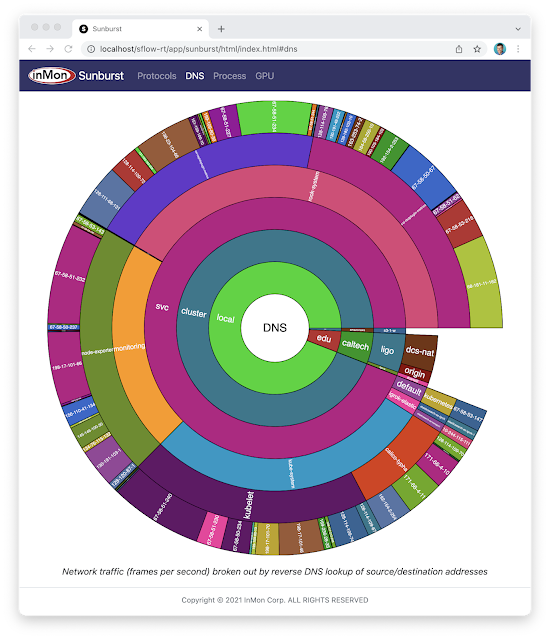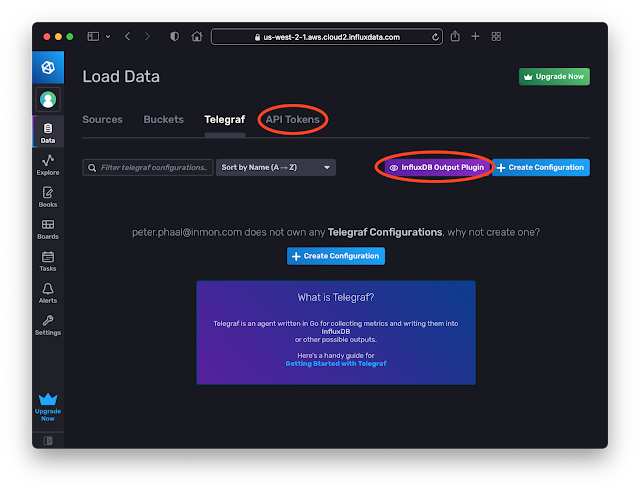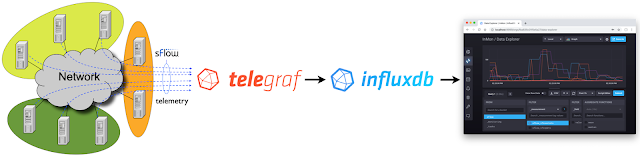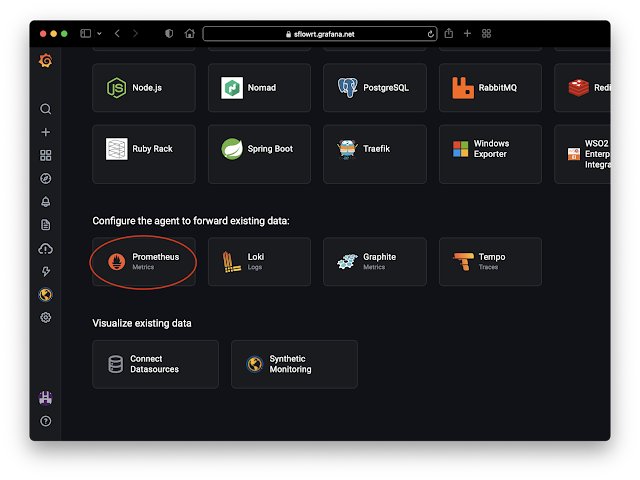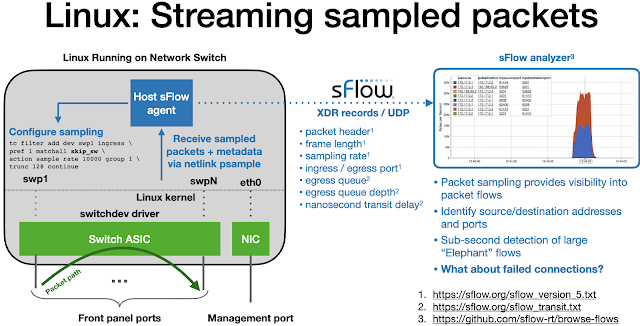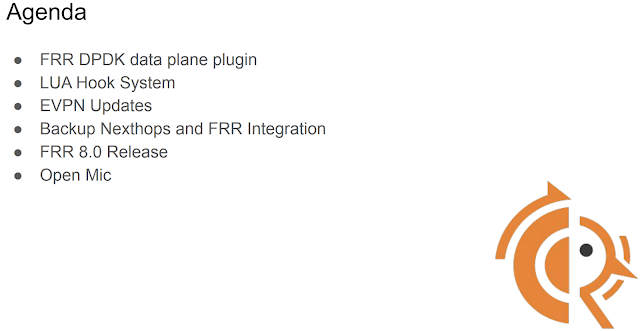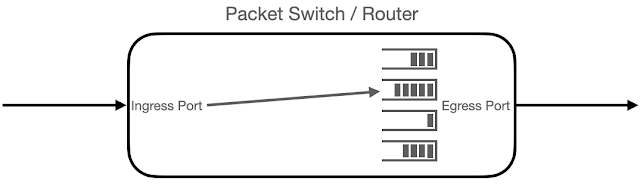Real-time telemetry from a 5 stage Clos fabric
CONTAINERlab described how to use FRRouting and Host sFlow in a Docker container to emulate switches in a Clos (leaf/spine) fabric. The recently released open source project, https://github.com/sflow-rt/containerlab, simplifies and automates the steps needed to build and monitor topologies.docker run --rm -it --privileged --network host --pid="host" \Run the above command to start Containerlab if you already have Docker installed; the ~/clab directory will be created to persist settings. Otherwise, Installation provides detailed instructions for a variety of platforms.
-v /var/run/docker.sock:/var/run/docker.sock -v /run/netns:/run/netns \
-v ~/clab:/home/clab -w /home/clab \
ghcr.io/srl-labs/clab bash
curl -O https://raw.githubusercontent.com/sflow-rt/containerlab/master/clos5.ymlNext, download the topology file for the 5 stage Clos fabric shown at the top of this article.
containerlab deploy -t clos5.ymlFinally, deploy the topology.
Note: The 3 stage Clos topology, clos3.yml, described in the previous article is also available.The initial launch may take a couple of minutes as the container images are downloaded for the first time. Once the images are downloaded, the topology deploys in around 10 seconds.An instance of the sFlow-RT real-time analytics engine receives industry standard sFlow telemetry from all the switches in the network. All of Continue reading
UDP vs TCP for real-time streaming telemetry
This article compares UDP and TCP and their suitability for transporting real-time network telemetry. The results obtained demonstrate that poor throughput and high message latency in the face of packet loss makes TCP unsuitable for providing visibility during congestion events. We demonstrate that the use of UDP transport by the sFlow telemetry standard overcomes the limitations of TCP to deliver robust real-time visibility during extreme traffic events when visibility is most needed.Summary of the AWS Service Event in the Northern Virginia (US-EAST-1) Region, "This congestion immediately impacted the availability of real-time monitoring data for our internal operations teams, which impaired their ability to find the source of congestion and resolve it." December 10th, 2021
The data in these charts was created using Mininet to simulate packet loss in a simple network. If you are interested in replicating these results, Multipass describes how to run Mininet on your laptop.
sudo mn --link tc,loss=5
For example, the above command simulates a simple network consisting of two hosts connected by a switch. A packet loss rate of 5% is configured for each link.
Simple Python scripts running on the simulated hosts were used to simulate transfer of network telemetry.
#! Continue reading
Cisco NCS 5500 Series Routers
Cisco already supports industry standard sFlow telemetry across a range of products and the recent IOS-XR Release 7.5.1 extends support to Cisco NCS 5500 series routers.
Note: The NCS 5500 series routers also support Cisco Netflow. Rapidly detecting large flows, sFlow vs. NetFlow/IPFIX describes why you should choose sFlow if you are interested in real-time monitoring and control applications.
flow exporter-map SF-EXP-MAP-1
version sflow v5
!
packet-length 1468
transport udp 6343
source GigabitEthernet0/0/0/1
destination 192.127.0.1
dfbit set
!
Configure the sFlow analyzer address in an exporter-map.
flow monitor-map SF-MON-MAP
record sflow
sflow options
extended-router
extended-gateway
if-counters polling-interval 300
input ifindex physical
output ifindex physical
!
exporter SF-EXP-MAP-1
!
Configure sFlow options in a monitor-map.
sampler-map SF-SAMP-MAP
random 1 out-of 20000
!
Define the sampling rate in a sampler-map.
interface GigabitEthernet0/0/0/3
flow datalinkframesection monitor-map SF-MON-MAP sampler SF-SAMP-MAP ingress
Enable sFlow on each interface for complete visibilty into network traffic.
The diagram shows the general architecture of an sFlow monitoring deployment. All the switches stream sFlow telemetry to a central sFlow analyzer Continue reading
Cisco ASR 9000 Series Routers
Cisco already supports industry standard sFlow telemetry across a range of products and the recent IOS-XR Release 7.5.1 extends support to Cisco ASR 9000 Series Routers.
Note: The ASR 9000 series routers also support Cisco Netflow. Rapidly detecting large flows, sFlow vs. NetFlow/IPFIX describes why you should choose sFlow if you are interested in real-time monitoring and control applications.
The following commands configure an ASR 9000 series router to sample packets at 1-in-20,000 and stream telemetry to an sFlow analyzer (192.127.0.1) on UDP port 6343.
flow exporter-map SF-EXP-MAP-1
version sflow v5
!
packet-length 1468
transport udp 6343
source GigabitEthernet0/0/0/1
destination 192.127.0.1
dfbit set
!
Configure the sFlow analyzer address in an exporter-map.
flow monitor-map SF-MON-MAP
record sflow
sflow options
extended-router
extended-gateway
if-counters polling-interval 300
input ifindex physical
output ifindex physical
!
exporter SF-EXP-MAP-1
!
Configure sFlow options in a monitor-map.
sampler-map SF-SAMP-MAP
random 1 out-of 20000
!
Define the sampling rate in a sampler-map.
interface GigabitEthernet0/0/0/3
flow datalinkframesection monitor-map SF-MON-MAP sampler SF-SAMP-MAP ingress
Enable sFlow on each interface for complete visibilty into network traffic.
The diagram shows the general architecture of an sFlow monitoring deployment. All the switches stream sFlow telemetry to a central sFlow analyzer for network Continue reading
Real-time Kubernetes cluster monitoring example
The Sunburst GPU chart updates every second to show a real-time view of the share of GPU resources being consumed by namespaces operating on the Nautilus hyperconverged Kubernetes cluster. The Nautilus cluster tightly couples distributes storage, GPU, and CPU resources to share among the participating research organizations.Sunburst
The recently released open source Sunburst application provides a real-time visualization of the protocols running a network. The Sunburst application runs on the sFlow-RT real-time analytics platform, which receives standard streaming sFlow telemetry from switches and routers throughout the network to provide comprehensive visibility.docker run -p 8008:8008 -p 6343:6343/udp sflow/prometheusThe pre-built sflow/prometheus Docker image packages sFlow-RT with the applications for exploring real-time sFlow analytics. Run the command above, configure network devices to send sFlow to the application on UDP port 6343 (the default sFlow port) and connect with a web browser to port 8008 to access the user interface.
The chart at the top of this article demonstrates the visibility that sFlow can provide into nested protocol stacks that result from network virtualization. For example, the most deeply nested set of protocols shown in the chart is:
- eth: Ethernet
- q: IEEE 802.1Q VLAN
- trill: Transparent Interconnection of Lots of Links (TRILL)
- eth: Ethernet
- q: IEEE 802.1Q VLAN
- ip: Internet Protocol (IP) version 4
- udp: User Datagram Protocol (UDP)
- vxlan: Virtual eXtensible Local Area Network (VXLAN)
- eth: Ethernet
- ip Internet Protocol (IP) version 4
- esp IPsec Encapsulating Continue reading
InfluxDB Cloud
InfluxDB Cloud is a cloud hosted version of InfluxDB. The free tier makes it easy to try out the service and has enough capability to satisfy simple use cases. In this article we will explore how metrics based on sFlow streaming telemetry can be pushed into InfluxDB Cloud.
docker run -p 8008:8008 -p 6343:6343/udp --name sflow-rt -d sflow/prometheus
Use Docker to run the pre-built sflow/prometheus image which packages sFlow-RT with the sflow-rt/prometheus application. Configure sFlow agents to stream data to this instance.
Create an InfluxDB Cloud account. Click the Data tab. Click on the Telegraf option and the InfluxDB Output Plugin button to get the URL to post data. Click the API Tokens option and generate a token.[agent]
interval = "15s"
round_interval = true
metric_batch_size = 5000
metric_buffer_limit = 10000
collection_jitter = "0s"
flush_interval = "10s"
flush_jitter = "0s"
precision = "1s"
hostname = ""
omit_hostname = true
[[outputs.influxdb_v2]]
urls = ["INFLUXDB_CLOUD_URL"]
token = Continue reading
Telegraf sFlow input plugin
The Telegraf agent is bundled with an SFlow Input Plugin for importing sFlow telemetry into the InfluxDB time series database. However, the plugin has major caveats that severely limit the value that can be derived from sFlow telemetry.
Currently only Flow Samples of Ethernet / IPv4 & IPv4 TCP & UDP headers are turned into metrics. Counters and other header samples are ignored.
Series Cardinality Warning
This plugin may produce a high number of series which, when not controlled for, will cause high load on your database.
InfluxDB 2.0 released describes how to use sFlow-RT to convert sFlow telemetry into useful InfluxDB metrics.
Using sFlow-RT overcomes the limitations of the Telegraf sFlow Input Plugin, making it possible to fully realize the value of sFlow monitoring:
- Counters are a major component of sFlow, efficiently streaming detailed network counters that would otherwise need to be polled via SNMP. Counter telemetry is ingested by sFlow-RT and used to compute an extensive set of Metrics that can be imported into InfluxDB.
- Flow Samples are fully decoded by sFlow-RT, yielding visibility that extends beyond the basic Ethernet / IPv4 / TCP / UDP header metrics supported by the Telegraf plugin to include ARP, ICMP, Continue reading
Grafana Cloud
docker run -p 8008:8008 -p 6343:6343/udp --name sflow-rt -d sflow/prometheusUse Docker to run the pre-built sflow/prometheus image which packages sFlow-RT with the sflow-rt/prometheus application. Configure sFlow agents to stream data to this instance.
server:
Continue reading
DDoS protection quickstart guide
DDoS Protect is an open source denial of service mitigation tool that uses industry standard sFlow telemetry from routers to detect attacks and automatically deploy BGP remotely triggered blackhole (RTBH) and BGP Flowspec filters to block attacks within seconds.This document pulls together links to a number of articles that describe how you can quickly try out DDoS Protect and get it running in your environment:
- Docker DDoS testbed describes how Docker Desktop can be used to try out DDoS Protect on your laptop using simulated DDoS attacks.
- FRR builds on the Docker testbed by including the open source FRRouting engine.
- Real-time DDoS mitigation using BGP RTBH and FlowSpec describes how configure DDoS Protect to work with Arista / EOS routers
- DDoS Mitigation with Juniper, sFlow, and BGP Flowspec describes how to configure DDoS Protect to work with Juniper / Junos routers.
- DDoS Mitigation with Cisco, sFlow, and BGP Flowspec describes how to configure DDoS Protect to work with Cisco / IOS XR routers.
- DDoS protection of local address space describes how to configure DDoS Protect to automatically classify address space.
- Pushing BGP Flowspec rules to multiple routers describes how to configure DDoS protect to send migitgation rules to mulitple Continue reading
Containernet
Containernet is a fork of the Mininet network emulator that uses Docker containers as hosts in emulated network topologies.
Multipass describes how build a Mininet testbed that provides real-time traffic visbility using sFlow-RT. This article adapts the testbed for Containernet.
multipass launch --name=containernet bionic
multipass exec containernet -- sudo apt update
multipass exec containernet -- sudo apt -y install ansible git aptitude default-jre
multipass exec containernet -- git clone https://github.com/containernet/containernet.git
multipass exec containernet -- sudo ansible-playbook -i "localhost," -c local containernet/ansible/install.yml
multipass exec containernet -- sudo /bin/sh -c "cd containernet; make develop"
multipass exec containernet -- wget https://inmon.com/products/sFlow-RT/sflow-rt.tar.gz
multipass exec containernet -- tar -xzf sflow-rt.tar.gz
multipass exec containernet -- ./sflow-rt/get-app.sh sflow-rt mininet-dashboard
Run the above commands in a terminal to create the Containernet virtual machine.
multipass list
List the virtual machines
Name State IPv4 Image
primary Stopped -- Ubuntu 20.04 LTS
containernet Running 192.168.64.12 Ubuntu 18.04 LTS
172.17.0.1
Find the IP address of the mininet virtual machine we just created (192.168.64.12).
multipass exec containernet -- ./sflow-rt/start.sh
Start sFlow-RT. Use a web browser to connect to the VM and Continue reading
Netdev 0x15
Nokia Service Router Linux
Nokia Service Router Linux (SR-Linux) is an open source network operating system running on Nokia's merchant silicon based data center switches.
The following commands configure SR-Linux to sample packets at 1-in-10000, poll counters every 20 seconds and stream standard sFlow telemetry to an analyzer (192.168.10.20) using the default sFlow port 6343:
system {
sflow {
admin-state enable
sample-rate 10000
collector 1 {
collector-address 192.168.10.20
network-instance default
source-address 192.168.1.1
port 6343
}
}
}For each interface:
interface ethernet-1/1 {
admin-state enable
sflow {
admin-state enable
}
}Enable sFlow on all switches and ports in the data center fabric for comprehensive visibility.
An instance of the sFlow-RT real-time analytics software converts the raw sFlow telemetry into actionable measurements to drive operational dashboards and automation (e.g. DDoS mitigation, traffic engineering, etc.).docker run --name sflow-rt -p 8008:8008 -p 6343:6343/udp -d sflow/prometheusA simple way to get started is to run the Docker sflow/prometheus image on the sFlow analyzer host (192.168.10.20 in the example config) to run sFlow-RT with useful applications to explore the telemetry. Access the web interface at http://192.168.10.20:8008.
DDoS mitigation using a Linux switch
Linux as a network operating system describes the benefits of using standard Linux as a network operating system for hardware switches. A key benefit is that the behavior of the physical network can be efficiently emulated using standard Linux virtual machines and/or containers.
In this article, CONTAINERlab will be used to create a simple testbed that can be used to develop a real-time DDoS mitigation controller. This solution is highly scaleable. Each hardware switch can monitor and filter terabits per second of traffic and a single controller instance can monitor and control hundreds of switches.
Create test network
The following ddos.yml file specifies the testbed topology (shown in the screen shot at the top of this article):
name: ddos
topology:
nodes:
router:
kind: linux
image: sflow/frr
attacker:
kind: linux
image: sflow/hping3
victim:
kind: linux
image: alpine:latest
links:
- endpoints: ["router:swp1","attacker:eth1"]
- endpoints: ["router:swp2","victim:eth1"]
Run the following command to run the emulation:
sudo containerlab deploy ddos.yml
Configure interfaces on router:
interface swp1
ip address 192.168.1.1/24
!
interface swp2
ip address 192.168.2.1/24
!
Configure attacker interface:
ip addr add 192.168.1.2/24 dev eth1
ip route add 192.168.2.0/24 via 192.168.1. Continue reading
Linux as a network operating system
NVIDIA Linux Switch enables any standard Linux distribution to be used as the operating system on the NVIDIA Spectrum™ switches. Unlike network operating systems that are Linux based, where you are limited to a specific version of Linux and control of the hardware is restricted to vendor specific software modules, Linux Switch allows you to install an unmodified version of your favorite Linux distribution along with familiar Linux monitoring and orchestration tools.
The mlxsw wiki provides instructions for installing Linux using ONIE or PXE boot on Mellanox switch hardware, for example, on NVIDIA® Spectrum®-3 based SN4000 series switches, providing 1G - 400G port speeds to handle scale-out data center applications.
Major benefits of using standard Linux as the switch operating system include:
- no licensing fees, feature restrictions, or license management Continue reading
Cisco 8000 Series routers
Cisco 8000 Series routers are "400G optimized platforms that scale from 10.8 Tbps to 260 Tbps." The routers are built around Cisco Silicon One™ ASICs. The Silicon One ASIC includes the instrumentation needed to support industry standard sFlow real-time streaming telemetry.
Note: The Cisco 8000 Series routers also support Cisco Netflow. Rapidly detecting large flows, sFlow vs. NetFlow/IPFIX describes why you should choose sFlow if you are interested in real-time monitoring and control applications.
flow exporter-map SF-EXP-MAP-1
version sflow v5
!
packet-length 1468
transport udp 6343
source GigabitEthernet0/0/0/1
destination 192.127.0.1
dfbit set
!
Configure the sFlow analyzer address in an exporter-map.
flow monitor-map SF-MON-MAP
record sflow
sflow options
extended-router
extended-gateway
if-counters polling-interval 300
input ifindex physical
output ifindex physical
!
exporter SF-EXP-MAP-1
!
Configure sFlow options in a monitor-map.
sampler-map SF-SAMP-MAP
random 1 out-of 20000
!
Define the sampling rate in a sampler-map.
interface GigabitEthernet0/0/0/3
flow datalinkframesection monitor-map SF-MON-MAP sampler SF-SAMP-MAP ingress
Enable sFlow on each interface for complete visibilty into network traffic.
The above configuration instructions are for IOS-XR. Continue reading
CONTAINERlab
CONTAINERlab is a Docker orchestration tool for creating virtual network topologies. This article describes how to build and monitor the leaf and spine topology shown above.
Note: Docker testbed describes a simple testbed for experimenting with sFlow analytics using Docker Desktop, but it doesn't have the ability to construct complex topologies.
multipass launch --cpus 2 --mem 4G --name containerlab
multipass shell containerlab
The above commands use the multipass command line tool to create an Ubuntu virtual machine and open shell access.
sudo apt update
sudo apt -y install docker.io
bash -c "$(curl -sL https://get-clab.srlinux.dev)"
Type the above commands into the shell to install CONTAINERlab.
Note: Multipass describes how to build a Mininet network emulator to experiment with software defined networking.
name: test
topology:
nodes:
leaf1:
kind: linux
image: sflow/frr
leaf2:
kind: linux
image: sflow/frr
spine1:
kind: linux
image: sflow/frr
spine2:
kind: linux
image: sflow/frr
h1:
kind: linux
image: alpine:latest
h2:
kind: linux
image: alpine:latest
links:
- endpoints: ["leaf1:eth1","spine1:eth1"]
- endpoints: ["leaf1:eth2","spine2:eth1"]
- endpoints: ["leaf2:eth1","spine1:eth2"]
- endpoints: ["leaf2:eth2","spine2:eth2"]
- endpoints: ["h1:eth1","leaf1:eth3"]
- endpoints: ["h2:eth1","leaf2:eth3"]
The test.yml file shown above specifies the topology. In this case we are using FRRouting (FRR) containers for the leaf Continue reading
In-band Network Telemetry (INT)
The recent addition of in-band streaming telemetry (INT) measurements to the sFlow industry standard simplifies deployment by addressing the operational challenges of in-band monitoring.
The diagram shows the basic elements of In-band Network Telemetry (INT) in which the ingress switch is programmed to insert a header containing measurements to packets entering the network. Each switch in the path is programmed to append additional measurements to the packet header. The egress switch is programmed to remove the header so that the packet can be delivered to its destination. The egress switch is responsible for processing the measurements or sending them on to analytics software.
There are currently two competing specifications for in-band telemetry:
Common telemetry attributes from both standards include:
- node id
- ingress port
- egress port
- transit delay (egress timestamp - ingress timestamp)
- queue depth
Visibility into network forwarding performance is very useful, however, there are practical issues that should be considered with the in-band telemetry approach for collecting the measurements:
- Transporting measurement headers is complex with different encapsulations for each transport protocol: Geneve, VxLAN, GRE, UDP, TCP etc.
- Addition of headers increases the size of packets and risks causing Continue reading
Transit delay and queueing
The recently finalized sFlow Transit Delay Structures extension provides visibility into the performance of packet forwarding in a switch or router using the industry standard sFlow protocol.
The diagram provides a logical representation of packet forwarding. A packet is received at an Ingress Port, the packet header is examined and a forwarding decision is made to add the packet to one of the queues associated with an Egress Port, finally the packet is removed from the queue and sent out the Egress Port to be received by the next device in the chain.
The time between sending and receiving a packet is the packet's transit delay. The transit delay is affected by the time it takes to make the forwarding decision and the time the packet spends in the queue. Identifying the specific queue selected and the number of bytes already in the queue fills out the set of performance metrics for the forwarding decision. The sFlow Transit Delay Structures extension adds these performance metrics to the metadata associated with each packet sample.
The following output from sflowtool shows that data contained in a packet sample:
startSample ----------------------
sampleType_tag 0:1
sampleType FLOWSAMPLE
sampleSequenceNo 91159
sourceId 0:2216
meanSkipCount Continue reading
InfluxDB 2.0 released
InfluxData advances possibilities of time series data with general availability of InfluxDB 2.0 announced the production release of InfluxDB 2.0. This article demonstrates how to import sFlow data into InfluxDB 2.0 using sFlow-RT in order to provide visibility into network traffic.
Real-time network and system metrics as a service describes how to use Docker Desktop to replay previously captured sFlow data. Follow the instructions in the article to start an instance of sFlow-RT.
Create a directory for InfluxDB to use to store data and configuration settings:
mkdir dataNow start InfluxDB using the pre-built influxdb image:
docker run --rm --name=influxdb -p 8086:8086 \
-v $PWD/data:/var/lib/influxdb2 influxdb:alpine \
--nats-max-payload-bytes=10000000
Note: sFlow-RT is collecting metrics for all the sFlow agents embedded in switches, routers, and servers. The default value of nats-max-payload-bytes (1048576) may be too small to hold all the metrics returned when sFlow-RT is queried. The error, nats: maximum payload exceeded, in InfluxDB logs indicates that the limit needs to be increased. In this example, the value has been increased to 10000000.
Now access the InfluxDB web interface at http://localhost:8086/
The screen capture above shows three scrapers configured in InfluxDB 2.0:- sflow-analyzer
URL: http://host.docker.internal:8008/prometheus/analyzer/txt - sflow-metrics
Continue reading