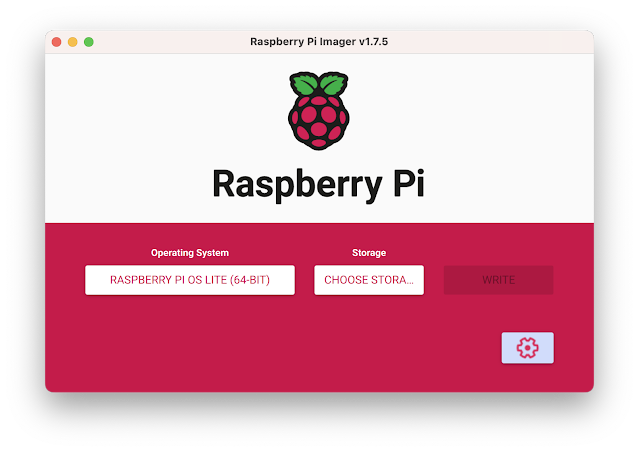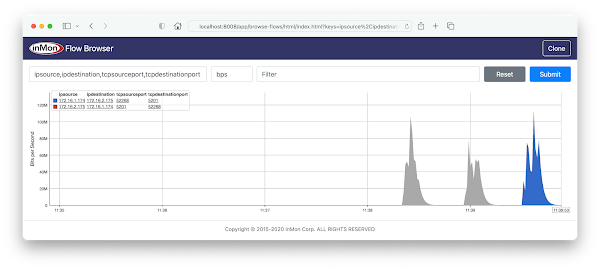Grafana Network Weathermap
The screen capture above shows a simple network weathermap, displaying a network topology with links animated by real-time network analytics. Hovering over a link in the weathermap pops up a trend chart showing traffic on the link over the last 30 minutes.Deploy real-time network dashboards using Docker compose, describes how to quickly deploy a real-time network analytics stack that includes the sFlow-RT analytics engine, Prometheus time series database, and Grafana to create dashboards. This article describes how to extend the example using the Grafana Network Weathermap Plugin to display network topologies like the ones shown here.
First, add a dashboard panel and select the Network Weathermap visualization. Next define the three metrics shown above. The ifinoctets and ifoutoctets need to be scaled by 8 to convert from bytes per second to bits per second. Creating a custom legend entry makes it easier to select metrics to associate metric instances with weathermap links. Add a color scale that will be used to color links by link utilization. Defining the scale first ensures that links will be displayed correctly when they are added later. Add the nodes to the canvas and drag them to their desired locations. There is a Continue readingDeploy real-time network dashboards using Docker compose
This article demonstrates how to use docker compose to quickly deploy a real-time network analytics stack that includes the sFlow-RT analytics engine, Prometheus time series database, and Grafana to create dashboards.
git clone https://github.com/sflow-rt/prometheus-grafana.git cd prometheus-grafana ./start.shDownload the sflow-rt/prometheus-grafana project from GitHub on a system with Docker installed and start the containers. The start.sh script runs docker compose to bring up the containers specified in the compose.yml file, passing in user information so that the containers have correct permission to write data files in the prometheus and grafana directories.
All the Docker images in this example are available for both x86 and ARM processors, so this stack can be deployed on Intel/AMD platforms as well as Apple M1/M2 or Raspberry Pi. Raspberry Pi 4 real-time network analytics describes how to configure a Raspberry Pi 4 to run Docker and perform real-time network analytics and is a simple way to run this stack for smaller networks.
Configure sFlow Agents in network devices to stream sFlow telemetry to the host running the analytics stack. See Getting Started for information on how to verify that sFlow telemetry is being received.
Connect to the Grafana web interface on Continue readingRaspberry Pi 4 real-time network analytics
 |
| CanaKit Raspberry Pi 4 EXTREME Kit - Aluminum |
Next, follow instruction for installing Docker Engine (Raspberry Pi OS Lite is based on Debian 11).
The diagram shows how the sFlow-RT real-time analytics engine receives a continuous telemetry stream from industry standard sFlow instrumentation build into network, server and application infrastructure and delivers analytics through APIs and can easily be integrated with a wide variety of on-site and cloud, orchestration, DevOps and Software Defined Networking Continue readingLeaf and spine network emulation on Mac OS M1/M2 systems
The GitHub sflow-rt/containerlab project contains example network topologies for the Containerlab network emulation tool that demonstrate real-time streaming telemetry in realistic data center topologies and network configurations. The examples use the same FRRouting (FRR) engine that is part of SONiC, NVIDIA Cumulus Linux, and DENT network operating systems. Containerlab can be used to experiment before deploying solutions into production. Examples include: tracing ECMP flows in leaf and spine topologies, EVPN visibility, and automated DDoS mitigation using BGP Flowspec and RTBH controls.
The Containerlab project currently has limited support for Mac OS, stating "ARM-based Macs (M1/2) are not supported, and no binaries are generated for this platform. This is mainly due to the lack of network images built for arm64 architecture as of now." However, this argument doesn't apply to the Linux based images used in these examples.
First install Docker Desktop on your Apple silicon based Mac (select the Apple Chip option).
mkdir clab cd clab docker run --rm -it --privileged \ --network host --pid="host" \ -v /var/run/docker.sock:/var/run/docker.sock \ -v /run/netns:/run/netns \ -v $(pwd):$(pwd) -w $(pwd) \ sflow/clab bash
Run Containerlab by typing the above commands in a terminal. This command uses a pre-built multi-architecture Continue reading
VyOS DDoS mitigation
Real-time flow analytics on VyOS describes how to install real-time analytics based on sFlow and the sFlow-RT analytics engine. This article extends the example to show how to automatically mitigate DDoS attacks using flow analytics combined with BGP Remotely Triggered Black Hole (RTBH) / Flowspec.vyos@vyos:~$ add container image sflow/ddos-protectFirst, download the sflow/ddos-protect image.
vyos@vyos:~$ mkdir -m 777 /config/sflow-rtCreate a directory to store persistent container state.
set container network sflowrt prefix 192.168.1.0/24Define an internal network to connect to container. Currently VyOS BGP does not allow direct connections to local addresses (e.g. 127.0.0.1), so we need to put controller on its own network so the router can connect and receive DDoS mitigation BGP RTBH / Flowspec controls.
set container name sflow-rt image sflow/ddos-protect set container name sflow-rt host-name sflow-rt set container name sflow-rt arguments '-Dddos_protect.router=192.168.1.1 -Dddos_protect.enable.flowspec=yes' set container name sflow-rt environment RTMEM value 200M set container name sflow-rt memory 0 set container name sflow-rt volume store source /config/sflow-rt set container name sflow-rt volume store destination /sflow-rt/store set container name sflow-rt network sflowrt address 192.168.1.2
Configure a container to run the image. The Continue reading
Real-time flow analytics on VyOS
VyOS with Host sFlow agent describes support for streaming sFlow telemetry added to the open source VyOS router operating system. This article describes how to install analytics software on a VyOS router by configuring a container.vyos@vyos:~$ add container image sflow/ddos-protectFirst, download the sflow/ddos-protect image.
vyos@vyos:~$ mkdir -m 777 /config/sflow-rtCreate a directory to store persistent container state.
set container name sflow-rt image sflow/ddos-protect set container name sflow-rt allow-host-networks set container name sflow-rt arguments '-Dhttp.hostname=10.0.0.240' set container name sflow-rt environment RTMEM value 200M set container name sflow-rt memory 0 set container name sflow-rt volume store source /config/sflow-rt set container name sflow-rt volume store destination /sflow-rt/storeConfigure a container to run the image. The RMEM environment variable setting limits the amount of memory that the container will use to 200M bytes. The -Dhttp.hostname argument sets the internal web server to listen on management address, 10.0.0.240, assigned to eth0 on this router. The container has is no built-in authentication, so access needs to be limited using an ACL or through a reverse proxy - see Download and install.
set system sflow interface eth0 set system sflow interface eth1 set system sflow interface Continue reading
Dropped packet reason codes in VyOS
The article VyOS with Host sFlow agent describes how to use industry standard sFlow telemetry to monitor network traffic flows and statistics in the latest VyOS rolling releases. VyOS dropped packet notifications describes how sFlow also provides visibility into network packet drops and Dropped packet reason codes in Linux 6+ kernels describes how newer kernels are able to provide specific reasons for dropping packets.vyos@vyos:~$ uname -r 6.1.22-amd64-vyos
The latest VyOS rolling release runs on a Linux 6.1 kernel and the latest release of VyOS now provides enhanced visibility into dropped packets using kernel reason codes.
vyos@vyos:~$ show version Version: VyOS 1.4-rolling-202303310716 Release train: current Built by: [email protected] Built on: Fri 31 Mar 2023 07:16 UTC Build UUID: 1a7448d9-d53c-48a0-8644-ed1970c1abb8 Build commit ID: 75c9311fba375e Architecture: x86_64 Boot via: installed image System type: guest Hardware vendor: innotek GmbH Hardware model: VirtualBox Hardware S/N: 0 Hardware UUID: da75808d-ff60-1d4c-babd-84a7fa341053 Copyright: VyOS maintainers and contributorsVerify that the version of of VyOS is VyOS 1.4-rolling-202303310716 or later.
In the previous article, VyOS dropped packet notifications, two tests were performed, the first a failed attempt to connect to the VyOS router using telnet (telnet has been disabled in Continue reading
Dropped packet reason codes in Linux 6+ kernels
Using sFlow to monitor dropped packets describes support for standard sFlow Dropped Packet Notications in the open source Host sFlow agent. This article describes additional capabilities in Linux 6+ kernels that clarify reasons why packets are dropped in the kernel.The recent addition of dropreason.h in Linux 6+ kernels provides detailed reasons for packet drops. The netlink drop_monitor API has been extended to include the NET_DM_ATTR_REASON attribute to report the drop reason, see net_dropmon.h.
The following example illustrates the value of the reason code in explaining Linux packet drops.
tcp_v4_rcv+0x7c/0xef0The value of NET_DM_ATTR_SYMBOL shown above indicates that the packet was dropped in the tcp_v4_rcv function in Linux kernel at memory location 0x7c/0xef0. While this information is helpful, there are many reasons why a TCP packet may be dropped.
NO_SOCKETIn this case, the value of NET_DM_ATTR_REASON shown above indicates that the TCP packet was dropped because no application had opened a socket and so there was nowhere to deliver the packet.
In the case of Linux-based hardware switches or smart network adapters, where packet processing is offloaded to hardware, the netlink drop_monitor events include NET_DM_ATTR_HW_TRAP_GROUP_NAME and NET_DM_ATTR_HW_TRAP_NAME attributes and packet header information supplied by the hardware Continue reading
VyOS dropped packet notifications
VyOS with Host sFlow agent describes how to configure and analyze industry standard sFlow telemetry recently added to the VyOS open source router platform. This article discusses sFlow dropped packet notifications support added to the latest release.Dropped packets have a profound impact on network performance and availability. Packet discards due to congestion can significantly impact application performance. Dropped packets due to black hole routes, expired TTLs, MTU mismatches, etc. can result in insidious connection failures that are time consuming and difficult to diagnose. Visibility into dropped packets offers significant benefits for network troubleshooting, providing real-time network-wide visibility into the specific packets that were dropped as well the reason the packet was dropped. This visibility instantly reveals the root cause of drops and the impacted connections.
vyos@vyos:~$ show version
Version: VyOS 1.4-rolling-202303260914
Release train: current
Built by: [email protected]
Built on: Sun 26 Mar 2023 09:14 UTC
Build UUID: 72b34f74-bfcd-4b51-9b95-544319c2dac5
Build commit ID: d68bda6a295ba9
Architecture: x86_64
Boot via: installed image
System type: guest
Hardware vendor: innotek GmbH
Hardware model: VirtualBox
Hardware S/N: 0
Hardware UUID: df0a2b79-b8c4-8342-a27f-76aa3e52ad6d
Copyright: VyOS maintainers and contributors
Verify that the version of of VyOS is VyOS 1.4-rolling-202303260914 or later.
On VyOS dropped packet monitoring Continue readingVyOS with Host sFlow agent
VyOS described deficiencies with the embedded sFlow implementation in the open source VyOS router operating system and suggested that the open source Host sFlow agent be installed as an alternative. The VyOS developer community embraced the suggestion and has been incredibly responsive, integrating, and releasing a version of VyOS with Host sFlow support within a week.vyos@vyos:~$ show versionVerify that the version of of VyOS is VyOS 1.4-rolling-202303170317 or later
Version: VyOS 1.4-rolling-202303170317
Release train: current
Built by: [email protected]
Built on: Fri 17 Mar 2023 03:17 UTC
Build UUID: 45391302-1240-4cc7-95a8-da8ee6390765
Build commit ID: e887f582cfd7de
Architecture: x86_64
Boot via: installed image
System type: guest
Hardware vendor: innotek GmbH
Hardware model: VirtualBox
Hardware S/N: 0
Hardware UUID: 871dd0f0-c4ec-f147-b1a7-ed536511f141
Copyright: VyOS maintainers and contributors
set system sflow interface eth0The above commands configure sFlow export in the VyOS CLI using the embedded Host sFlow agent.
set system sflow interface eth1
set system sflow interface eth2
set system sflow polling 30
set system sflow sampling-rate 1000
set system sflow server 10.0.0.30 port 6343
docker run --name sflow-rt -p 8008:8008 -p 6343:6343/udp -d sflow/prometheusA quick way to experiment with sFlow is to run the pre-built sflow/prometheus image Continue reading
VyOS
VyOS is an open source router operating system based on Linux. This article discusses how to improve network traffic visibility on VyOS based routers using the open source Host sFlow agent.VyOS claims sFlow support, so why is it necessary to install an alternative sFlow agent? The following experiment demonstrates that there are significant issues with the VyOS sFlow implementation.
vyos@vyos:~$ show versionInstall a recent version of VyOS under VirtualBox and configure routing between two Linux virtual machines connected to eth1 and eth2 on the router. Out of band management is configured on eth0.
Version: VyOS 1.4-rolling-202301260317
Release train: current
Built by: [email protected]
Built on: Thu 26 Jan 2023 03:17 UTC
Build UUID: a95385b7-12f9-438d-b49c-b91f47ea7ab7
Build commit ID: d5ea780295ef8e
Architecture: x86_64
Boot via: installed image
System type: KVM guest
Hardware vendor: innotek GmbH
Hardware model: VirtualBox
Hardware S/N: 0
Hardware UUID: 6988d219-49a6-0a4a-9413-756b0395a73d
Copyright: VyOS maintainers and contributors
set system flow-accounting disable-imtThe above commands configure sFlow monitoring Continue reading
set system flow-accounting sflow agent-address 10.0.0.50
set system flow-accounting sflow sampling-rate 1000
set system flow-accounting sflow server 10.0.0.30 port 6343
set system flow-accounting interface eth0
set system flow-accounting interface eth1
set system flow-accounting interface eth2
Real-time flow analytics with Containerlab templates
The GitHub sflow-rt/containerlab project contains example network topologies for the Containerlab network emulation tool that demonstrate real-time streaming telemetry in realistic data center topologies and network configurations. The examples use the same FRRouting (FRR) engine that is part of SONiC, NVIDIA Cumulus Linux, and DENT. Containerlab can be used to experiment before deploying solutions into production. Examples include: tracing ECMP flows in leaf and spine topologies, EVPN visibility, and automated DDoS mitigation using BGP Flowspec and RTBH controls.This article describes an experiment with Containerlab's advanced Generated topologies capability, taking the 3 stage Clos topology shown above and creating a template that can be used to generate topologies with any number of leaf and spine switches.
The clos3.yml topology file specifies the 2 leaf 2 spine topology shown above:
name: clos3
mgmt:
network: fixedips
ipv4_subnet: 172.100.100.0/24
ipv6_subnet: 2001:172:100:100::/80
topology:
defaults:
env:
COLLECTOR: 172.100.100.8
nodes:
leaf1:
kind: linux
image: sflow/clab-frr
mgmt_ipv4: 172.100.100.2
mgmt_ipv6: 2001:172:100:100::2
env:
LOCAL_AS: 65001
NEIGHBORS: eth1 eth2
HOSTPORT: eth3
HOSTNET: "172.16.1.1/24"
HOSTNET6: "2001:172:16:1::1/64"
exec:
- touch /tmp/initialized
leaf2:
kind: linux
image: sflow/clab-frr
mgmt_ipv4: 172.100.100.3
mgmt_ipv6: 2001:172:100:100::3
env:
LOCAL_AS: 65002
NEIGHBORS: Continue reading
IPv6 flow analytics with Containerlab
CONTAINERlab is a Docker orchestration tool for creating virtual network topologies. The sflow-rt/containerlab project contains a number of topologies demonstrating industry standard streaming sFlow telemetry with realistic data center topologies. This article extends the examples in Real-time telemetry from a 5 stage Clos fabric and Real-time EVPN fabric visibility to demonstrate visibility into IPv6 traffic flows.
docker run --rm -it --privileged --network host --pid="host" \
-v /var/run/docker.sock:/var/run/docker.sock -v /run/netns:/run/netns \
-v $(pwd):$(pwd) -w $(pwd) \
ghcr.io/srl-labs/clab bash
Run the above command to start Containerlab if you already have Docker installed. Otherwise, Installation provides detailed instructions for a variety of platforms.
curl -O https://raw.githubusercontent.com/sflow-rt/containerlab/master/clos5.yml
Download the topology file for the 5 stage Clos fabric shown above.
containerlab deploy -t clos5.yml
Finally, deploy the topology.
The screen capture shows a real-time view of traffic flowing across the network during an iperf3 test. Click on the sFlow-RT Apps menu and select the browse-flows application, or click here for a direct link to a chart with the settings shown above.docker exec -it clab-clos5-h1 iperf3 -c 2001:172:16:4::2
Each of the hosts in the network has an iperf3 server, so running the above command will test bandwidth between Continue reading
SC22 SCinet network monitoring
The data shown in the chart was gathered from The International Conference for High Performance Computing, Networking, Storage, and Analysis (SC22) being held this week in Dallas. The conference network, SCinet, is described as the fastest and most powerful network on Earth, connecting the SC community to the world. The chart provides an up to the second view of overall SCinet traffic, the lower chart showing total traffic hitting a sustained 8Tbps. The poster shows the topology of the SCinet network. Monitoring flow data from 5,852 switch/router ports with 162Tbps total bandwith with sub-second latency is required to construct the charts.The chart was generated using industry standard streaming sFlow telemetry from switches and routers in the SCinet network. An instance of the sFlow-RT real-time analytics engine computes the flow metrics shown in the charts. Most of the load was due to large 400Gbit/s, 200Gbit/s and 100Gbit/s flows that were part of the Network Research Exhibition. The chart above shows that 10 large flows are responsible for 1.5Tbps of traffic.Scientific network tags (scitags) describes how IPv6 flowlabels allow network flow analytics to identify network traffic associated with bulk scientific data transfers.RDMA network visibility shows how bulk Continue readingRDMA network visibility
The Remote Direct Memory Access (RDMA) data shown in the chart was gathered from The International Conference for High Performance Computing, Networking, Storage, and Analysis (SC22) being held this week in Dallas. The conference network, SCinet, is described as the fastest and most powerful network on Earth, connecting the SC community to the world. Resilient Distributed Processing and Reconfigurable Networks is one of the demonstrations using SCinet - Location: Booth 2847 (StarLight). Planned SC22 focus is on RDMA enabled data movement and dynamic network control.- RDMA Tbps performance over global distance for timely Terabyte bulk data transfers (goal << 1 min Tbyte transfer on N by 400G network).
- Dynamic shifting of processing and network resources from on location/path/system to another (in response to demand and availability).
Scientific network tags (scitags)
The data shown in the chart was gathered from The International Conference for High Performance Computing, Networking, Storage, and Analysis (SC22) being held this week in Dallas. The conference network, SCinet, is described as the fastest and most powerful network on Earth, connecting the SC community to the world. The chart shows data generated as part of the Packet Marking for Networked Scientific Workflows demonstration using SCinet - Booth 2847 (StarLight).Scientific network tags (scitags) is an initiative promoting identification of the science domains and their high-level activities at the network level. Participants include, dCache, ESnet, GÉANT, Internet2, Jisc, NORDUnet, OFTS, OSG, RNP, RUCIO, StarLight, XRootD.
This article will demonstrate how industry standard sFlow telemetry streaming from switches and routers can be used to report on science domain activity in real-time using the sFlow-RT analytics engine.
The scitags initiative makes use of the IPv6 packet header to mark traffic. Experiment and activity identifiers are encoded in the IPv6 Flow label field. Identifiers are published in an online registry in the form of a JSON document, https://www.scitags.org/api.json.
One might expect IPFIX / NetFlow to be a Continue reading
Low latency flow analytics
Real-time analytics on network flow data with Apache Pinot describes LinkedIn's flow ingestion and analytics pipeline for sFlow and IPFIX exports from network devices. The solution uses Apache Kafka message queues to connect LinkedIn's InFlow flow analyzer with the Apache Pinot datastore to support low latency queries. The article describes the scale of the monitoring system, InFlow receives 50k flows per second from over 100 different network devices on the LinkedIn backbone and edge devices and states InFlow requires storage of tens of TBs of data with a retention of 30 days. The article concludes, Following the successful onboarding of flow data to a real-time table on Pinot, freshness of data improved from 15 mins to 1 minute and query latencies were reduced by as much as 95%. The sFlow-RT real-time analytics engine provides a faster, simpler, more scaleable, alternative for flow monitoring. sFlow-RT radically simplifies the measurement pipeline, combining flow collection, enrichment, and analytics in a single programmable stage. Removing pipeline stages improves data freshness — flow measurements represent an up to the second view of traffic flowing through the monitored network devices. The improvement from minute to sub-second data freshness enhances automation use cases such as automated DDoS Continue reading
DDoS Sonification
Sonification presents data as sounds instead of visual charts. One of the best known examples of sonification is the representation of radiation level as a click rate in a Geiger counter. This article describes ddos-sonify, an experiment to see if sound can be usefully employed to represent information about Distributed Denial of Service (DDoS) attacks. The DDoS attacks and BGP Flowspec responses testbed was used to create the video demonstration at the top of this page in which a series of simulated DDoS attacks are detected and mitigated. Play the video to hear the results.
The software uses the Tone.js library to control Web Audio sound generation functionality in a web browser.
var voices = {};
var loop;
var loopInterval = '4n';
$('#sonify').click(function() {
if($(this).prop("checked")) {
voices.synth = new Tone.PolySynth(Tone.Synth).toDestination();
voices.metal = new Tone.PolySynth(Tone.MetalSynth).toDestination();
voices.pluck = new Tone.PolySynth(Tone.PluckSynth).toDestination();
voices.membrane = new Tone.PolySynth(Tone.MembraneSynth).toDestination();
voices.am = new Tone.PolySynth(Tone.AMSynth).toDestination();
voices.fm = new Tone.PolySynth(Tone.FMSynth).toDestination();
voices.duo = new Tone.PolySynth(Tone.DuoSynth).toDestination();
Tone.Transport.bpm.value=80;
loop = new Tone.Loop((now) => {
sonify(now);
},loopInterval).start(0);
Continue reading
NVIDIA ConnectX SmartNICs
NVIDIA ConnectX SmartNICs offer best-in-class network performance, serving low-latency, high-throughput applications with one, two, or four ports at 10, 25, 40, 50, 100, 200, and up to 400 gigabits per second (Gb/s) Ethernet speeds.This article describes how use the instrumentation built into ConnectX SmartNICs for data center wide network visibility. Real-time network telemetry for automation provides some background, giving an overview of the sFlow industry standard with an example of troubleshooting a high performance GPU compute cluster.
Linux as a network operating system describes how standard Linux APIs are used in NVIDIA Spectrum switches to monitor data center network performance. Linux Kernel Upstream Release Notes v5.19 describes recent driver enhancements for ConnectX SmartNICs that extend visibility to servers for end-to-end visibility into the performance of high performance distributed compute infrastructure.
The open source Host sFlow agent uses standard Linux APIs to configure instrumentation in switches and hosts, streaming the resulting measurements to analytics software in real-time for comprehensive data center wide visibility.
Packet sampling provides detailed visibility into traffic flowing across the network. Hardware packet sampling makes it possible to monitor 400 gigabits per second interfaces on the server at line rate with minimal CPU/memory overhead.psample { Continue reading
DDoS detection with advanced real-time flow analytics
The diagram shows two high bandwidth flows of traffic to the Customer Network, the first (shown in blue) is a bulk transfer of data to a big data application, and the second (shown in red) is a distributed denial of service (DDoS) attack in which large numbers of compromised hosts attempt to flood the link connecting the Customer Network to the upstream Transit Provider. Industry standard sFlow telemetry from the customer router streams to an instance of the sFlow-RT real-time analytics engine which is programmed to detect (and mitigate) the DDoS attack.This article builds on the Docker testbed to demonstrate how advanced flow analytics can be used to separate the two types of traffic and detect the DDoS attack.
docker run --rm -d -e "COLLECTOR=host.docker.internal" -e "SAMPLING=100" \First, start a Host sFlow agent using the pre-built sflow/host-sflow image to generate the sFlow telemetry that would stream from the switches and routers in a production deployment.
--net=host -v /var/run/docker.sock:/var/run/docker.sock:ro \
--name=host-sflow sflow/host-sflow
setFlow('ddos_amplification', {
keys:'ipdestination,udpsourceport',
value: 'frames',
values: ['count:ipsource']
});
setThreshold('ddos_amplification', {
metric:'ddos_amplification',
value: 10000,
byFlow:true,
timeout: 2
});
setEventHandler(function(event) {
var [ipdestination,udpsourceport] = event.flowKey.split(',');
var [sourcecount] = event.values;
Continue reading