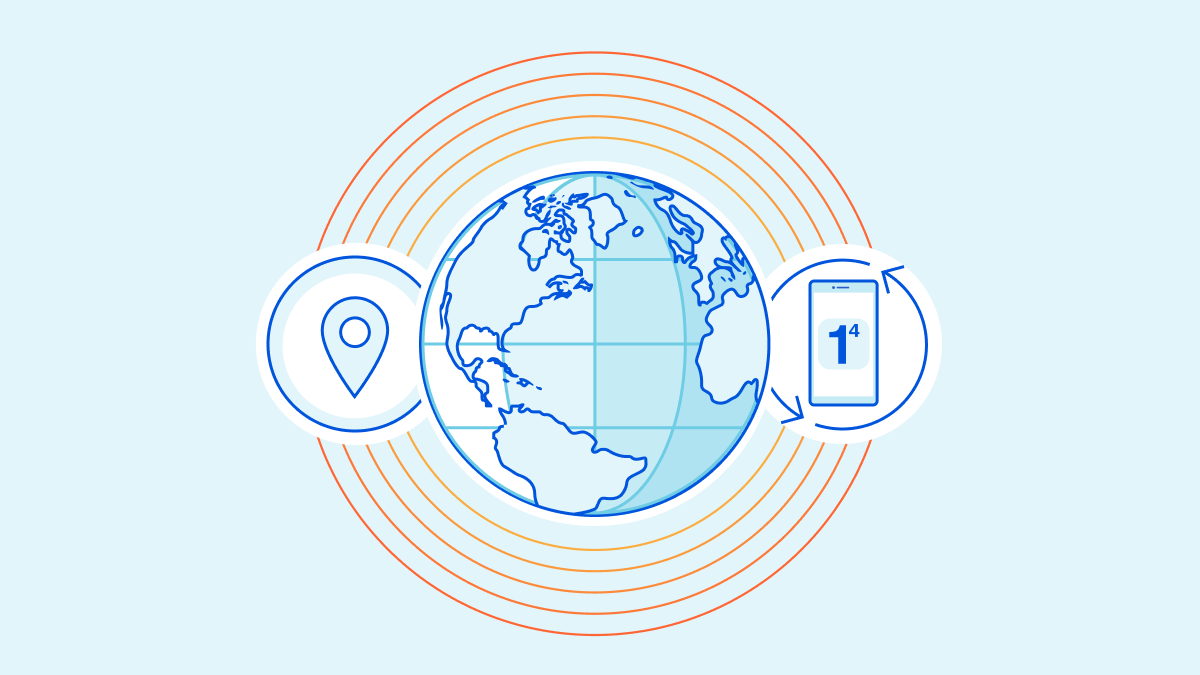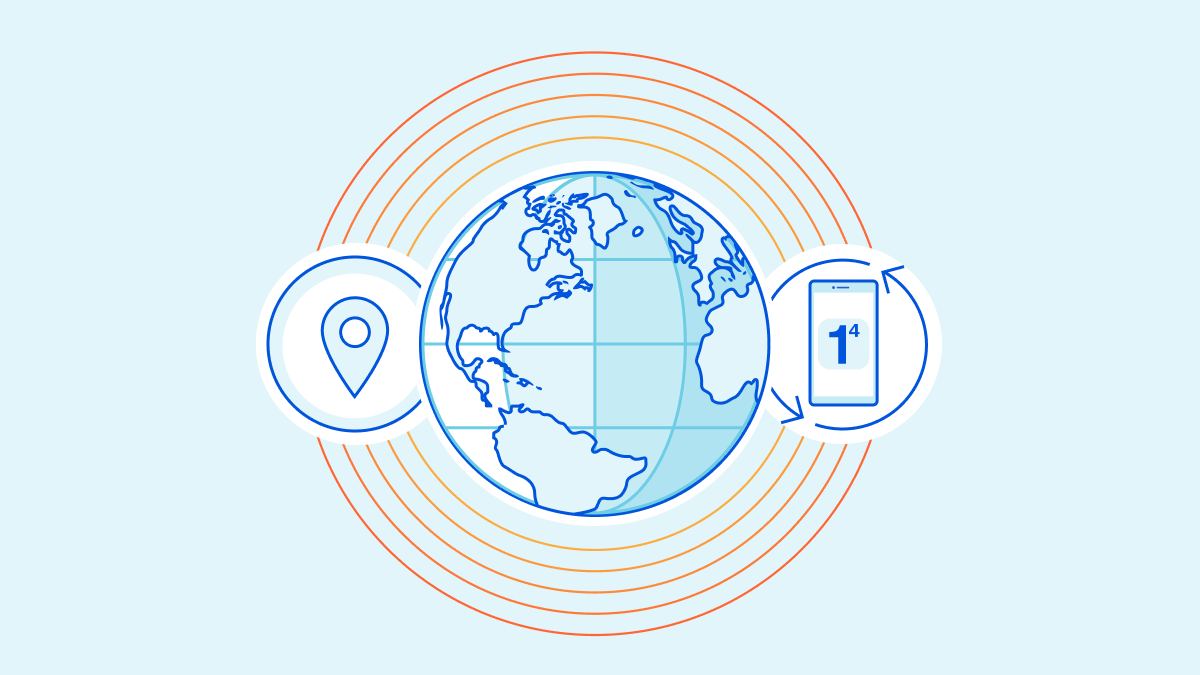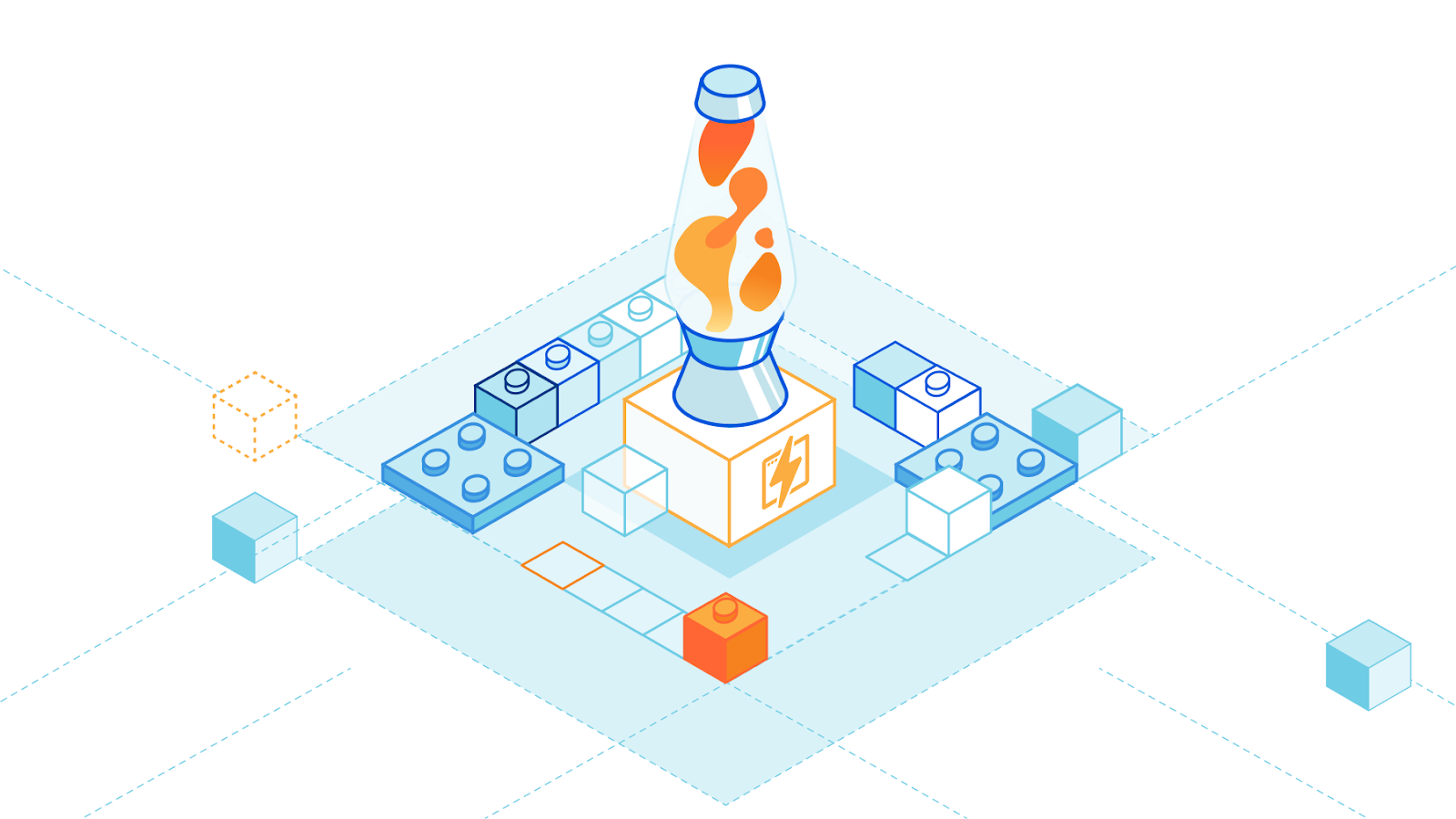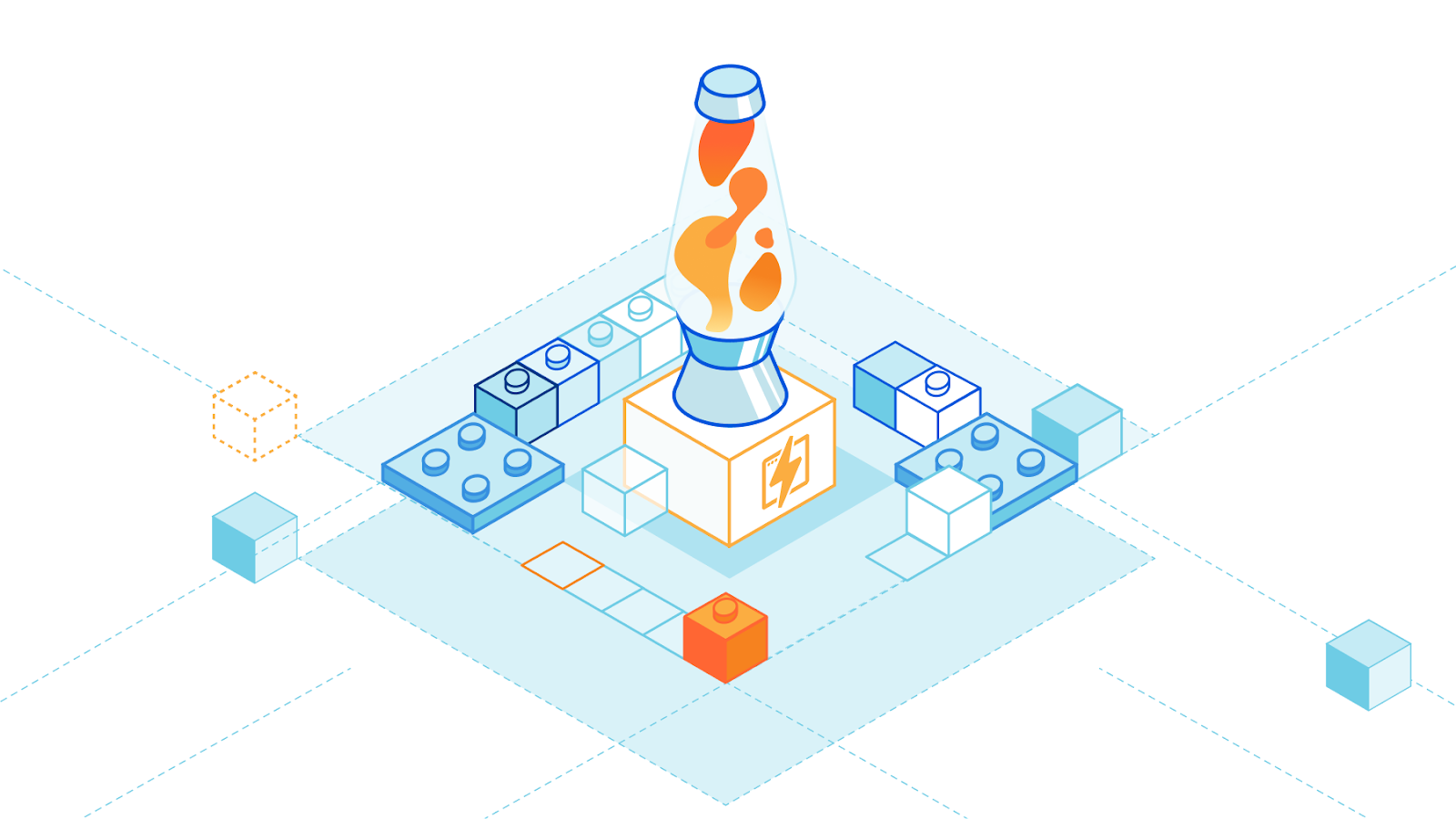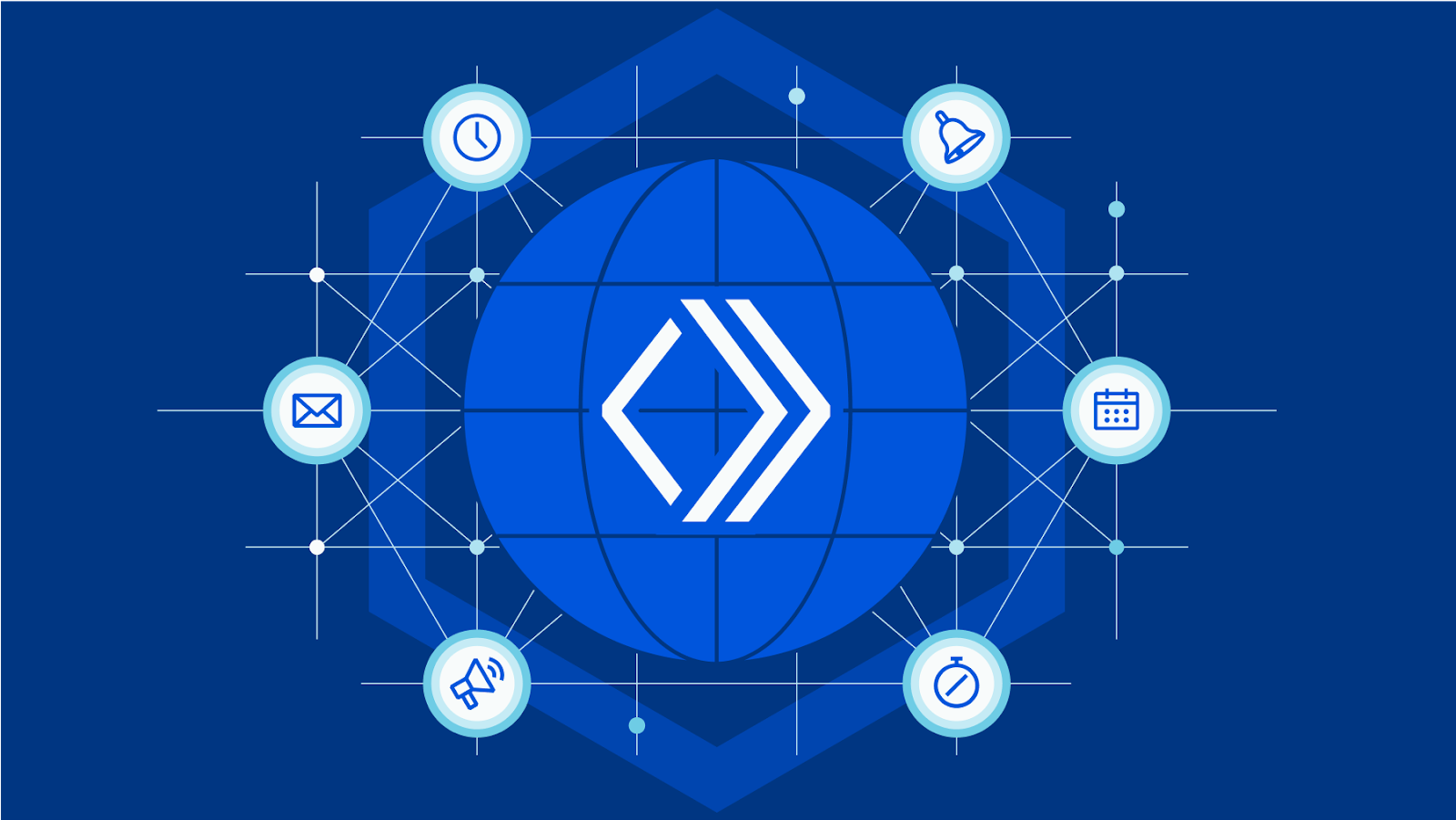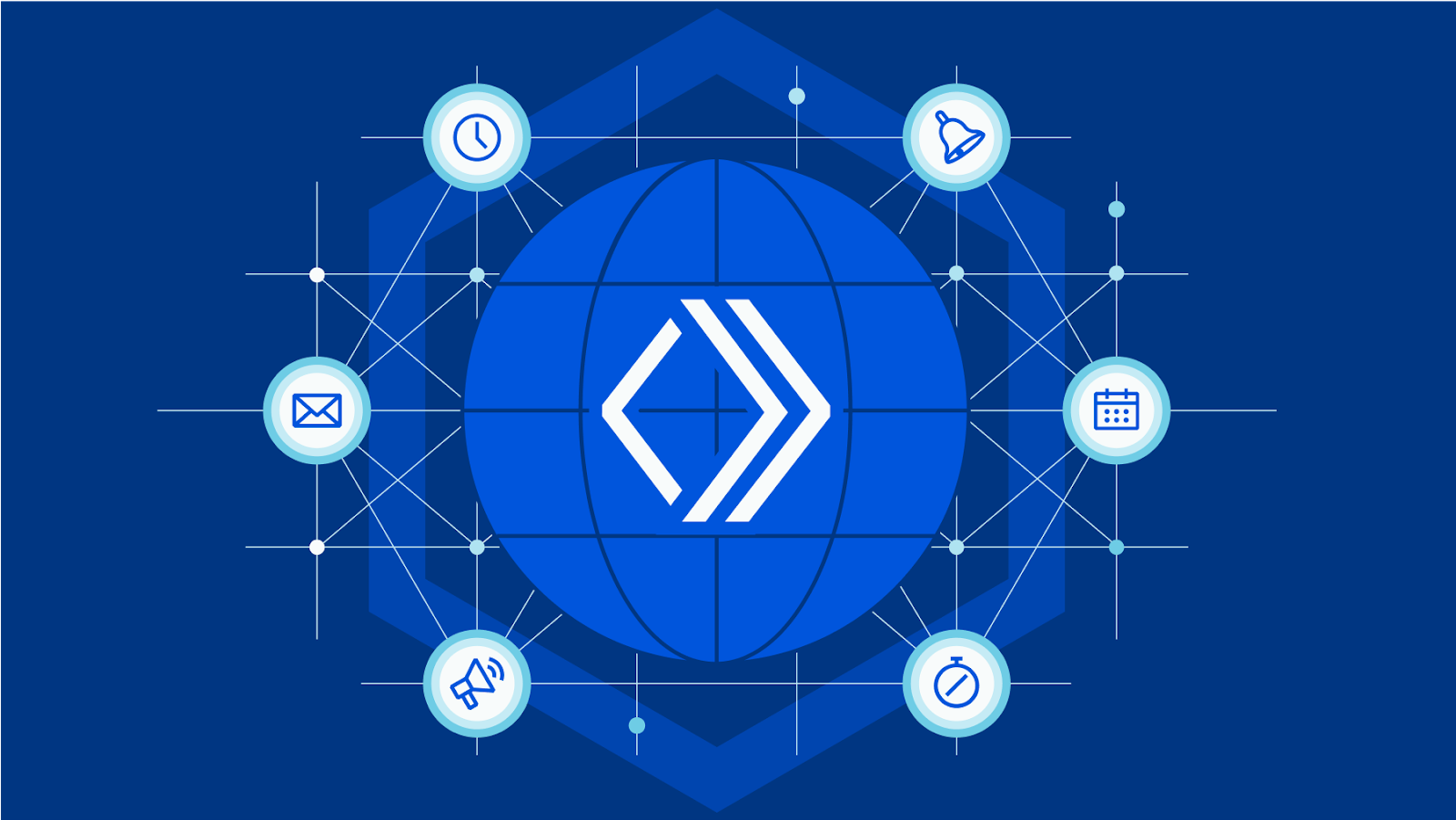Tshark Packet Analysis
<MEDIUM:https://raaki-88.medium.com/tshark-packet-analysis-5d0dcc96e56a >
Commands used in the below post. If you wish for a quick reference instead of going through the post sudo tshark -f "tcp port 80" -F pcap -w /var/tmp/port_80_cap.pcap -c 10 sudo tshark -r /var/tmp/port_80_cap.pcap sudo tshark -r /var/tmp/port_80_cap.pcap -Tfields -e ip.src -e tcp.port -e ip.ttl -e ip.dst sudo tshark -f "tcp port 80" -F pcap -w /var/tmp/port_80_cap.pcap -c 10 sudo tshark -r /var/tmp/port_80_cap.pcap -Tfields -Y ip.dst==172.31.33.25 -e ip.dst -e tcp.dstport sudo tshark -r capture_ospf.cap sudo tshark -r capture_ospf.cap -Y "frame.number == 4" sudo tshark -r capture_ospf.cap -Y "frame.number == 4" -V
Wireshark is famous for packet capture and analysis of various packet-capture files. Basically, if you never used Wireshark before it’s a sophisticated and popular GUI tool for doing packet captures and analysis.
While not every time you need a GUI tool or most importantly you don’t have access to a GUI environment, eg: you are running an EC2 cloud instance of ubuntu, typically you would not install a GUI extension to this, it is meant to run server workloads.
This is where Tshark Continue reading