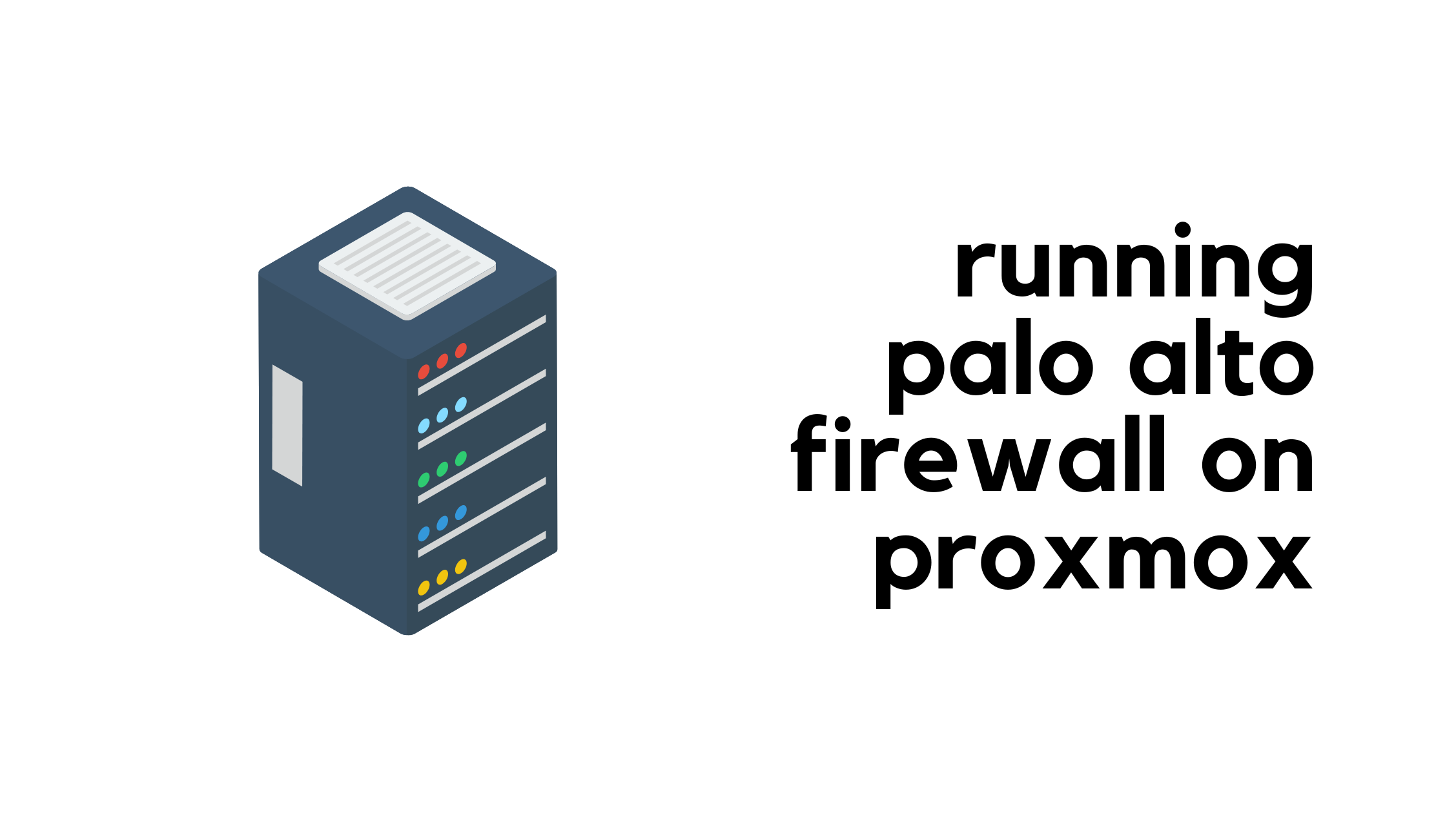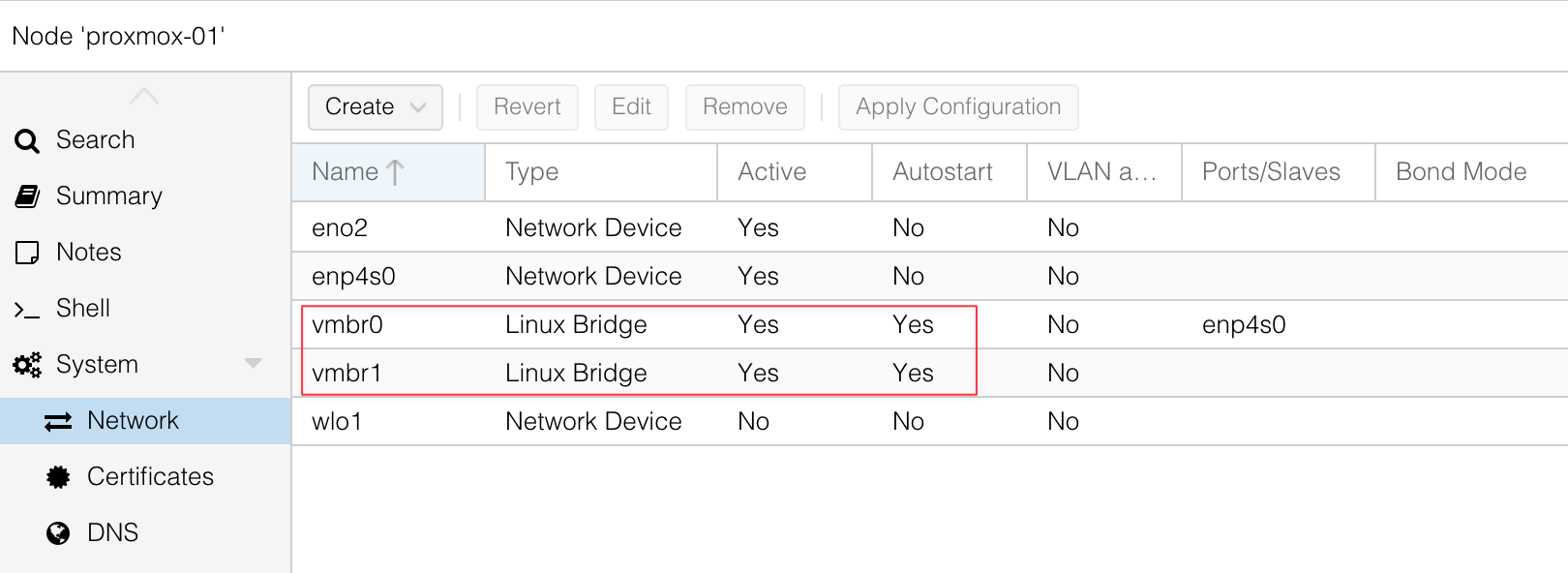Automating threat analysis and response with Cloudy
Security professionals everywhere face a paradox: while more data provides the visibility needed to catch threats, it also makes it harder for humans to process it all and find what's important. When there’s a sudden spike in suspicious traffic, every second counts. But for many security teams — especially lean ones — it’s hard to quickly figure out what’s going on. Finding a root cause means diving into dashboards, filtering logs, and cross-referencing threat feeds. All the data tracking that has happened can be the very thing that slows you down — or worse yet, what buries the threat that you’re looking for.
Today, we’re excited to announce that we’ve solved that problem. We’ve integrated Cloudy — Cloudflare’s first AI agent — with our security analytics functionality, and we’ve also built a new, conversational interface that Cloudflare users can use to ask questions, refine investigations, and get answers. With these changes, Cloudy can now help Cloudflare users find the needle in the digital haystack, making security analysis faster and more accessible than ever before.
Since Cloudly’s launch in March of this year, its adoption has been exciting to watch. Over 54,000 users have tried Cloudy for custom Continue reading