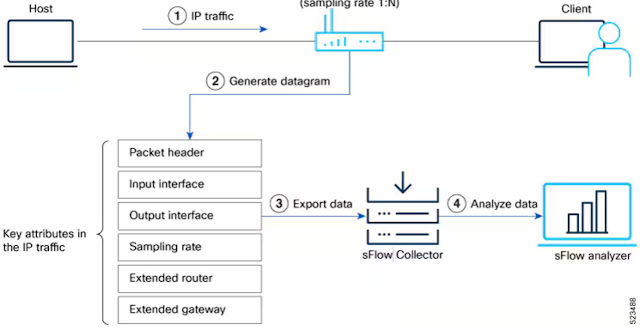Simple, scalable, and global: Containers are coming to Cloudflare Workers in June 2025
It is almost the end of Developer Week and we haven’t talked about containers: until now. As some of you may know, we’ve been working on a container platform behind the scenes for some time.
In late June, we plan to release Containers in open beta, and today we’ll give you a sneak peek at what makes it unique.
Workers are the simplest way to ship software around the world with little overhead. But sometimes you need to do more. You might want to:
Run user-generated code in any language
Execute a CLI tool that needs a full Linux environment
Use several gigabytes of memory or multiple CPU cores
Port an existing application from AWS, GCP, or Azure without a major rewrite
Cloudflare Containers let you do all of that while being simple, scalable, and global.
Through a deep integration with Workers and an architecture built on Durable Objects, Workers can be your:
API Gateway: Letting you control routing, authentication, caching, and rate-limiting before requests reach a container
Service Mesh: Creating private connections between containers with a programmable routing layer
Orchestrator: Allowing you to write custom scheduling, scaling, and health checking logic for your containers
Instead Continue reading
Startup spotlight: building AI agents and accelerating innovation with Cohort #5
With quick access to flexible infrastructure and innovative AI tools, startups are able to deploy production-ready applications with speed and efficiency. Cloudflare plays a pivotal role for countless applications, empowering founders and engineering teams to build, scale, and accelerate their innovations with ease — and without the burden of technical overhead. And when applicable, initiatives like our Startup Program and Workers Launchpad offer the tooling and resources that further fuel these ambitious projects.
Cloudflare recently announced AI agents, allowing developers to leverage Cloudflare to deploy agents to complete autonomous tasks. We’re already seeing some great examples of startups leveraging Cloudflare as their platform of choice to invest in building their agent infrastructure. Read on to see how a few up-and-coming startups are building their AI agent platforms, powered by Cloudflare.
Founded in 2023, Lamatic.ai empowers SaaS startups to seamlessly integrate intelligent AI agents into their products. Lamatic.ai simplifies the deployment of AI agents by offering a fully managed lifecycle with scalability and security in mind. SaaS providers have been leveraging Lamatic to replatform their AI workflows via a no-code visual builder to reduce technical debt Continue reading
A global virtual private cloud for building secure cross-cloud apps on Cloudflare Workers
Today, we’re sharing a preview of a new feature that makes it easier to build cross-cloud apps: Workers VPC.
Workers VPC is our take on the traditional virtual private cloud (VPC), modernized for a network and compute that isn’t tied to a single cloud region. And we’re complementing it with Workers VPC Private Links to make building across clouds easier. Together, they introduce two new capabilities to Workers:
A way to group your apps’ resources on Cloudflare into isolated environments, where only resources within a Workers VPC can access one another, allowing you to secure and segment app-to-app traffic (a “Workers VPC”).
A way to connect a Workers VPC to a legacy VPC in a public or private cloud, enabling your Cloudflare resources to access your resources in private networks and vice versa, as if they were in a single VPC (the “Workers VPC Private Link”).

Workers VPC and Workers VPC Private Link enable bidirectional connectivity between Cloudflare and external clouds
When linked to an external VPC, Workers VPC makes the underlying resources directly addressable, so that application developers can think at the application layer, without dropping down to the network layer. Think of this like a Continue reading
Startup Program update: empowering every stage of the startup journey
During Cloudflare’s Birthday Week in September 2024, we introduced a revamped Startup Program designed to make it easier for startups to adopt Cloudflare through a new credits system. This update focused on better aligning the program with how startups and developers actually consume Cloudflare, by providing them with clearer insight into their projected usage, especially as they approach graduation from the program.
Today, we’re excited to announce an expansion to that program: new credit tiers that better match startups at every stage of their journey. But before we dive into what’s new, let’s take a quick look at what the Startup Program is and why it exists.
Cloudflare for Startups provides credits to help early-stage companies build the next big idea on our platform. Startups accepted into the program receive credits valid for one year or until they’re fully used, whichever comes first.
Beyond credits, the program includes access to up to three domains with enterprise-level services, giving startups the same advanced tools we provide to large companies to protect and accelerate their most critical applications.
We know that building a startup is expensive, and Cloudflare is uniquely positioned to support the full-stack Continue reading
How we simplified NCMEC reporting with Cloudflare Workflows
Cloudflare plays a significant role in supporting the Internet’s infrastructure. As a reverse proxy by approximately 20% of all websites, we sit directly in the request path between users and the origin, helping to improve performance, security, and reliability at scale. Beyond that, our global network powers services like delivery, Workers, and R2 — making Cloudflare not just a passive intermediary, but an active platform for delivering and hosting content across the Internet.
Since Cloudflare’s launch in 2010, we have collaborated with the National Center for Missing and Exploited Children (NCMEC), a US-based clearinghouse for reporting child sexual abuse material (CSAM), and are committed to doing what we can to support identification and removal of CSAM content.
Members of the public, customers, and trusted organizations can submit reports of abuse observed on Cloudflare’s network. A minority of these reports relate to CSAM, which are triaged with the highest priority by Cloudflare’s Trust & Safety team. We will also forward details of the report, along with relevant files (where applicable) and supplemental information to NCMEC.
The process to generate and submit reports to NCMEC involves multiple steps, dependencies, and error handling, which quickly became complex under Continue reading
Hedge 266: SR/MPLS
When most people think of segment routing (SR), they think of SRv6–using IPv6 addresses as segment IDs, and breaking the least significant /64 to create microsids for service differentiation. This is not, however, the only way to implement and deploy SR. The alternative is SR using MPLS labels, or SR/MPLS. Hemant Sharma joins Tom Ammon and Russ White to discuss SR/MPLS, why operators might choose MPLS over IPv6 SIDs, and other topics related to SR/MPLS.
The AI Factory: 12,000 Years In The Making, And Absolutely Inevitable
When it comes to artificial intelligence, context is everything. The same thing holds true for human intelligence, so it stands to reason that it translates to AI since we created it in our own image. …
The AI Factory: 12,000 Years In The Making, And Absolutely Inevitable was written by Timothy Prickett Morgan at The Next Platform.
A next-generation Certificate Transparency log built on Cloudflare Workers
Any public certification authority (CA) can issue a certificate for any website on the Internet to allow a webserver to authenticate itself to connecting clients. Take a moment to scroll through the list of trusted CAs for your web browser (e.g., Chrome). You may recognize (and even trust) some of the names on that list, but it should make you uncomfortable that any CA on that list could issue a certificate for any website, and your browser would trust it. It’s a castle with 150 doors.
Certificate Transparency (CT) plays a vital role in the Web Public Key Infrastructure (WebPKI), the set of systems, policies, and procedures that help to establish trust on the Internet. CT ensures that all website certificates are publicly visible and auditable, helping to protect website operators from certificate mis-issuance by dishonest CAs, and helping honest CAs to detect key compromise and other failures.
In this post, we’ll discuss the history, evolution, and future of the CT ecosystem. We’ll cover some of the challenges we and others have faced in operating CT logs, and how the new static CT API log design lowers the bar for operators, helping to ensure that Continue reading
Workers AI gets a speed boost, batch workload support, more LoRAs, new models, and a refreshed dashboard
Since the launch of Workers AI in September 2023, our mission has been to make inference accessible to everyone.
Over the last few quarters, our Workers AI team has been heads down on improving the quality of our platform, working on various routing improvements, GPU optimizations, and capacity management improvements. Managing a distributed inference platform is not a simple task, but distributed systems are also what we do best. You’ll notice a recurring theme from all these announcements that has always been part of the core Cloudflare ethos — we try to solve problems through clever engineering so that we are able to do more with less.
Today, we’re excited to introduce speculative decoding to bring you faster inference, an asynchronous batch API for large workloads, and expanded LoRA support for more customized responses. Lastly, we’ll be recapping some of our newly added models, updated pricing, and unveiling a new dashboard to round out the usability of the platform.
We’re excited to roll out speed improvements to models in our catalog, starting with the Llama 3.3 70b model. These improvements include speculative decoding, prefix caching, an updated inference backend, Continue reading
Google Woos HPC Centers With Fast CPUs And Networks
The HPC centers of the world like fast networks and compute, but they are also always working under budget constraints unlike their AI peers out there in the enterprise, where money seems to be unlimited to what sometimes looks like an irrationally exuberant extent. …
Google Woos HPC Centers With Fast CPUs And Networks was written by Timothy Prickett Morgan at The Next Platform.
TL011: Getting the Entire Team to Speak
On today’s episode we’re joined by Daniel Ward to get a sneak preview of his talk on Getting the Entire Team to Speak, which he’ll give at DevOpsDay Austin. His addresses the challenges of getting people to speak up. Why is this needed? Getting input from everyone on a team lets people raise issues and... Read more »Dropped packet notifications with Cisco 8000 Series Routers
The availability of the Cisco IOS XR Release 25.1.1 brings sFlow dropped packet notification support to Cisco 8000 series routers, making it easy to capture and analyze packets dropped at router ingress, aiding in understanding blocked traffic types, identifying potential security threats, and optimizing network performance.
sFlow Configuration for Traffic Monitoring and Analysis describes the steps to enable sFlow and configure packet sampling and interface counter export from a Cisco 8000 Series router to a remote sFlow analyzer.
Note: Devices using NetFlow or IPFIX must transition to sFlow for regular sampling before utilizing the dropped packet feature, ensuring compatibility and consistency in data analysis.
Router(config)#monitor-session monitor1 Router(config)#destination sflow EXP-MAP Router(config)#forward-drops rx
Configure a monitor-session with the new destination sflow option to export dropped packet notifications (which include ingress interface, drop reason, and header of dropped packet) to the configured sFlow analyzer.
Cisco lists the following benefits of streaming dropped packets in the configuration guide:
- Enhanced Network Visibility: Captures and forwards dropped packets to an sFlow collector, providing detailed insights into packet loss and improving diagnostic capabilities.
- Comprehensive Analysis: Allows for simultaneous analysis of regular and dropped packet flows, offering a holistic view of network performance.
- Troubleshooting: Empowers Continue reading
Making Super Slurper 5x faster with Workers, Durable Objects, and Queues
Super Slurper is Cloudflare’s data migration tool that is designed to make large-scale data transfers between cloud object storage providers and Cloudflare R2 easy. Since its launch, thousands of developers have used Super Slurper to move petabytes of data from AWS S3, Google Cloud Storage, and other S3-compatible services to R2.
But we saw an opportunity to make it even faster. We rearchitected Super Slurper from the ground up using our Developer Platform — building on Cloudflare Workers, Durable Objects, and Queues — and improved transfer speeds by up to 5x. In this post, we’ll dive into the original architecture, the performance bottlenecks we identified, how we solved them, and the real-world impact of these improvements.
Super Slurper originally shared its architecture with SourcingKit, a tool built to bulk import images from AWS S3 into Cloudflare Images. SourcingKit was deployed on Kubernetes and ran alongside the Images service. When we started building Super Slurper, we split it into its own Kubernetes namespace and introduced a few new APIs to make it easier to use for the object storage use case. This setup worked well and helped thousands of developers move data to Continue reading
Just landed: streaming ingestion on Cloudflare with Arroyo and Pipelines
Today, we’re launching the open beta of Pipelines, our streaming ingestion product. Pipelines allows you to ingest high volumes of structured, real-time data, and load it into our object storage service, R2. You don’t have to manage any of the underlying infrastructure, worry about scaling shards or metadata services, and you pay for the data processed (and not by the hour). Anyone on a Workers paid plan can start using it to ingest and batch data — at tens of thousands of requests per second (RPS) — directly into R2.
But this is just the tip of the iceberg: you often want to transform the data you’re ingesting, hydrate it on-the-fly from other sources, and write it to an open table format (such as Apache Iceberg), so that you can efficiently query that data once you’ve landed it in object storage.
The good news is that we’ve thought about that too, and we’re excited to announce that we’ve acquired Arroyo, a cloud-native, distributed stream processing engine, to make that happen.
With Arroyo and our just announced R2 Data Catalog, we’re getting increasingly serious about building a data platform that allows you to ingest data across the planet, store Continue reading
R2 Data Catalog: Managed Apache Iceberg tables with zero egress fees
Apache Iceberg is quickly becoming the standard table format for querying large analytic datasets in object storage. We’re seeing this trend firsthand as more and more developers and data teams adopt Iceberg on Cloudflare R2. But until now, using Iceberg with R2 meant managing additional infrastructure or relying on external data catalogs.
So we’re fixing this. Today, we’re launching the R2 Data Catalog in open beta, a managed Apache Iceberg catalog built directly into your Cloudflare R2 bucket.
If you’re not already familiar with it, Iceberg is an open table format built for large-scale analytics on datasets stored in object storage. With R2 Data Catalog, you get the database-like capabilities Iceberg is known for – ACID transactions, schema evolution, and efficient querying – without the overhead of managing your own external catalog.
R2 Data Catalog exposes a standard Iceberg REST catalog interface, so you can connect the engines you already use, like PyIceberg, Snowflake, and Spark. And, as always with R2, there are no egress fees, meaning that no matter which cloud or region your data is consumed from, you won’t have to worry about growing data transfer costs.
Ready to query data in R2 right now? Jump Continue reading
Sequential consistency without borders: how D1 implements global read replication
Read replication of D1 databases is in public beta!
D1 read replication makes read-only copies of your database available in multiple regions across Cloudflare’s network. For busy, read-heavy applications like e-commerce websites, content management tools, and mobile apps:
D1 read replication lowers average latency by routing user requests to read replicas in nearby regions.
D1 read replication increases overall throughput by offloading read queries to read replicas, allowing the primary database to handle more write queries.
The main copy of your database is called the primary database and the read-only copies are called read replicas. When you enable replication for a D1 database, the D1 service automatically creates and maintains read replicas of your primary database. As your users make requests, D1 routes those requests to an appropriate copy of the database (either the primary or a replica) based on performance heuristics, the type of queries made in those requests, and the query consistency needs as expressed by your application.
All of this global replica creation and request routing is handled by Cloudflare at no additional cost.
To take advantage of read replication, your Worker needs to use the new D1 Sessions API. Click the button below Continue reading
N4N021: Is It the Network? Network Monitoring Basics
How do you know what is happening within your network, especially when something isn’t working? Network monitoring is the answer. On today’s show, we’ll start with the basics of network monitoring. We’ll cover what it is, how it’s used, and suggest some paid and open source network monitoring tools. This week’s bonus material is a... Read more »Response: NAT Traversal Mess
Let’s look at another part of the lengthy comment Bob left after listening to the Rise of NAT podcast. This one is focused on the NAT traversal mess:
You mentioned that only video-conferencing and BitTorrent use client-to-client connectivity (and they are indeed the main use cases), but hell, do they need to engineer complex systems to circumvent these NATs and firewalls: STUN, TURN, ICE, DHT…
Cleaning up the acronym list first: DHT is unlike the others and has nothing to do with NAT.