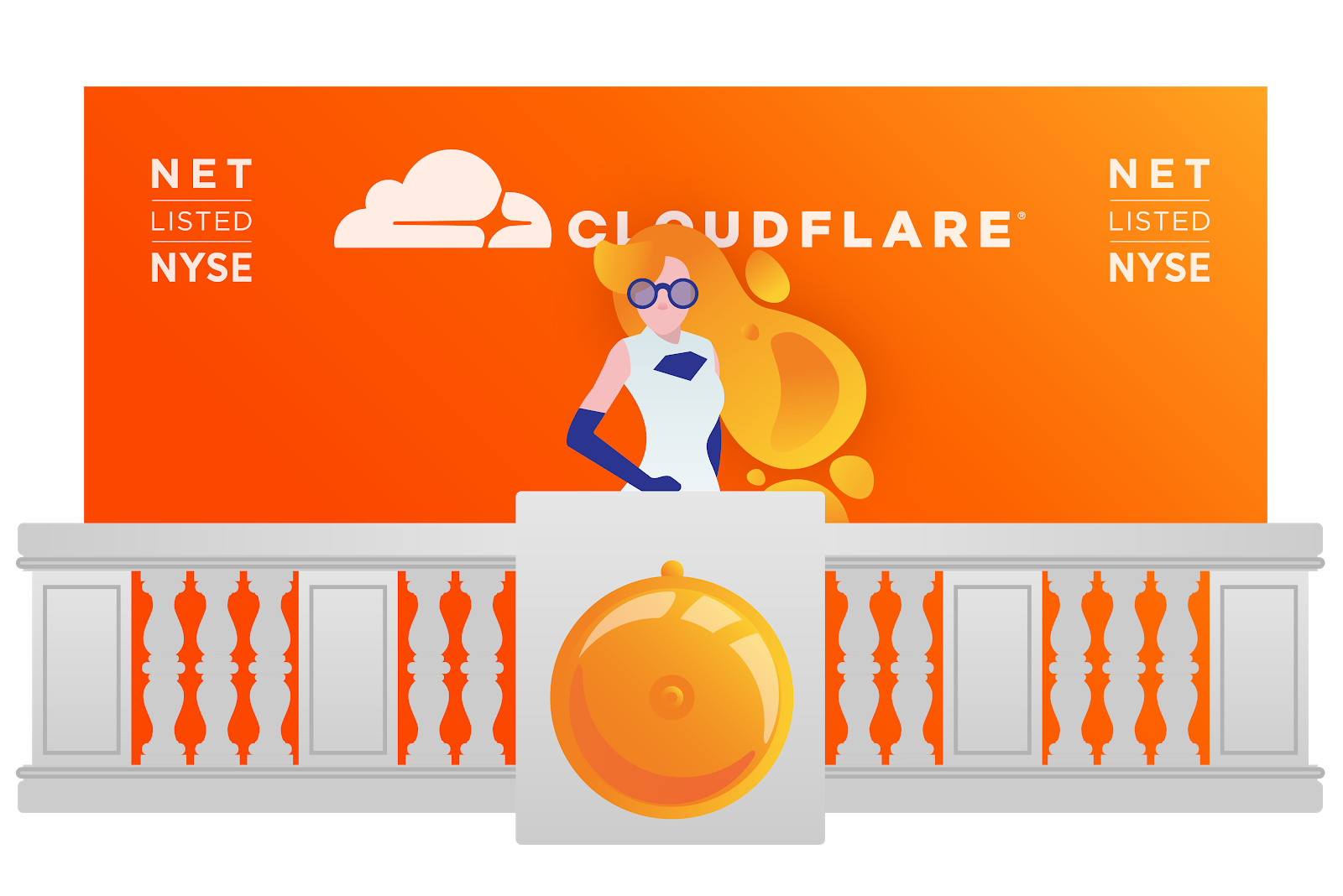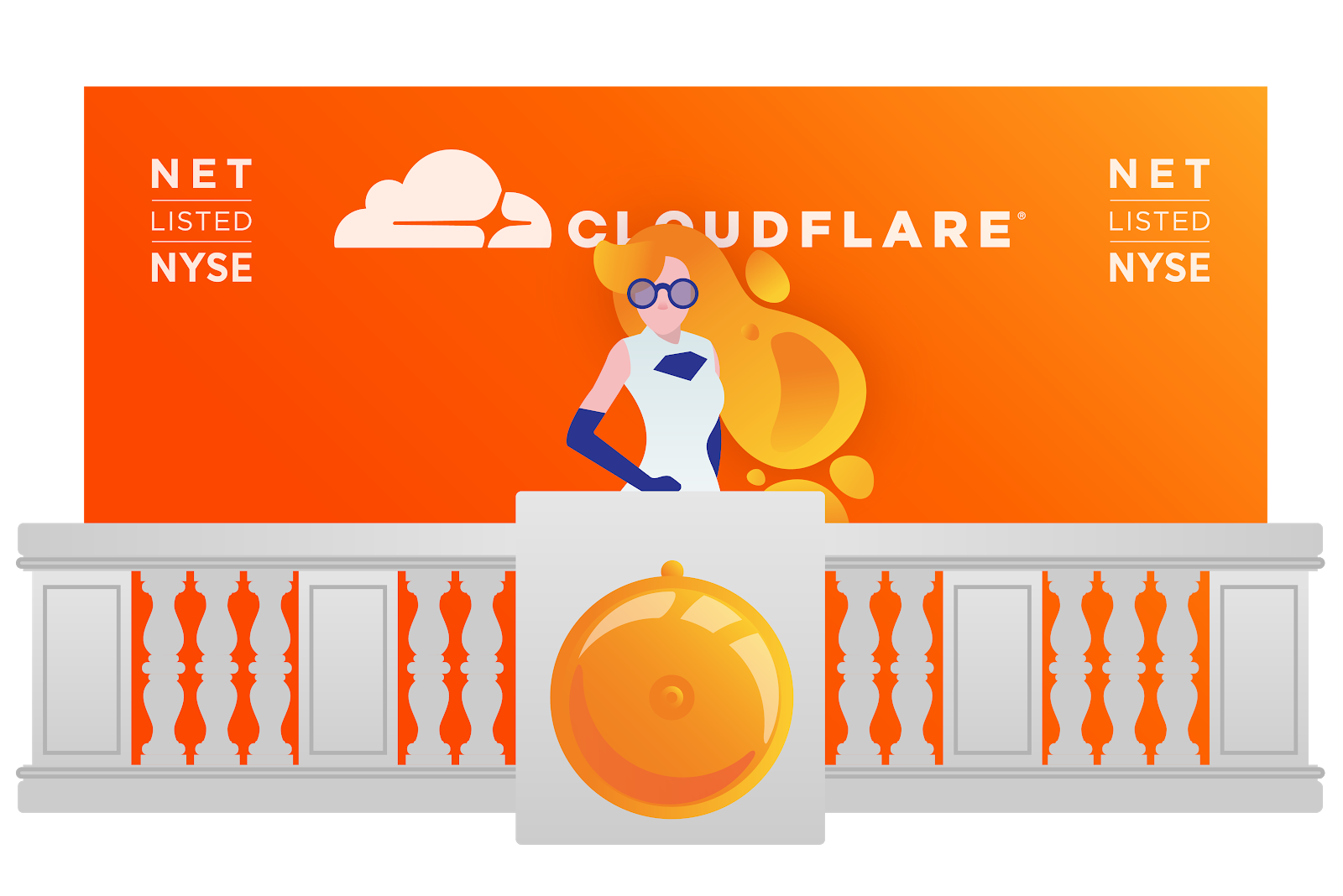Fine-grained, secure and efficient data provenance on blockchain systems
Fine-grained, secure and efficient data provenance on blockchain systems Ruan et al., VLDB’19
We haven’t covered a blockchain paper on The Morning Paper for a while, and today’s choice won the best paper award at VLDB’19. The goal here is to enable smart contracts to be written in which the contract logic depends on the history, or provenance of its inputs.
For example, a contract that sends a reward amount of tokens to a user based on that user’s average balance per day over some period.
That’s hard to do in today’s blockchain systems for two reasons:
- Provenance can only be determined by querying and replaying all on-chain transactions, which is inefficient and an offline activity.
- As a consequence the computation of provenance and issuing a subsequent transaction are decoupled and hence there are no serializability guarantees. “In blockchains with native currencies, serializabiliy violations can be exploited for Transaction-Ordering attacks that cause substantial financial loss to the users.”
In other words, smart contracts cannot access historical blockchain states in a tamper-evident manner.
In designing a blockchain-friendly provenance mechanism, three aspects unique to the blockchain environment differentiate the problem from that of traditional database provenance:
- There are no Continue reading